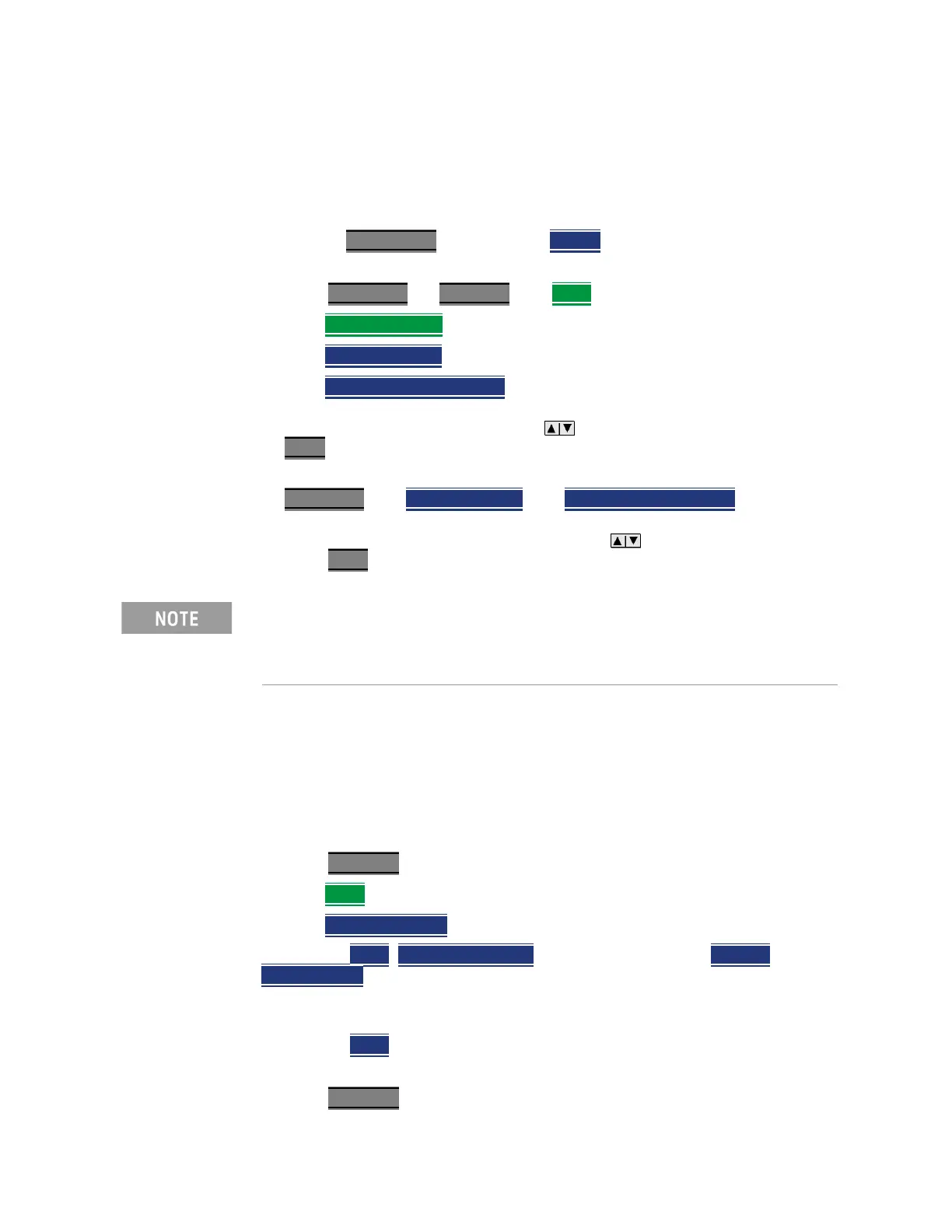Keysight N9938-90003 User’s Guide 113
SA (Spectrum Analyzer) Mode (Option 233–Mixed Analyzers)
SA Mode Settings
Once imported, the *.csv file is stored in the FieldFox \User Data\ folder. The
custom Radio Standards are read and presented at the top of the list of internal
Radio Standards.
How to Import and Delete a Custom Radio Standard
First, press Save/Recall and select the Device from which the Radio Standard
will be read. Most likely this will be USB or SD Card.
—Press Measure 1
OR Freq/Dist then More
—Then Radio Standard
—Then Radio Standard
—Then Import Radio Standards
— Then select the *.csv file using the arrows or rotary knob and press
Enter
.
— Custom Radio Standards can be removed from the FieldFox by selecting
Measure 1
then Radio Standard then Delete Radio Standard.
— Then select the *.csv file to delete using the arrows or rotary knob and
press Enter
.
Channel Selection
After a Radio Standard has been selected, the frequency range can be
changed by selecting channel numbers rather than frequency. Once enabled,
the channel number is appended to the X-axis frequency range.
How to Enable Channel selection
—Press Freq/Dist
—Then More
—Then Unit Freq Chan
With Unit = Chan
, Channel Direction becomes available and CF Step alters to
Channel Step
.
How to change the Channel Number of the Measurement
With Unit = Chan the FieldFox will NOT allow you to specify channels outside
of the selected Radio Standard.
—Press Freq/Dist
To overwrite a custom standard that is already uploaded to the FieldFox,
you must first delete the *.csv file from the FieldFox, then re-upload the file
that contains the standard. A predefined internal standard (such as GSM
450) can NOT be deleted from the FieldFox.
