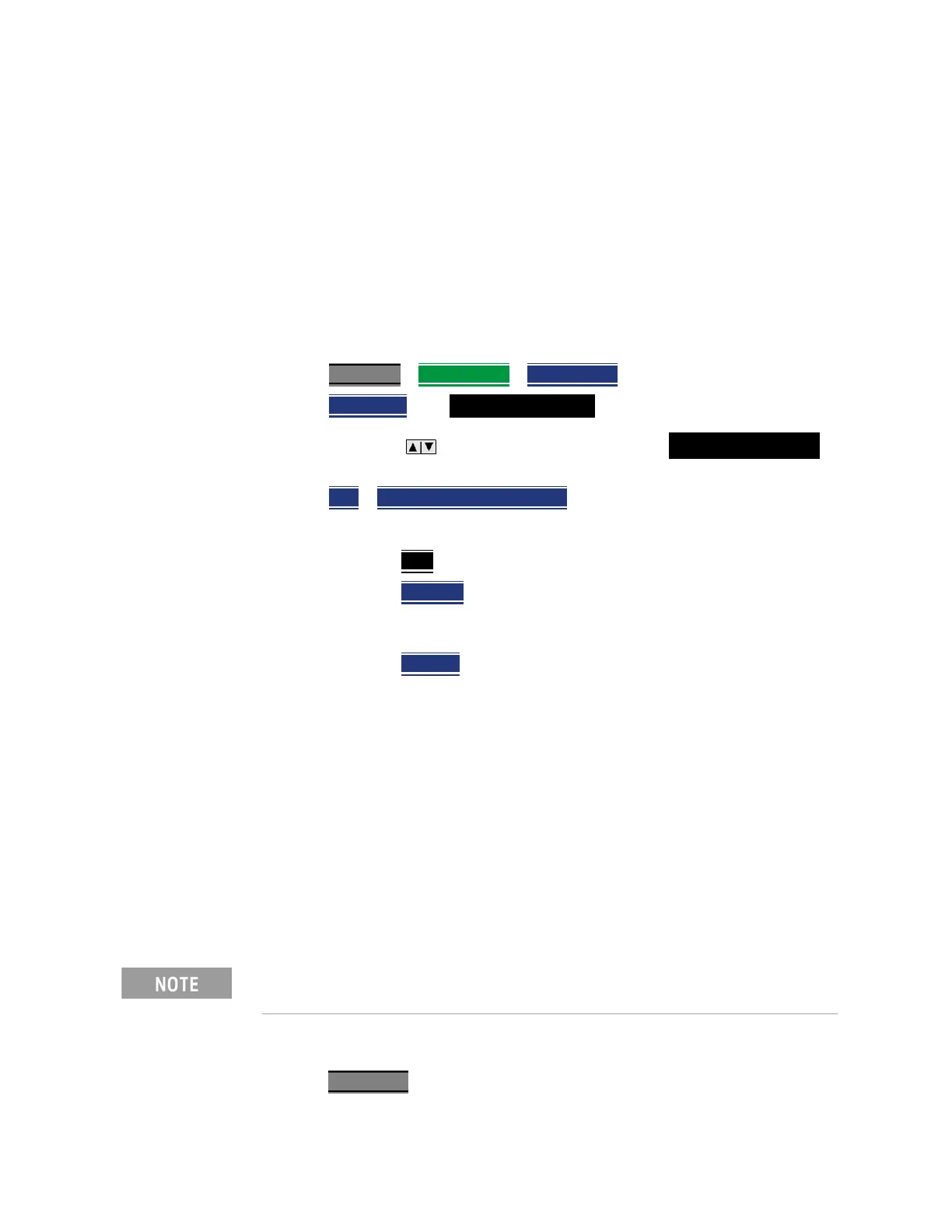238 Keysight N9938-90003 User’s Guide
System Settings
Frequency Reference
Frequency Reference
When Internal or External is selected, a search is made for satellites overhead.
GPS (default) works best when outdoors and in full view of the open sky.
See also, “GNSS (GPS+) and GPS” on page 245.
How to set the frequency reference settings:
This procedure saves your frequency reference settings using the Quick
Settings Table in Preferences. Learn more in “Quick Settings Table” on
page 230.
1. Press System 7
> Preferences > Preferences then
2. Press Next Page
until Frequency Reference is displayed.
3. Use arrow keys or knob to scroll down to until
Frequency Ref Source is
highlighted.
4. Press Edit
> Frequency Ref Sou [GPS] then
5. Choose from the following:
— GPS
- (default setting).
— External
- Enable GPS using an external,
customer-supplied, USB dongle device. A check is made
to detect a USB GPS device at the USB connectors.
— Internal
- Enable GPS using Option 307 – Built-in GPS.
Connect a GPS antenna to the top-panel GPS connector.
Learn more about additional GPS antenna accessories at
http://www.keysight.com/find/fieldfox. Internal is set
automatically when Frequency Reference Source is set to
GPS. Learn more in “Frequency Reference Source” on
page 250.
File folders
When enabled, FieldFox uses the last selected Device and Folder location as the
default device location after instrument power cycle.
How to set File Folders
—Press System 7
Before setting the preferences for the File Folders, you must select the
Device and Folder locations. Refer to Chapter 10, “File Management.”
