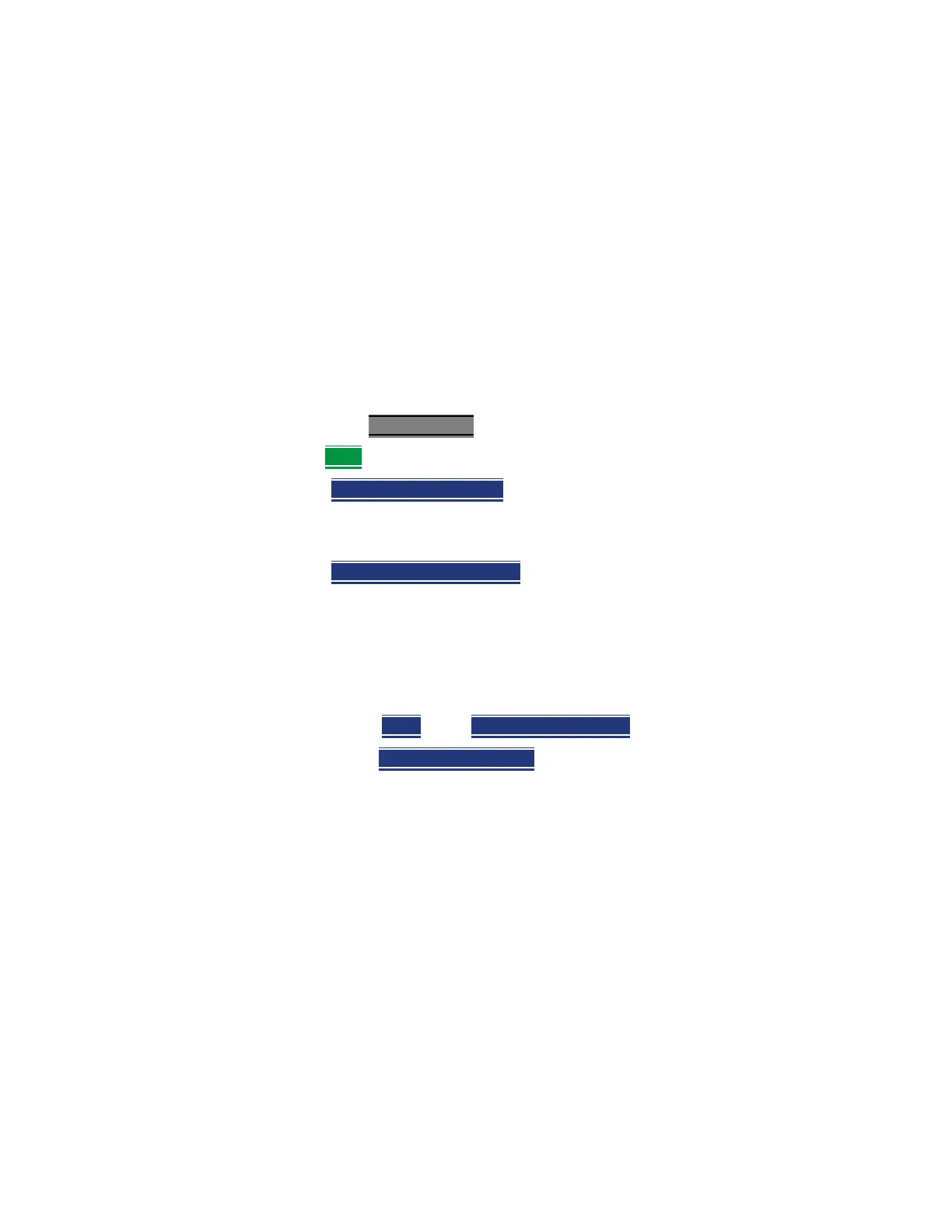280 Keysight N9938-90003 User’s Guide
File Management
Press Printing
Press Printing
The current screen or selected files can be printed using a PCL-compatible
printer (like older HP Deskjet printer) connected to one of the FieldFox USB
ports. Newer PCL3GUI photo and all-in-one printers are NOT supported.
Measurements can also be printed using the FieldFox Data Link software.
How to print the current screen or a saved file
To save ink, first select an outdoor (white background) display color. Learn how
in “Display Colors” on page 219.
— Connect the printer to a FieldFox USB port. The print softkey will appear
ONLY when a compatible printer is connected.
—Then press Save/Recall 9
—Then Print and choose from the following:
— Printer & Page\nSetup
- Confirm that the printer is connected and
configured properly. The Status line should read “Ready’.
— Make other print settings as desired.
— Select Files\nfor Printing
- Print up to 16 *.PNG images on one page
that are stored on the Internal drive. Images can NOT be printed from
the USB and SD card.
— Edit the Quick Settings table to select up to FOUR Rows and FOUR
Columns for up to 16 total images to be printed on a single page.
— If necessary, edit the filenames to be printed.
— Select Done
. Then Print Selected\nFiles to begin printing.
——Print Current Screen
– Immediately prints the FieldFox screen
using the selected Printer and Page Setup settings.
