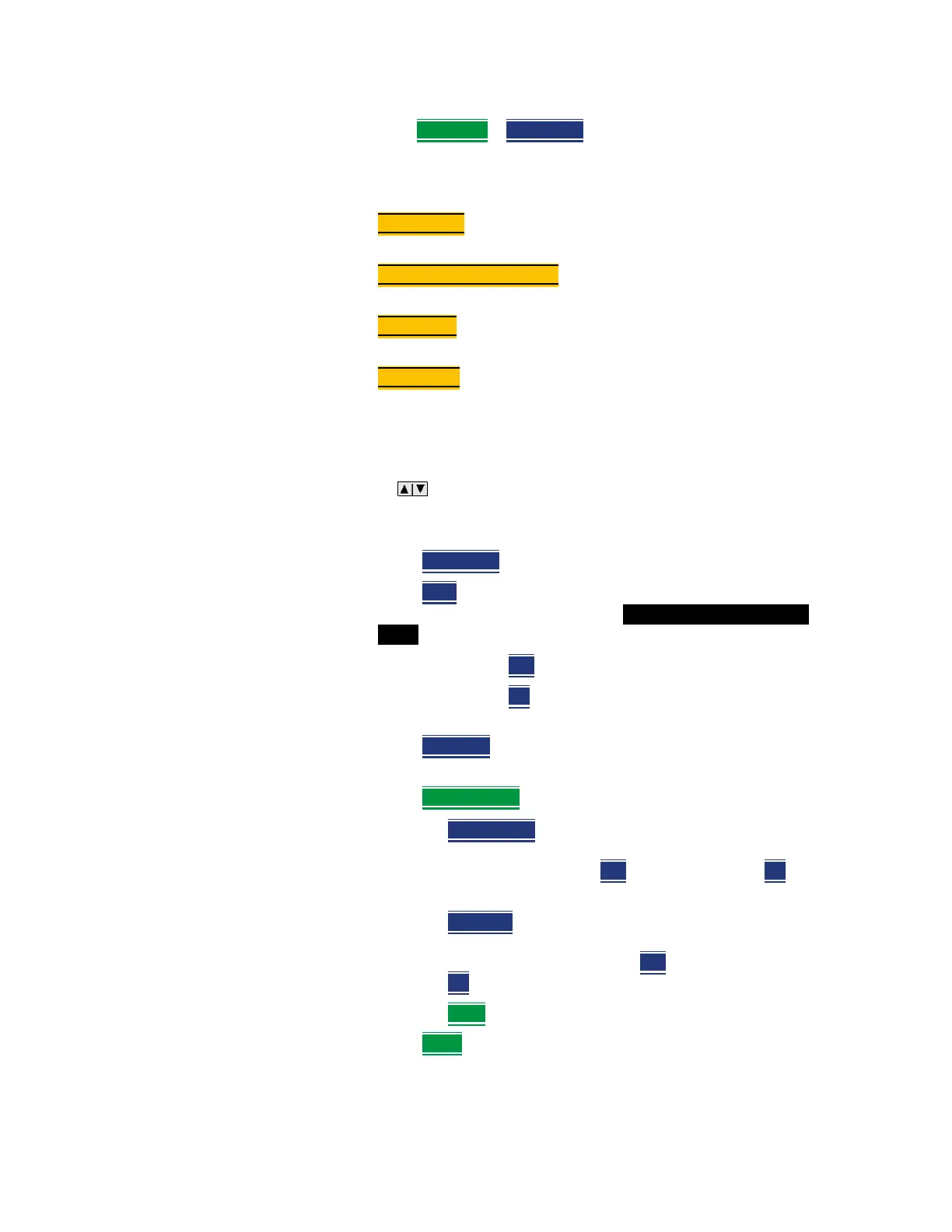Keysight N9938-90003 User’s Guide 179
SA (Spectrum Analyzer) Mode (Option 233–Mixed Analyzers)
How to Set Up EMF Settings (Requires EMF (Option 358), GPS (Option 307), and SA
Mode (Option 233–Mixed Analyzers))
a. Then press Cable Off > Edit Cable to edit the existing cable’s
Frequency and Cable Loss table values that are stored in the
FieldFox [:Internal]:\Cable\ directory (Refer to Figure 7-17).
Then you can edit the following:
—Description
– edits the name of the current cable correction
settings table
—Frequency Interpolation
– sets the frequency interpolation to
linear or to log.
—Frequency
– edits the frequency value measured that
corresponds to a particular Cable Loss.
—Cable Loss
– edits the Cable Loss value that corresponds to a
particular frequency.
Refer to next step for details on editing the cable Settings
table.
b. Use the arrows, the rotary knob, or numeric keypad to select
the table cell value to be edited (i.e., the Frequency Interpolation
value is not editable). Then:
— Press Edit Cable
to edit your existing cable loss data or
press New
to add a a new antenna’s factors or to write over
your existing antenna ’s file (i.e., Overwrite existing Cable
data? is displayed above the table).
— Choose Yes
to write over the existing cable file.
— Choose No
to create a new cable file (default
filename is Example).
— Press Add Row
to create additional Frequency and Cable Loss
values.
— Press Delete/Clear
then choose one of these:
— Delete Row
– when pressed this choice deletes the
currently selected row of Frequency and Cable Loss
(i.e., you must press Yes
to delete a row or No to exit
the current softkey menu).
— Clear All
– when pressed this choice deletes all of
the currently selected rows of Frequency and Cable
Loss (i.e., you must press Yes
to deleted the rows or
No
to exit the current softkey menu).
— Back
– To exit to previous softkey menu.
— Press Done
when finished editing to exit.
