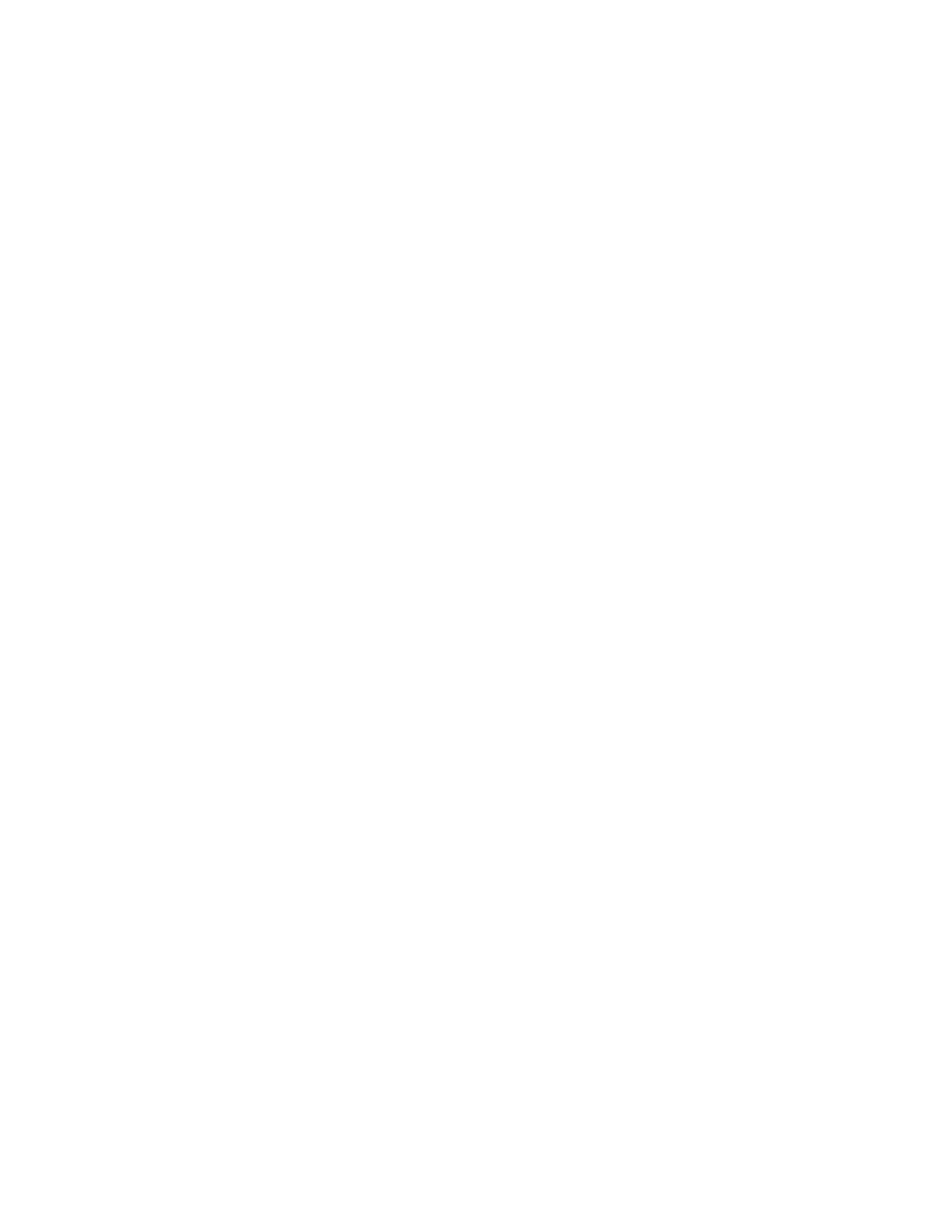Chapter 2: Front panel programming
P/N 3102351-EN • REV 005 • ISS 28DEC18 99
There are several reasons why the maps may not match. For example, if you just enabled
mapping, the panel maps the devices in the system and stores the map in panel RAM, but
because there is no map in the panel database, you get a map mismatch.
Saving the map in the panel database synchronizes the two maps and removes the map fault
from the system.
Another way to get a map mismatch is by adding a new device to the system. The panel sees
the device and generates a new map in RAM. This map is not the same as the map in the
panel database, so a map mismatch is generated. From the map mismatch screen, you can
save the map in the panel database, which synchronizes the two maps and removes the map
mismatch from the system.
To accept a map using front panel controls:
1. On the loop map mismatch event screen, press Enter.
The details screen is displayed.
2. Press Enter.
The Enter Password screen is displayed if you are not logged on. If you are already logged
on, the Accept Map screen is displayed.
3. Enter a level two password.
The Accept Map screen is displayed.
4. Press Enter to save the map in the control panel database.
Saving the map clears the mismatch.
If mapping is enabled, you may have a discrepancy between the map that was downloaded to
the panel from the configuration utility and the map that resides in the control panel RAM. If the
two maps do not match, the system generates a map mismatch event. If you get a map
mismatch, you have to either accept the control panel map and save it in the control panel
database or adjust the database (and download it again) so that it matches the control panel
map.
For example, if you add a new device in the configuration utility, but the device has not been
physically wired into the system, when you download to the panel from the configuration utility,
the configuration utility map will not match the panel map, generating a map mismatch. You
can then either leave the map mismatch in the system until you install the new device, at which
time the panel detects the device and clears the map mismatch or, you can accept the panel
map as it is, which will not include the new device. When you install the new device, the panel
will map the device and generate a map mismatch. You can redownload to the panel when this
occurs. The configuration utility map and panel map will then match and the map mismatch
event will clear.
Note: For details about using the configuration utility, refer to the online help system.
