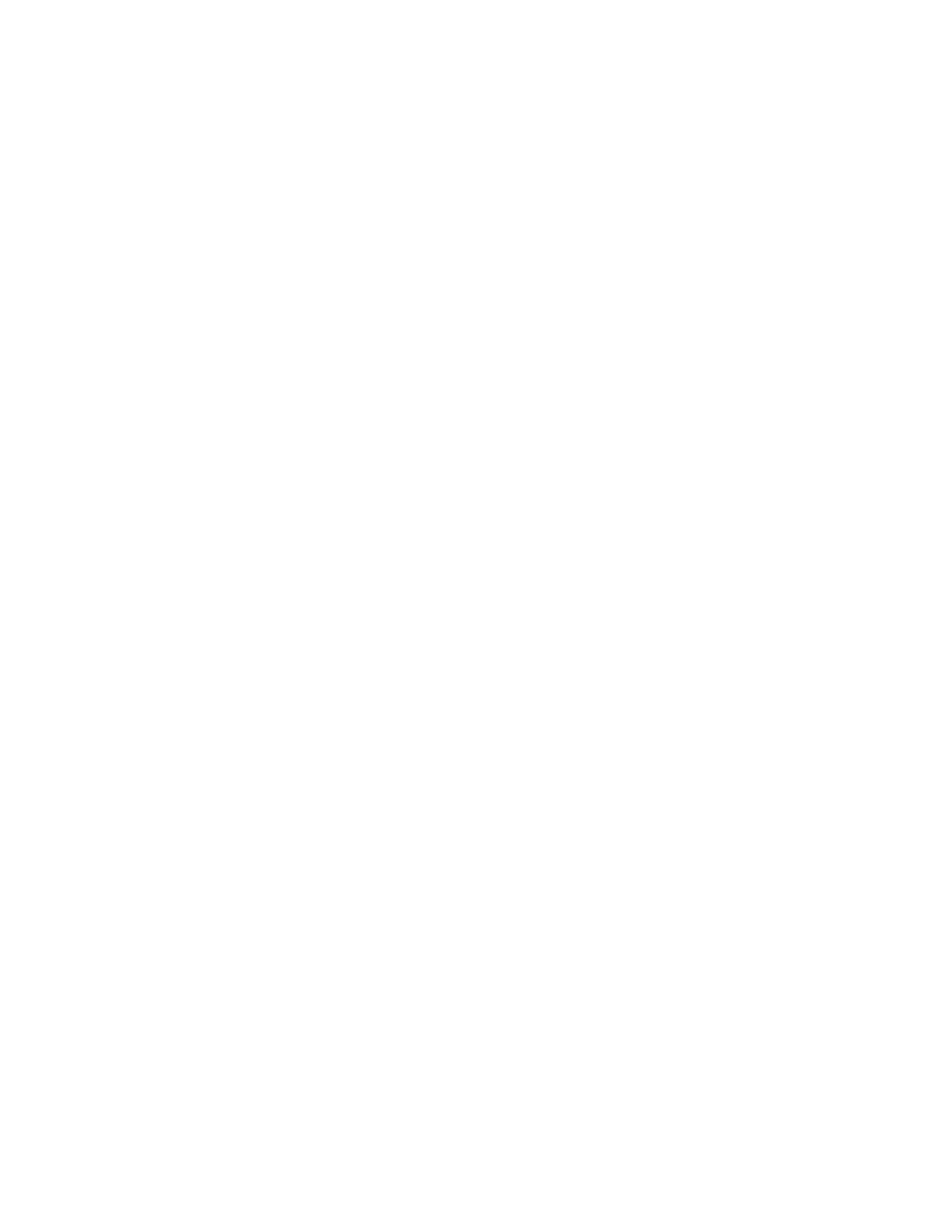Chapter 5: Diagnostics, maintenance, and testing
P/N 3102351-EN • REV 005 • ISS 28DEC18 181
Note: To see the activation and restoration of all walk test events, the panel must be reset
prior to ending the walk test. Once the reset is complete, you can end the walk test and
view a walk test report.
To end a walk test:
1. Press the Menu button and choose Test.
2. Choose Walk Test Silent or Walk Test Audible.
3. Choose either All Devices or Zone.
4. If you chose Zone, enter the zone ID of the zone for which you are going to end the walk
test.
5. Choose End to turn off the walk test. All of the devices that were activated in the test are
restored at this time.
6. Press Cancel to return to the previous menu.
— or —
Press the Menu button to exit menu mode.
Using HyperTerminal
HyperTerminal is a program that comes with your Windows operating system as an installable
option. You can use it to connect to other computers, Telnet sites, bulletin board systems
(BBSs), online services, and host computers. HyperTerminal connections are made using a
modem, a null modem cable (used to emulate modem communication), or an Ethernet
connection. When installed, HyperTerminal is typically found on the Accessories menu (Start >
All Programs > Accessories > Communications).
HyperTerminal is a useful tool for gathering information from the control panel through an
RS-232 port connection in order to troubleshoot system faults. The information gathered can
be saved as a plain text file (TXT extension) and submitted electronically to technical support
for evaluation.
Note: To use HyperTerminal, you must have the optional SA-232 RS-232 Interface Card
installed in the control panel. To avoid getting a printer trouble, set the panel’s printer option to
Unsupervised before connecting your computer to the SA-232 card.
Setting up a HyperTerminal connection
Before you can gather information from the control panel you must set up a HyperTerminal
connection.