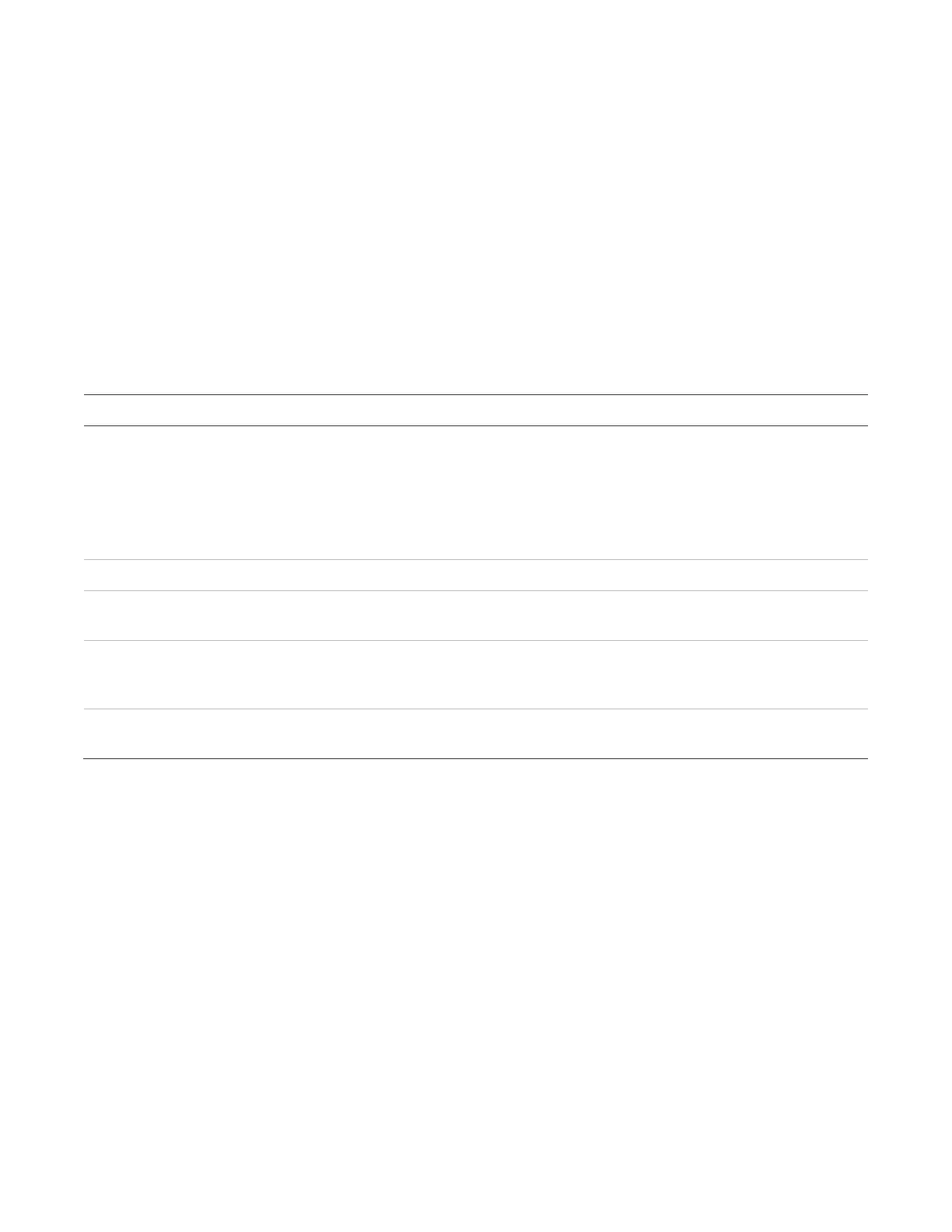Chapter 2: Front panel programming
P/N 3102351-EN • REV 005 • ISS 28DEC18 41
database. This method is typically used to add just a few devices. See “Adding and removing
devices from programmed systems” on page 77.
Advanced programming
Advanced programming is used to apply custom programming to a new or previously
programmed fire alarm system. Advanced programming lets you configure each option
individually. See “Advanced programming” on page 81.
Using the programming control buttons
The following buttons are used with the LCD to program the panel.
Table 8: Programming control buttons
Description
Right arrow: Displays a submenu, or toggles between multiple settings such as “Yes” and
“No.”
Left arrow: Scrolls through a programming option’s selections
Up arrow: Moves the cursor up
Down arrow: Moves the cursor down
Opens and closes the main menu.
Executes a command, displays a submenu, displays the Save function, or scrolls through
a programming option’s selections.
Used to enter numbers and letters needed for the various settings. Pressing and holding a
key scrolls through alternate values. For example, pressing and holding the “2” key scrolls
between 2, A, B, and C.
button Returns to the previous menu level. Exits menu mode if you are at the highest menu level.
Deletes text when editing labels, etc.
Passwords
There are two types of passwords available, Level 1 and Level 2.
Level 1: The level 1 password lets you access the front panel programmable buttons, change
the system clock, activate and restore devices and NACs, disable and enable devices, NACs,
events, and zones.
Level 2: The level 2 password lets you access the control panel’s programming functions. To
prevent unauthorized access to the panel’s programming, always change the password from
the default value and save it in a separate, secure location.
Note: If you are using the Configuration Utility (CU), the Level 2 password must match the
panel Level 2 password.