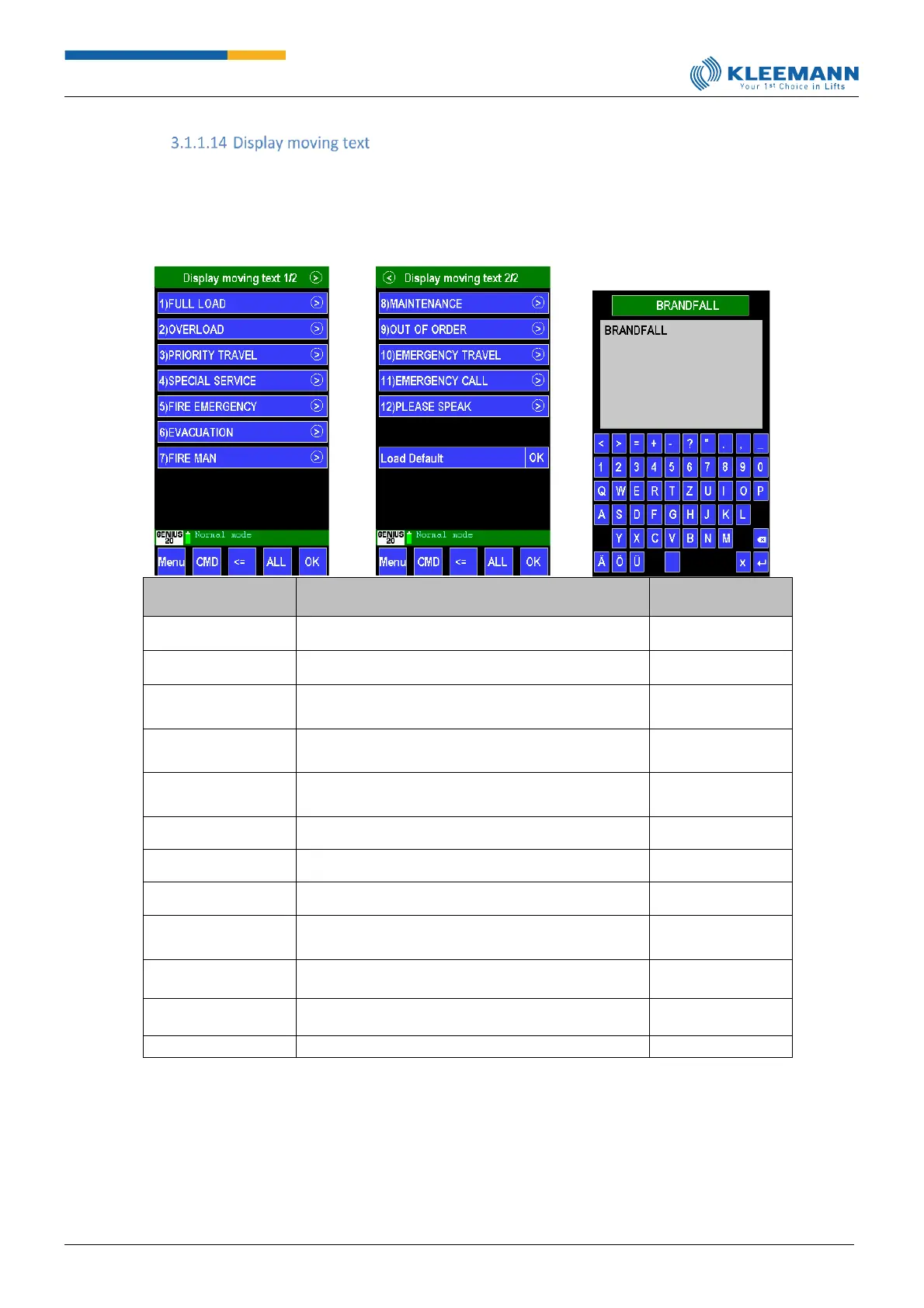The status descriptions may be altered individually. A selected text can be changed using the keyboard
entry and saved with the Enter symbol at the bottom right. The symbol ‘X’ cancels the input dialogue
and the smaller, inverse ‘x’ symbol serves as delete key for alphabetic characters.
[Direct access: CMD -> 7006 -> 7007]
Parameter
[Direct access]
Select the text to change it using the touchscreen.
Select the text to change it using the touchscreen.
Select the text to change it using the touchscreen.
Select the text to change it using the touchscreen.
Select the text to change it using the touchscreen.
Select the text to change it using the touchscreen.
Select the text to change it using the touchscreen.
Select the text to change it using the touchscreen.
Select the text to change it using the touchscreen.
Select the text to change it using the touchscreen.
Select the text to change it using the touchscreen.
Select the text to change it using the touchscreen.