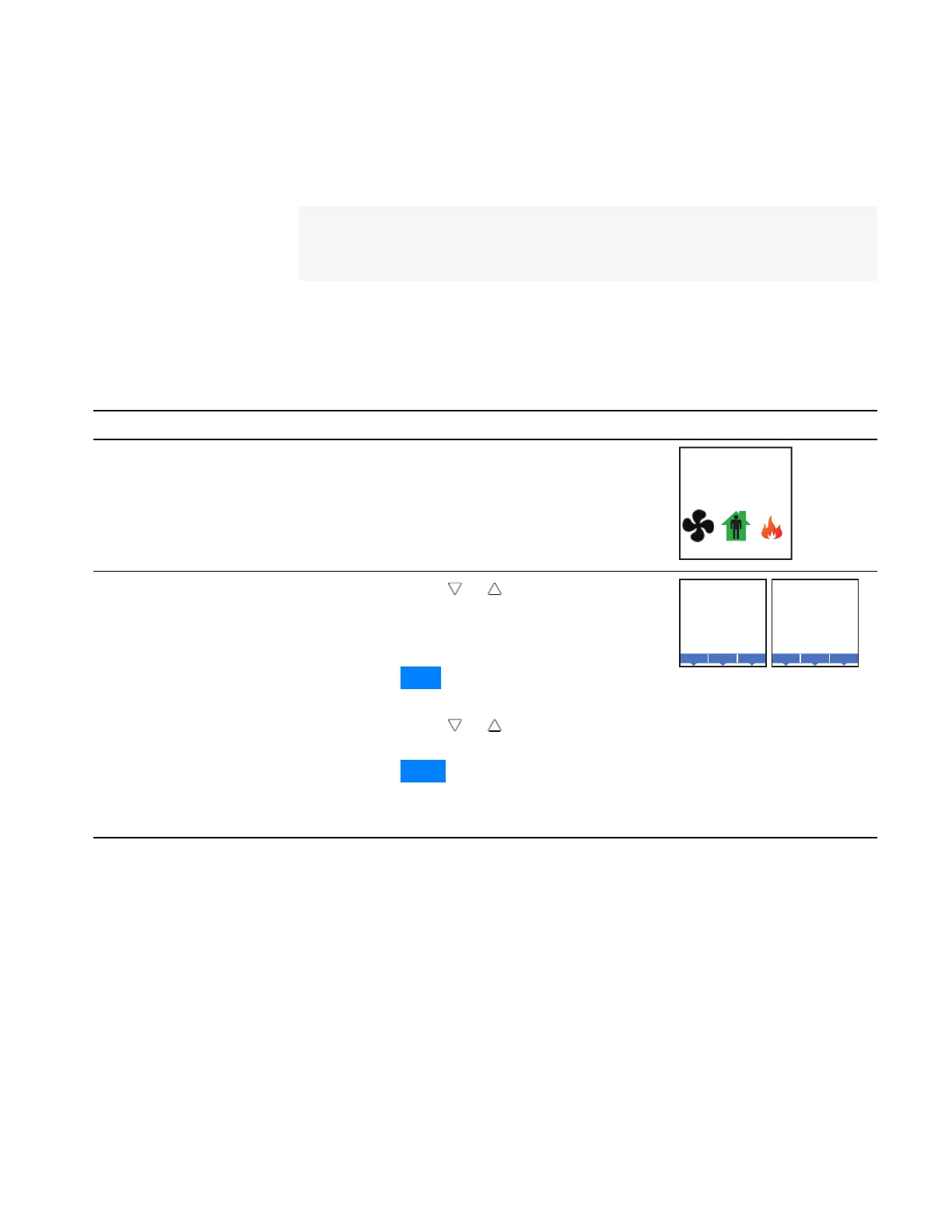Changing the active
setpoints
To enter or change the active temperature setpoints you may need user
password. To enter the password, see Entering a user password on page 34.
Note: In the following procedure the current active setpoint–either cooling or
heating–is the first setpoint to change. Once that setpoint is entered, the
display advances to the next setpoint.
To change the operation of the fan, occupancy, or heating/cooling, see the
topic Setting the operating modes on page 36.
Procedure Steps Display
1 Starting display
Start at the temperature display.
Note:
The next step may require a user
password. See
Entering a user password on page
34
.
2 Change the active
setpoints
1.
Press either the or button to change the
active temperature setpoint.
Note: A user password may be required
after pushing the first button.
2.
Press the Enter button to save the value. The
display will advance to the next setpoint
3.
Press either the or button to change the
next setpoint.
4.
Press the Enter button to save the value. The
display will return to the temperature
display.
F
°
68
HEATING SETPT
Done
Enter
Cncl
F
°
72
COOLING SETPT
Done
Enter
Cncl
Change the active temperature setpoints
Installation, Operation, and Application Guide for AppStat Section 3: User functions
Revision G 35
