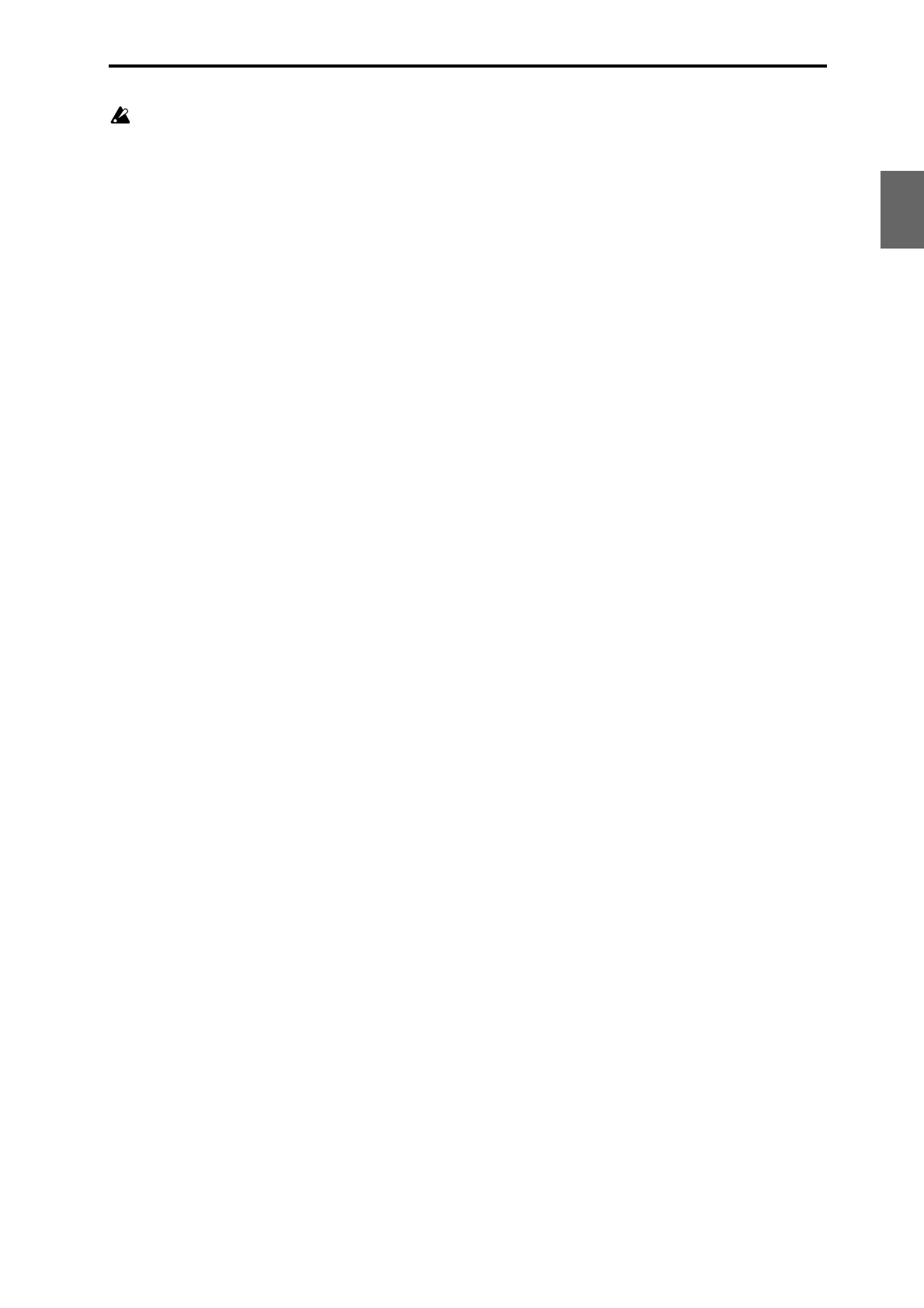Front and rear panels Front panel
11
Quick Start
Introduction
SetupProgram
Combination
Sequencer
SamplingGlobalMediaEffectKARMA
Drum Track
Other
Appendices
There will be a slight discrepancy between the
value and the controller position when you move a
controller near the minimum or maximum
position of the slider.
For details, please see:
Program mode: “0–8: Control Surface” on page 14 of
the Parameter Guide
Combination mode: “0–8: Control Surface” on
page 132 of the Parameter Guide
Sequencer mode: “0–2–8: Control Surface” on page 211
of the Parameter Guide
Sampling mode: “0–8: Control Surface” on page 325 of
the Parameter Guide
RESET CONTROLS switch
This switch resets the controllers of the control surface,
or returns the settings to stored values.
To reset a single control, hold down RESET
CONTROLS switch and then move a Control Surface
slider, press one of the control surface switches.
To reset an entire page of the control surface all at once,
including all sliders, and switches, hold down RESET
CONTROLS switch and then touch any of the
CONTROL ASSIGN switches, such as REALTIME
CONTROL or TONE ADJUST.
For details, please see “Resetting controller values” on
page 199.
3. DRUM TRACK
DRUM TRACK ON/OFF switch
This switch turns the Drum Track function on or off.
When the DRUM TRACK ON/OFF switch is off (the
LED will go dark), pressing this switch will make the
LED light or blink.
If the LED lights, the Drum Track pattern will start
simultaneously. When you turn it off, the pattern will
stop.
If the LED is blinking, the Drum Track pattern will be
in ready mode; it will start when you play the
keyboard or receive a MIDI note-on message.
4. KARMA
KARMA stands for “Kay Algorithmic Realtime Music
Architecture.” It’s an immensely powerful recording
and live performance tool, which can provide a wide
range of musical effects including:
• Arpeggiation
• Drum and instrument grooves
• Complex CC gestures (as if it was automatically
moving sliders or joysticks for you)
• Musical phrase generation, such as piano flourishes
• Gated and chopped dance production effects
• Any combination of the above
• …and much more.
ON/OFF switch
This switches the KARMA function on and off. As with
the other KARMA switches, the switch’s LED will light
up to show you that it is turned on.
LINKED LED
This will light if Link to DT of each KARMA module is
on. If this is lit, the KARMA function on/off status will
be controlled in synchronization with the on/off status
of the Drum Track function.
LATCH switch
When LATCH is turned on, KARMA will continue to
play even after you’ve stopped holding notes on the
keyboard, drum/chord pads, or MIDI In.
This is convenient when you want to play on top of a
KARMA-generated groove, for instance.
MODULE CONTROL switch
In Combination and Sequencer modes, KARMA has
four independent Modules, each of which can be
generating a different musical effect. When used to
control KARMA, the Control Surface sliders and
switches are five layers deep: one for each Module (A-
D), and then a Master Layer which controls selected
parameters from all of the Modules at once.
The MODULE CONTROL switch selects whether the
KARMA Sliders, Switches, and Scenes will control
either a single Module independently, or the Master
Layer. In Program mode, only a single Module is
available, and the Master Layer is used to control it;
you cannot select other settings).
SCENES
SWITCHES 1/5…4/8
These switches select KARMA scenes 1–8.
When you press the CONTROL ASSIGN KARMA
switch, the 1–4 or 5–8 LED will blink to indicate the
candidates for the selection you are about to make.
When you then press a switch 1/5–4/8, the
corresponding KARMA scene will be selected.
If you once again press the KARMA ON/OFF switch
while 1–4 or 5–8 are blinking, the blinking state will be
cancelled.
5. Drum/Chord Pads
PAD 1…8
These velocity-sensitive pads can trigger single notes
or chords of up to eight notes each. You can use them
for playing or programming drums, for triggering
chords (especially useful in conjunction with
KARMA), or for selecting chords to play from the
keyboard in Chord mode. For information about
Chord mode, please see “Assigning notes and chords
to pads” on page 44.
Assigning notes to the pads is fast and easy.; see
“CHORD ASSIGN switch” on page 12 for details.
The notes and/or chords assigned to the pads are
stored with each Program, Combination, and Song.
There are also Global settings for use when the Control
Surface is set to EXTERNAL, for easy control of
external sound modules or plug-ins.
PAD MODE switch
The PAD MODE switch switches the pads between
being velocity sensitive (so that the loudness varies
depending on how hard you hit the pad) and playing a
single, fixed velocity for each note (handy if you want
