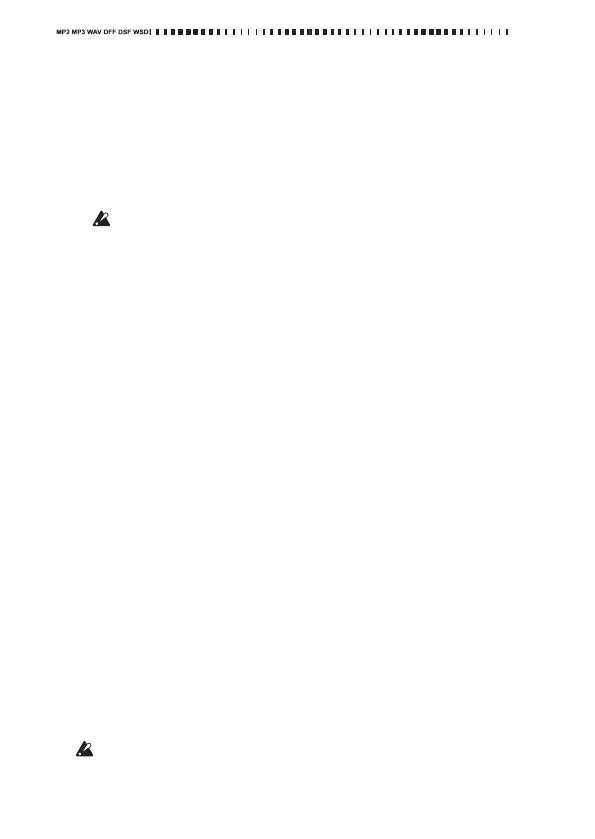46
WhenyouconnecttheMR‐2toyourcomputerforthefirsttime,the
devicedriverwillbeinstalledautomatically.
3. Savedataonyourcomputer.
Whenyouopenthe“Localdisk(*:)”(or“Unspecifiedname”)that
appearedonyourcomputerinstep2,thecontentsoftheMR‐2’s
memorycardwillbedis
played.
Copy
thedesireddataontoyourcomputer.Youcanalsocopydata
fromyourcomputerintotheMR‐2’smemorycard.
Don’tdisconnecttheUSBcablewhileafileisbeingtransferred.
Exiting USB mode
1. DisconnecttheMR‐2fromyourcomputer.
Windows users (Windows 2000 or later)
Left‐clicktheiconshownintherightsideofyourcomputer’staskbar.
Inthemenuthatappea rs,left‐click“SafelyremoveUSBmassstor‐
agedevice(drivename).”
Verifythatam essageindicating“YoumaysafelyremovetheUSB
massstoragedevice”isdisplayed.
Macintosh users (Mac OS X 10.4 or later)
Dragthedrivefromthedesktopintothe“Trash,”orchoose“Trash”
fromthe“File”menu.
2. presstheConfirmationbutton(orthemenu
button)toreturntothe
menulist(MENU)screen.
Afterreturningtothemenulist(MENU)screen,disconnecttheUSB
cable.
Transferring files
ThefilesyourecordontheMR‐2aresavedinautomatically‐created
datefoldersforeachrecordingformat(MP2,MP3,WAV , DFF,DSF,
WSD)withintheRecordingfold
er.Youcanback‐upyourfilesbycopy‐
ingthesefolderstoyourcomputer.
Thesefolderscontainthefollowingtwofiles.
•Audiodatafiles(.mp2/.mp3/.wav/.dff/.dsf/.wsd):Thesefilescontain
therecordedaudio.
•Projectdatafiles(.prj):Thesefilescontaininformationsuchasproj‐
ectsettingsandmarks.
Donotchangethenamesofthesetwofil
es.Doingsomaymake
themunplayableontheMR‐2.