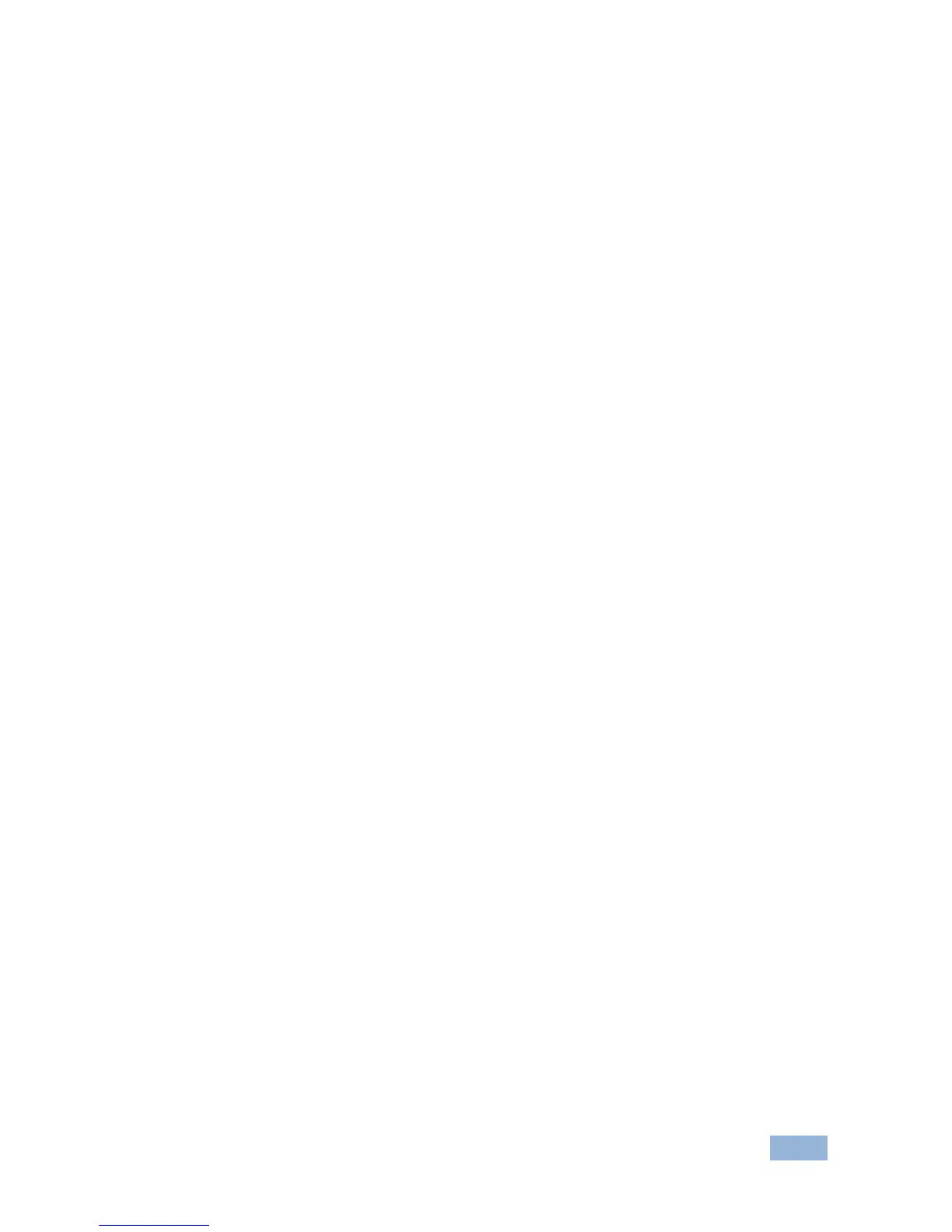3. Use the left (◄) and right (►) buttons to adjust the window width, and
use the up (▲) and down button (▼) to adjust the window height.
The size changes in real-time.
4. Press Menu twice to exit the window size setting.
6.3 Adjusting the Position of a Window
The horizontal and vertical position of each window can be modified.
To adjust the position of a window:
1. Select the required window by pressing one of the Window buttons.
The relevant button lights.
2. Press either the H Position or V Position button to move the window.
3. Use the left (◄) and right (►) buttons to move the window horizontally,
and use the up (▲) and down button (▼) to move the window vertically.
The position changes in real-time.
4. Press Menu twice to exit the window position setting.
6.4 Defining and Saving a Custom Window Layout
In addition to the four predefined window layouts, the MV-6 can store two
custom window layouts. Once you have defined a custom window layout you
can save it for future recall.
To define and save a custom, user-defined window layout:
1. Using the Size and Position buttons, adjust all windows to the required
configuration.
2. Press and hold either the U1 or U2 Layout button until the button flashes
once.
The window layout is stored in the respective memory.