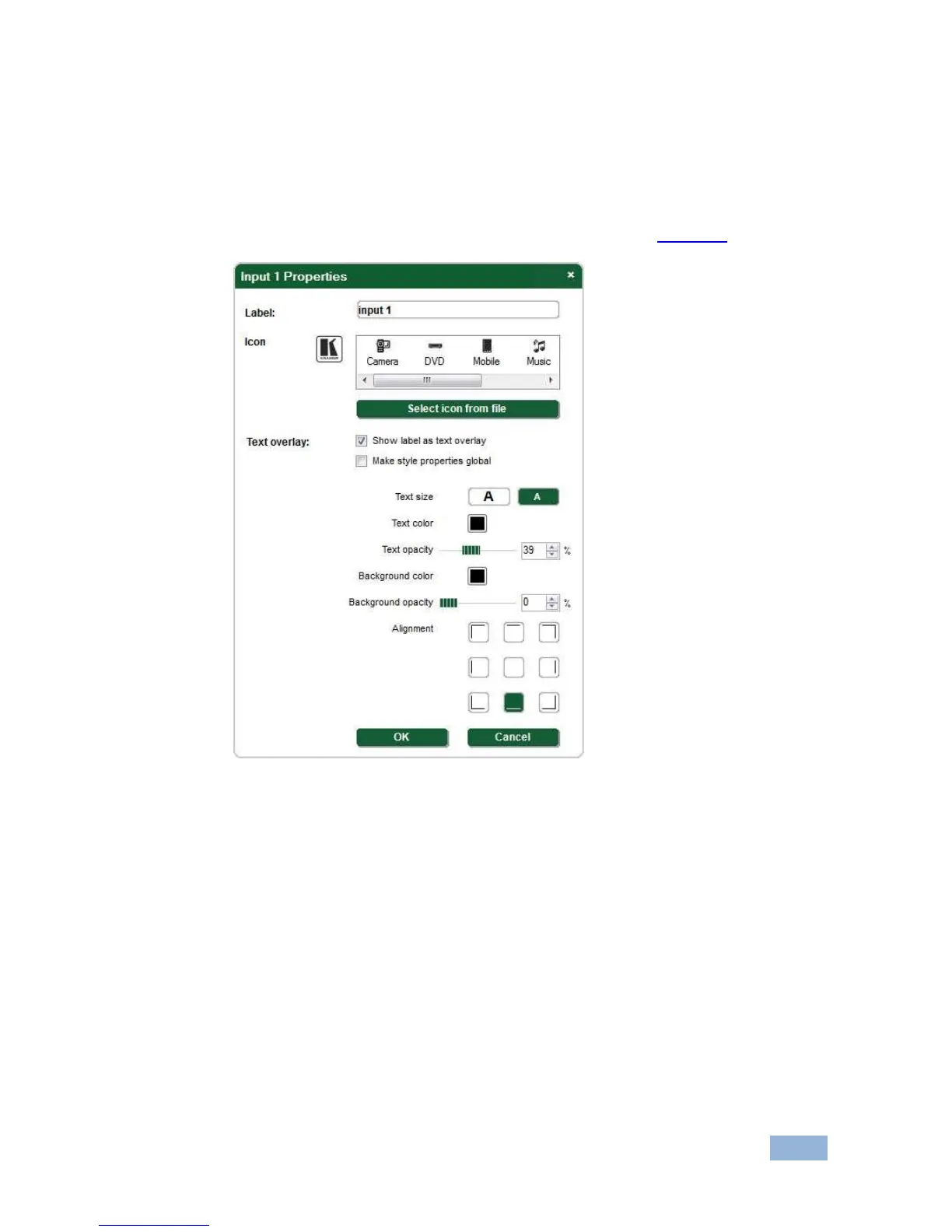7.3.10 Changing Input Button Properties
To change the properties of an input button:
1. Right-click on the relevant input button.
The Input Properties window appears as shown in Figure 16.
Figure 16: Input Button Properties Window
2. In the Label text box, enter the required button label.
(The label is limited to 10 characters.)
3. Select the required icon from the list or click on the Select icon from file
button and browse to the required file.
4. Modify the Text Overlay properties as required.
5. Click OK.
The input button characteristics are changed.