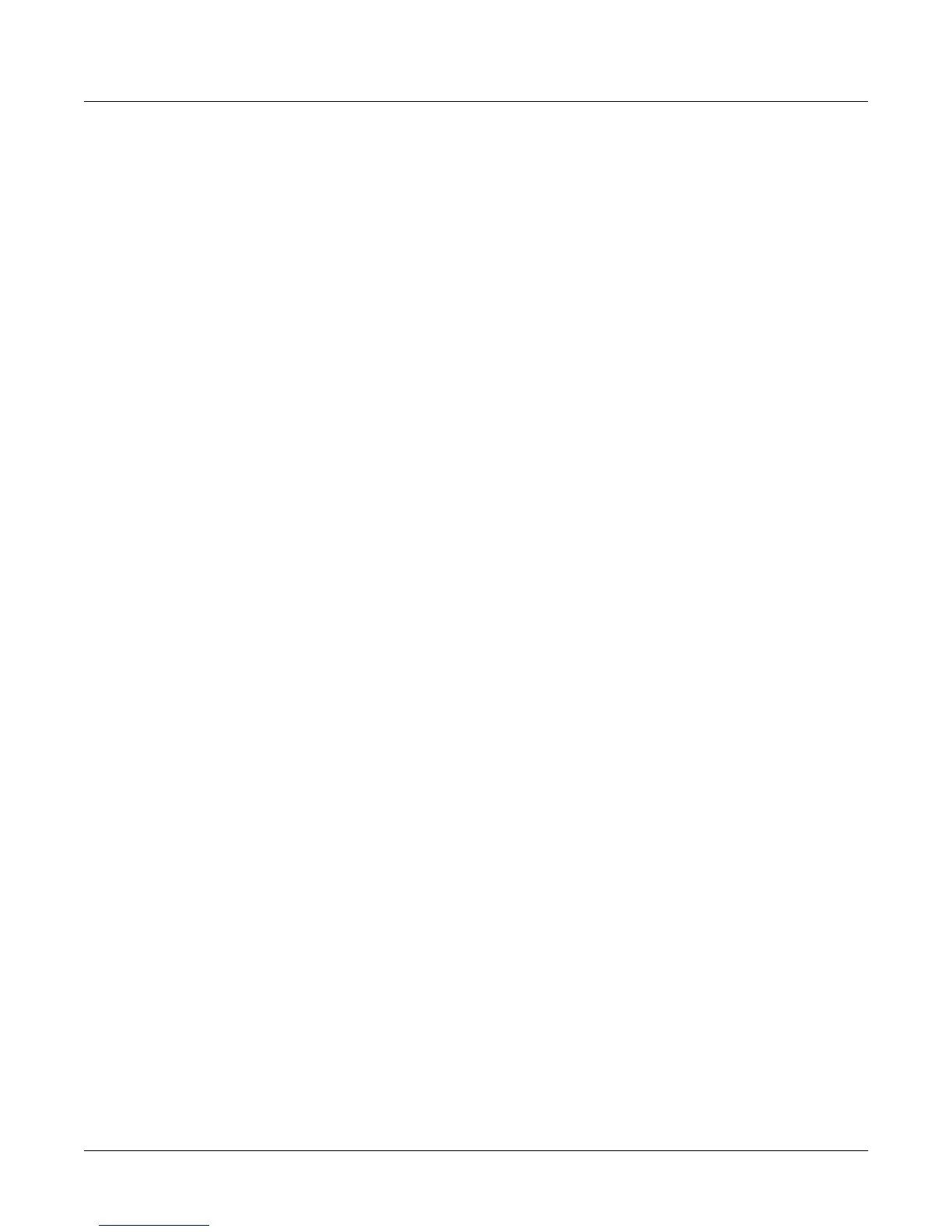7-24
Setup Mode and the Setup Editor
Continuous Controller Parameters
table on page 7-20 shows, all of them use the same parameters. Each parameter’s function is
described below.
Destination (Dest)
Use this parameter to select a destination from the MIDI Control Source list (see page 7-21).
Scale
After you’ve selected a continuous physical controller, you can modify the controller’s response
similarly to the ways you can modify velocity response. Refer to the graphs beginning on
page 7-12 for illustrations of the velocity scaling parameters.
Scale lets you amplify or diminish the action of the controller. Full scale is 100%. Higher values
will make the controller more sensitive, and lower values will make it less so. Setting the scale to
a negative number makes the controller action work in reverse. As with velocity, you can use a
controller to crossfade between two zones by setting the scaling for one zone positive and the
other negative. Maximum scale values are +300% and -300%.
Offset (Add)
This adds or subtracts a constant to the controller, and at the same time sets minimum or
maximum values (there’s no need for separate Max and Min parameters). If the offset is 25, the
minimum value of the controller will be 25. If it is -25 (and scale is 100%) the first one-fifth of the
controller’s movement (25/127 = about 1/5) will send value of 0, and the maximum value of the
controller will be 102 (= 127-25). As with velocity, Scale is a proportional change to the controller,
while Offset is a linear change. The maximum values for Offset are ±127.
Curve (Curv)
This lets you taper the controller response. The default setting is Linear, which means that the
response follows a straight line as you move the controller.
Expand produces a curve that is less steep than the linear curve at keystrike velocities below 64,
and steeper than the linear curve at keystrike velocities above 64. In other words, when you’re
playing softly, you’ll notice velocity differences less than with a linear curve, while when you’re
playing hard, you’ll notice velocity differences more.
Compress produces a velocity curve that is the opposite of the expanded curve—that is, you’ll
notice velocity differences more when you’re playing softly than when you’re playing hard.
Crossfade (Xfade) is designed to be used in tandem with the Reverse Crossfade curve, enabling
you to perform smooth crossfades between different programs.
Bump tapers velocity response to resemble a bell-curve, making its response greatest at medium
strike velocity, and progressively weaker as strike velocity increases or diminishes. If you start
playing softly, then progressively louder, the response will increase from 1 to 64; if you keep
playing harder, the sound will get softer.
The next five curves are Reverse Linear (rLin), Reverse Expand (rExp), Reverse Compress
(rCmp), Reverse Crossfade (rXfd), and Reverse Bump (rBmp). These taper controller response
in reverse of the first five curves. For example, Reverse Linear’s response is such that moving
the pitch wheel forward decrease pitch, moving it back will increase pitch, and so on. As with
velocity, the reverse curves offer you a quick way to achieve negative scaling of physical
controller response.
