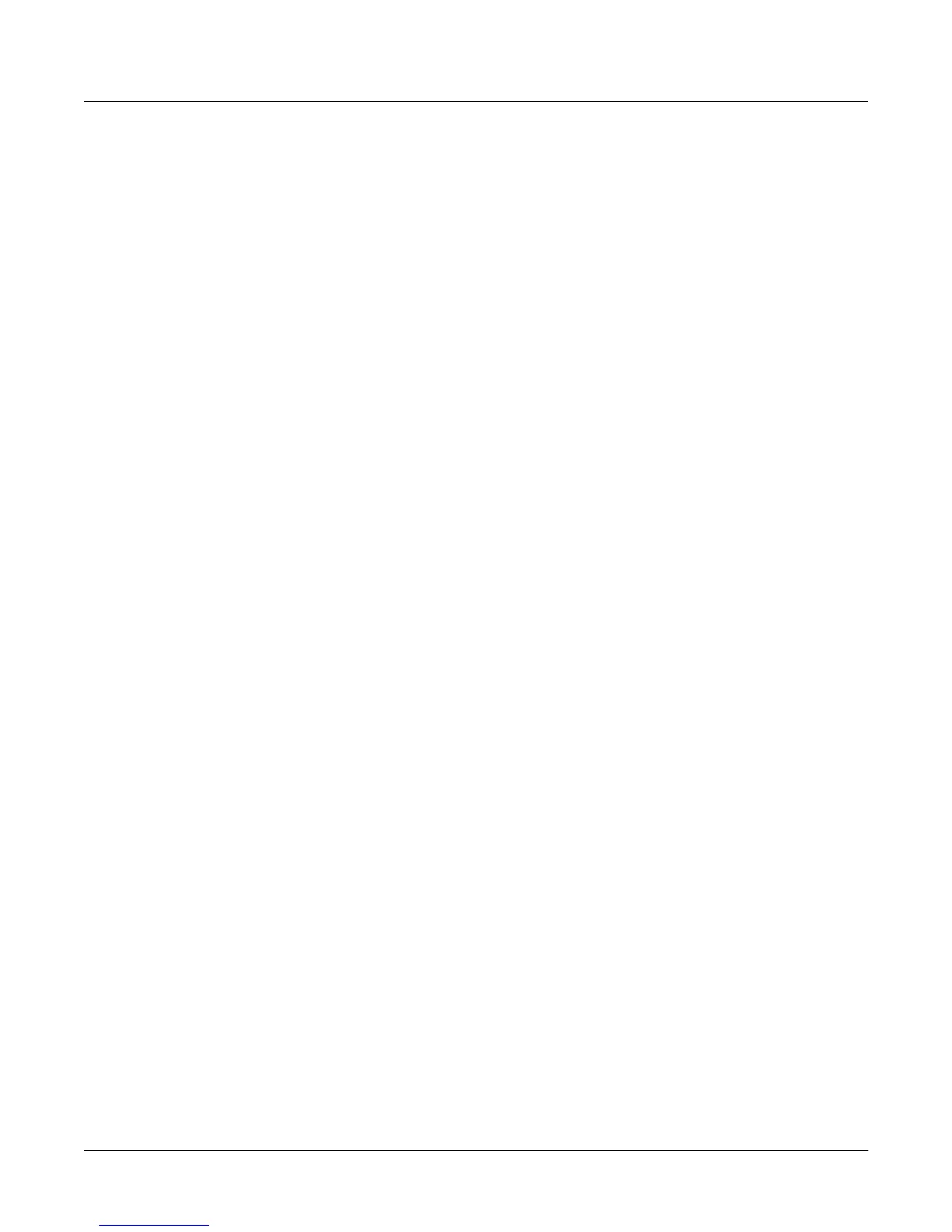7-34
Setup Mode and the Setup Editor
The COMMON Page
Press Edit while the Song parameter is highlighted to use the Song Editor. See Chapter 12 for
more information on the Song Editor’s functions.
When the current setup has a song linked to it, the Stop, Play/Pause, or Record buttons enable
you to start and stop both Recording and Playback of the current song while you’re in Setup
mode. For rack-mount model owners, pressing the Up/Down cursor buttons toggles between
Play and Pause, without resetting the Locate point. Pressing the Left/Right buttons toggles
between Start and Stop, resetting Locate to 1:1. These double-button presses work in any mode.
If you are planning to use a particular song with a setup, there are some important things to
keep in mind. First, every track of your song and every setup zone should be on different MIDI
channels. Secondly, set the FX Mode to Auto and the FX Channel to Current on the Effects-mode
page; this way, when you play a song from within Setup mode, you’ll hear the effect assigned to
that song.
Once you’ve chosen a song on the COMMON page (and worked out any MIDI conflicts), you
can use Setup mode to do some pretty cool things. If you want to start the song with a
Footswitch, for example, you can assign the Destination parameter of any Footswitch to
Play/Stp (MIDI 102). Because of the nature of this special function controller, set SwType to
Momentary rather than Toggle.
Here’s another great feature: by linking songs with setups, you can select songs from Quick
Access mode. By assigning different songs to different setups, and then assigning those setups
in one Quick Access bank, you can select one of up to ten songs with a single button press.
Song Control
This parameter has two possible values: Song or Setup. Song Control works in conjunction with
the Song parameter on the COMMON page. If a Song is called up from within the Setup, and
the Song Control parameter is set to "Song", the song plays back exactly as recorded. If Song
Control is set to "Setup", all events except for Notes are filtered out when the Song is played.
This parameter has been added for use with the preset Groove Setups (1–30)in the K2661; the
Groove Setups make extensive use of song files for drum patterns. Song Control lets you choose
either the Song or the Setup to be in control of selecting the programs and other controller info.
Sync
Setting this parameter to a value of On enables you to do two things during song playback:
• When you change the current song, it finishes before the newly-selected song starts
• When using Note Ons (keystrikes or MIDI input) to retrigger and transpose steps in an
arrangement, you can trigger a Note On at any time during the current bar, to retrigger the
step at the beginning of the next bar
When Sync is Off, changing a song during playback immediately starts the new song, and
Note Ons immediately retrigger or transpose.
Mutes
The Mutes parameter gives you manual control over the behavior of the buttons above the
programmable sliders. There’s really only one case in which you’d need to worry about this
parameter: when you have a setup that contains both VAST programs and KB3 programs, and
you want the buttons to control KB3 features.
By default, the K2661 uses the Mute buttons (the buttons above the sliders on keyboard models)
to control the muting and unmuting of zones—which means you don’t have real-time control
over any KB3 features. Change the Mutes parameter to KB3 Control to use the Mute buttons as
real-time KB3 controllers. The light grey labeling above the buttons describes their functions.
