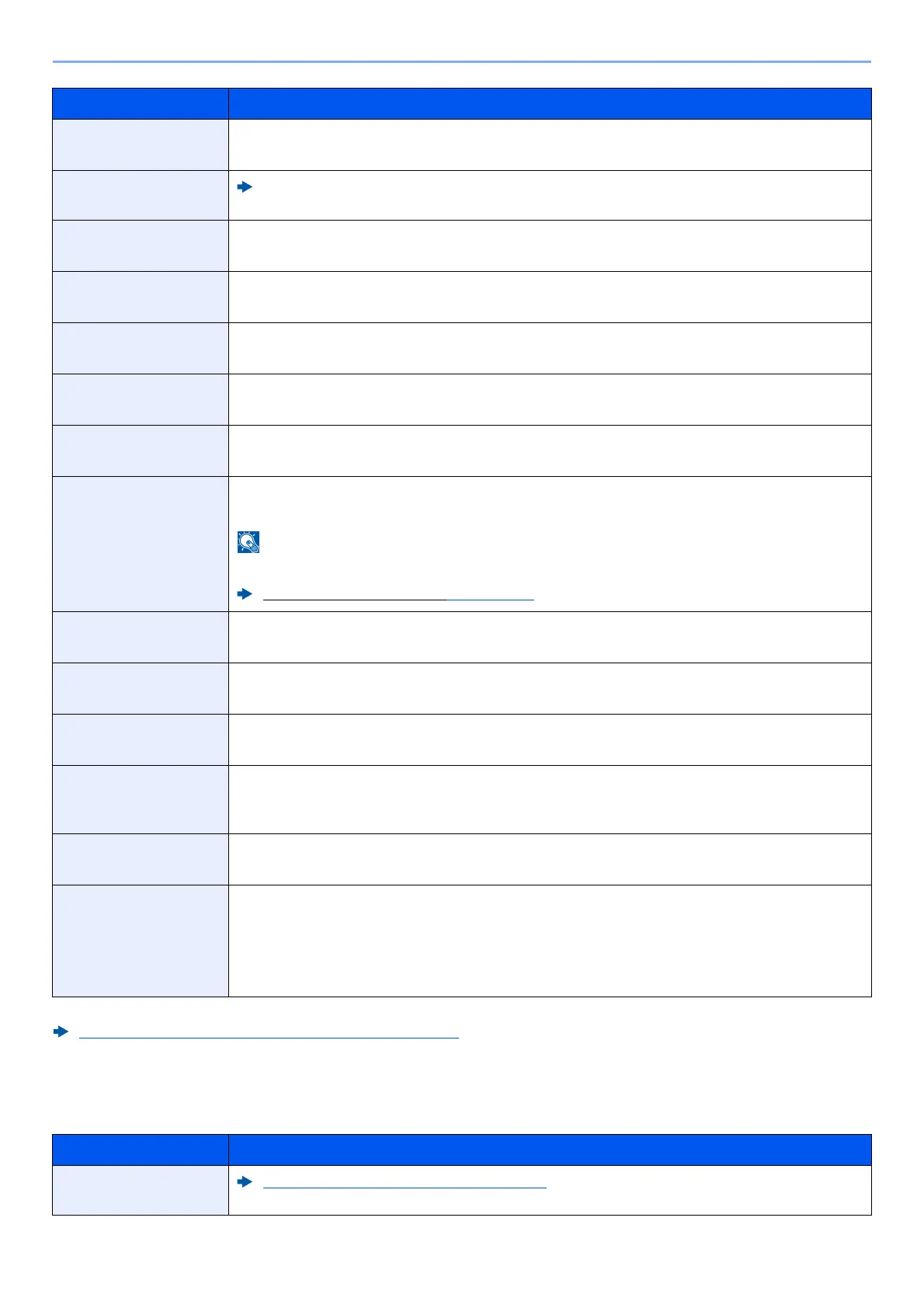8-28
Setup and Registration (System Menu) > System Menu
Copy/Print
[Home] key > [...] > [System Menu] > [Function Settings] > [Copy/Print]
Border Erase/Full
Scan (Send/Store)
Set the defaults for Border Erase/Full Scan (Send/Store).
Value: Standard, Full Scan, Border Erase Sheet, Border Erase Book, Individual Border Erase
Border Erase/Full
Scan (Fax)
FAX Operation Guide
Skip Blank Page
(Send/Store)
Select the default Skip Blank Page (Send/Store) settings.
Value: Off, On
File Format
Set the default type of the files.
Value: PDF, TIFF, JPEG, XPS, OpenXPS, High Comp. PDF, Word, Excel, PowerPoint
Image Quality (File
Format)
Select the default PDF/TIFF/JPEG/XPS/OpenXPS/Word/Excel/PowerPoint file quality.
Value: 1 Low Quality (High Comp.) to 5 High Quality (Low Comp.)
High Comp. PDF
Image
Select the default quality setting for high compressed PDF files.
Value: Compression Ratio Priority, Standard, Quality Priority
Color TIFF
Compression
Select the compression method for sending the color documents in the TIFF format.
Value: TIFF V6, TTN2
PDF/A
Select the default PDF/A setting.
Value: Off, PDF/A-1a, PDF/A-1b, PDF/A-2a, PDF/A-2b, PDF/A-2u
If [On] is selected in "Digital Signature", [PDF/A-1a] and [PDF/A-1b] cannot be selected.
Digital Signature to File (page 8-30)
OCR Text
Recognition Action
*1
Configure settings for OCR Text Recognition Action.
Value: Speed Priority, Quality Priority
OCR Text
Recognition
*1
Set the default OCR Text Recognition.
Value: Off, On
Primary OCR
Language
*1
Set the default language of the text to be extracted. ([English] is selected as a default.)
Select the language to extract from the options displayed on the touch panel.
OCR Output
Format
*1
Set the default OCR output format.
Value: Text + Graphics, Text + Graphics with Scanned Image, Scanned Image with
Searchable Text
File Separation
Select the default file separation setting.
Value: Off, Each Page
Email Subject/Body
Set the subject and body automatically entered (default subject and body) when sending the
scanned originals by E-mail.
Value
Subject: Up to 256 characters can be entered.
Body: Up to 500 characters can be entered.
*1 This function can only be used when the optional OCR Scan Activation Kit is installed.
Scan extension kit(A) "OCR Scan Activation Kit" (page 11-7)
Item Description
Quick Setup
Registration (Copy)
Quick Setup Registration (Copy) (page 8-10)
Item Description
