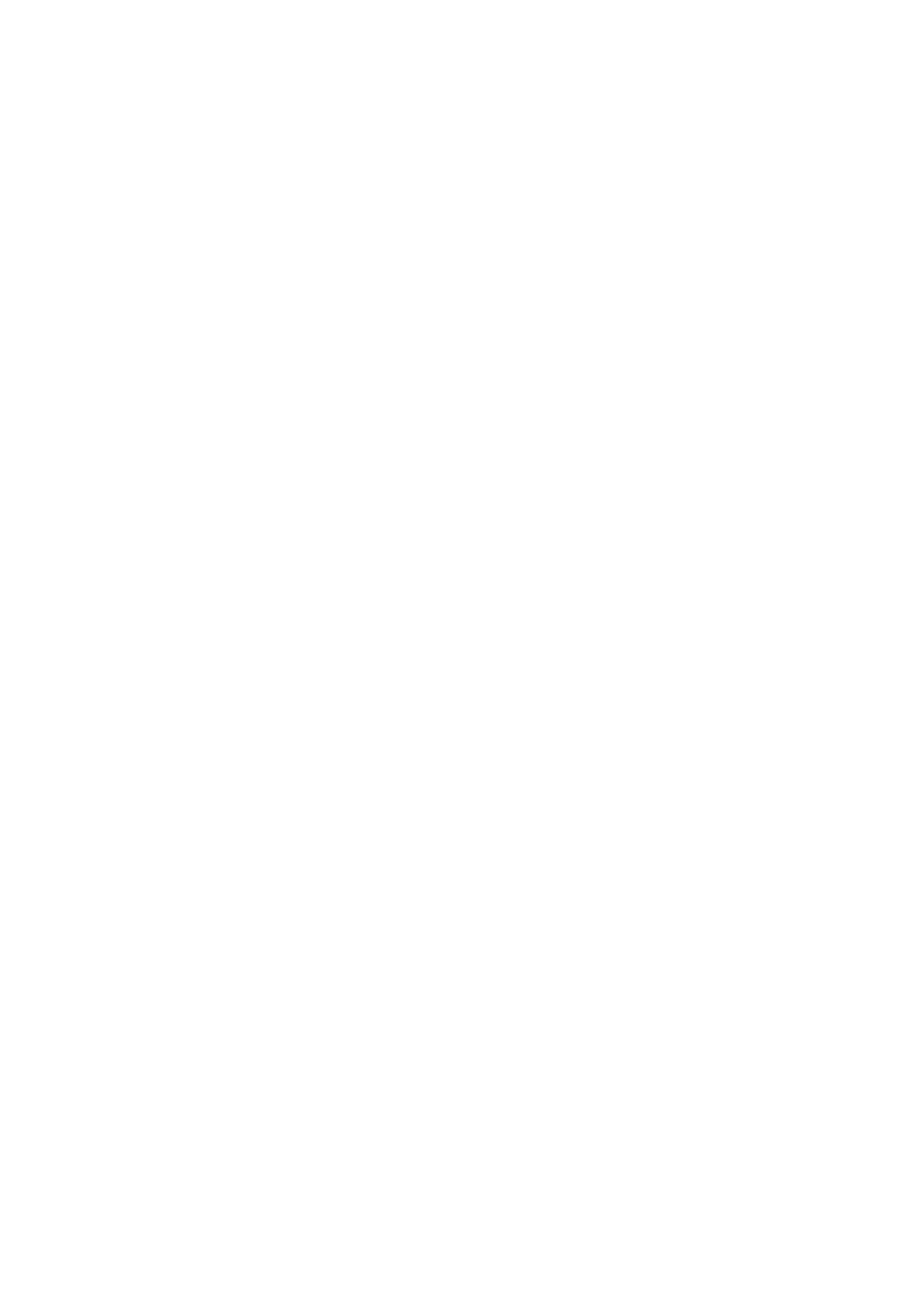2KA
1-3-111
Error Handling (Error detection setting)
DuplexPaperError (Duplex printing error detection
setting)
1. Select [Error Handling] and press the OK key.
2. Select [DuplexPaperError] and press the OK key.
3. Select the setting for handling duplex paper errors
and press the OK key.
1-sided/Display Error
Finishing Error (Setting when a finishing error
occurs)
1. Select [Error Handling] and press the OK key.
2. Select [Finishing Error] and press the OK key.
3. Select the setting for handling finishing error and
press the OK key.
Ignore/Display Error
No Staple Error (Setting when the staples run out)
1. Select [Error Handling] and press the OK key.
2. Select [No Staple Error] and press the OK key.
3. Select the setting for handling no staple error and
press the OK key.
Ignore/Display Error
Stapling Limit (Setting when the number of sheets
exceeds the stapling limit)
1. Select [Error Handling] and press the OK key.
2. Select [Stapling Limit] and press the OK key.
3. Select the setting for handling staple limit errors
and press the OK key.
Ignore/Display Error
Punch Waste Full (Setting when the punch waste
box is full)
1. Select [Error Handling] and press the OK key.
2. Select [Punch Waste Full] and press the OK key.
3. Select the setting for handling punch waste full and
press the OK key.
Ignore/Display Error
Paper Mismatch (Detection settings for paper size/
type errors when the paper source is fixed)
1. Select [Error Handling] and press the OK key.
2. Select [Paper Mismatch] and press the OK key.
3. Select the setting for handling paper mismatch
errors and press the OK key.
Continue/Display Error
MP Tray Empty (Warning when the MP tray is
empty)
1. Select [Error Handling] and press the OK key.
2. Select [MP Tray Empty] and press the OK key.
3. Select the setting for the paper-empty message to
display and press the OK key.
Off/On
ColorToner Empty (Setting when color toner runs
out)
1. Select [ColorToner Empty] and press the OK key.
2. Select the setting for handling when a color toner
runs out and press the OK key.
Stop Printing/Print in B & W
Timer Setting
Err. Clear Timer (Setting the error clear time)
1. Select [Timer Setting] and press the OK key.
2. Select [Err. Clear Timer] and press the OK key.
3. Set the recovery time and press the OK key.
5 to 495 sec.
Sleep Timer (Sleep timer timeout time)
1. Select [Timer Setting] and press the OK key.
2. Select [Sleep Timer] and press the OK key.
3. Set the sleep time and press the OK key.
1 to 240 min.
PanelReset Timer (Setting the panel reset timer)
1. Select [Timer Setting] and press the OK key.
2. Select [PanelReset Timer] and press the OK key.
3. Set the panel reset time and press the OK key.
5 to 495 sec.
FormFeed TimeOut (Automatic form feed timeout
setting)
1. Select [Timer Setting] and press the OK key.
2. Select [FormFeed TimeOut] and press the OK key.
3. Set the form feed timeout delay and press the OK
key.
5 to 495 sec.
Auto Err. Clear (Auto error clear setting)
1. Select [Timer Setting] and press the OK key.
2. Select [Auto Err. Clear] and press the OK key.
3. Select [On] or [Off] and press the OK key.
Auto Sleep (Setting the sleep timer)
1. Select [Timer Setting] and press the OK key.
2. Select [Auto Sleep] and press the OK key.
3. Select [On] or [Off] and press the OK key.
Auto Panel Reset (Auto panel reset setting)
1. Select [Timer Setting] and press the OK key.
2. Select [Auto Panel Reset] and press the OK key.
3. Select [On] or [Off] and press the OK key.
