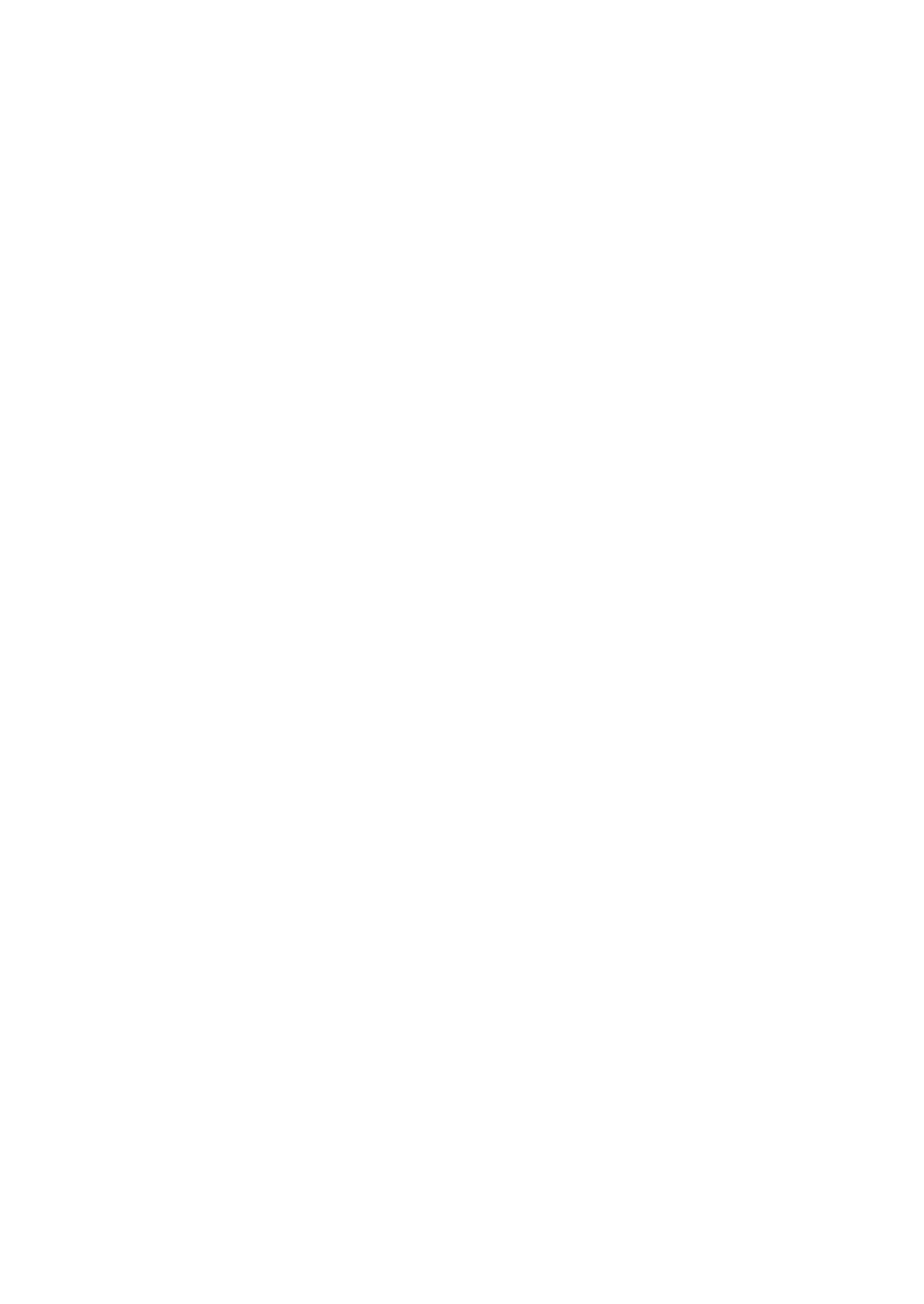2KA
1-3-109
(8) Print Settings
Paper Source (Selecting the paper feed source)
1. Select [Paper Source] and press the OK key.
2. Select the desired paper source and press the OK
key.
MP Tray/Cassette 1/Cassette 2/Cassette 3/Cas-
sette 4
Paper Feed Mode (Setting the paper feed source)
1. Select [Paper Feed Mode] and press the OK key.
2. Select the desired paper feed mode and press the
OK key.
Auto/Fixed
Duplex (Setting the duplex printing)
1. Select [Duplex] and press the OK key.
2. Select the desired duplex printing mode and press
the OK key.
Off/Bind Long Edge/Bind Short Edge
Paper Output (Selecting the Paper Output Location)
1. Select [Paper Output] and press the OK key.
2. Select the desired output location and press the OK
key.
Override A4/LTR (Overriding difference between A4
and Letter)
1. Select [Override A4/LTR] and press the OK key.
2. Select [On] or [Off] and press the OK key.
Emulation Set. (Setting the emulation)
1. Select [Emulation Set.] and press the OK key.
2. Select [Emulation] and press the OK key.
3. Select the desired emulation and press the OK key.
PCL6/KPDL/KPDL(Auto)
Error Report (Printing KPDL errors)
1. Select [Emulation Set.] and press the OK key.
2. Select [KPDL Error Rpt.] and press the OK key.
3. Select [On] or [Off] and press the OK key.
Color Mode (Selecting color or black & white print-
ing)
1. Select [Color Mode] and press the OK key.
2. Select the desired color mode and press the OK
key.
Color/Black & White
Print Quality (Selecting the EcoPrint mode)
1. Select [Print Quality] and press the OK key.
2. Select [EcoPrint] and press the OK key.
3. Select [On] or [Off] and press the OK key.
Page Setting (Setting pagination)
Copies (Number of copies)
1. Select [Page Setting] and press the OK key.
2. Select [Copies] and press the OK key.
3. Set the number of copies and press the OK key.
Orientation (Print orientation)
1. Select [Page Setting] and press the OK key.
2. Select [Orientation] and press the OK key.
3. Select the desired Orientation and press the OK
key.
Portrait/Landscape
Wide A4 (Wide A4 pitch)
1. Select [Page Setting] and press the OK key.
2. Select [Wide A4] and press the OK key.
3. Select [On] or [Off] and press the OK key.
XPS FitTo Page (Adjusting the XPS file print out
size)
1. Select [Page Setting] and press the OK key.
2. Select [XPS FitTo Page] and press the OK key.
3. Select [On] or [Off] and press the OK key.
TIFF/JPEG Size (Adjusting the TIFF/JPEG file print
out size)
1. Select [Page Setting] and press the OK key.
2. Select [TIFF/JPEG Size] and press the OK key.
3. Select whether TIFF/JPEG Size mode is enabled
and press the OK key.
Paper Size/Image Resolution/Print Resolution
