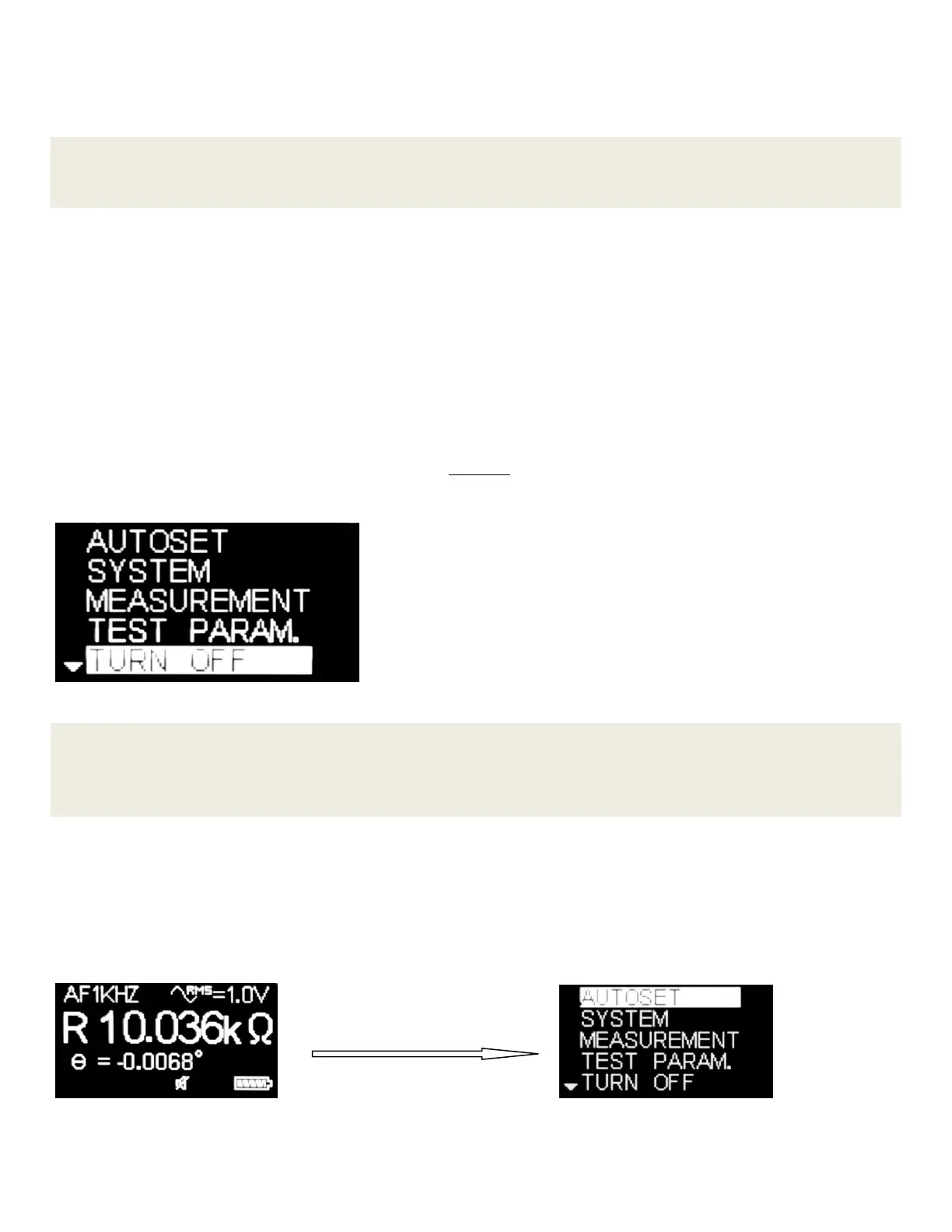2 User Manual - LCR Pro1/Pro1 Plus - ver 1.06
The navigation button can be used for shortcut operation as well. Therefore, user can switch settings quickly in
the measurement display and doesn’t need to go back and forth between the menu display and measurement
display. Detailed information is provided in Chapter 3: Making Measurements.
NOTE
When it switches from right hand operation to left hand operation, the “Up” and “Down” buttons are switched
position as well.
Turn On the Meter
To power on the meter, press the “Select” button once. The meter powers up with the most recently selected
measurement function.
Power Off
There are two ways to power off the meter:
1. Automatic power off. The meter powers off automatically if neither a measurement is performed nor any
button is clicked during the timeout period. To change timeout setting, please go to main menu ->
System -> Timeout. (Please refer to page 12: Timeout for the available options.)
2. Manual power off by selecting the turn off option from main menu as Figure 1-3 shows.
Figure 1-3: Turning off Display
NOTE
If test frequency is manually set to 10kHz or 100kHz, automatic power off may take longer to occur or not occur
at all. This is due to the meter being more sensitive at 10kHz or 100kHz. It may see parasitic values and keep
measuring even when the tips are open.
Switching to Menu Screen from Measurement Screen
When the meter is in measurement mode, user can switch it to menu screen by pressing down the "Select" button for
half second or so until the main menu screen shows up. Figure 1-4 shows the meter goes to main menu screen from
active mode (measuring components). Figure 1-5 shows the meter goes to main menu screen from idle mode (not
measuring any component in measurement mode).
Figure 1-4: Switching from Measurement Display (in Active Mode) to Main Menu Display
