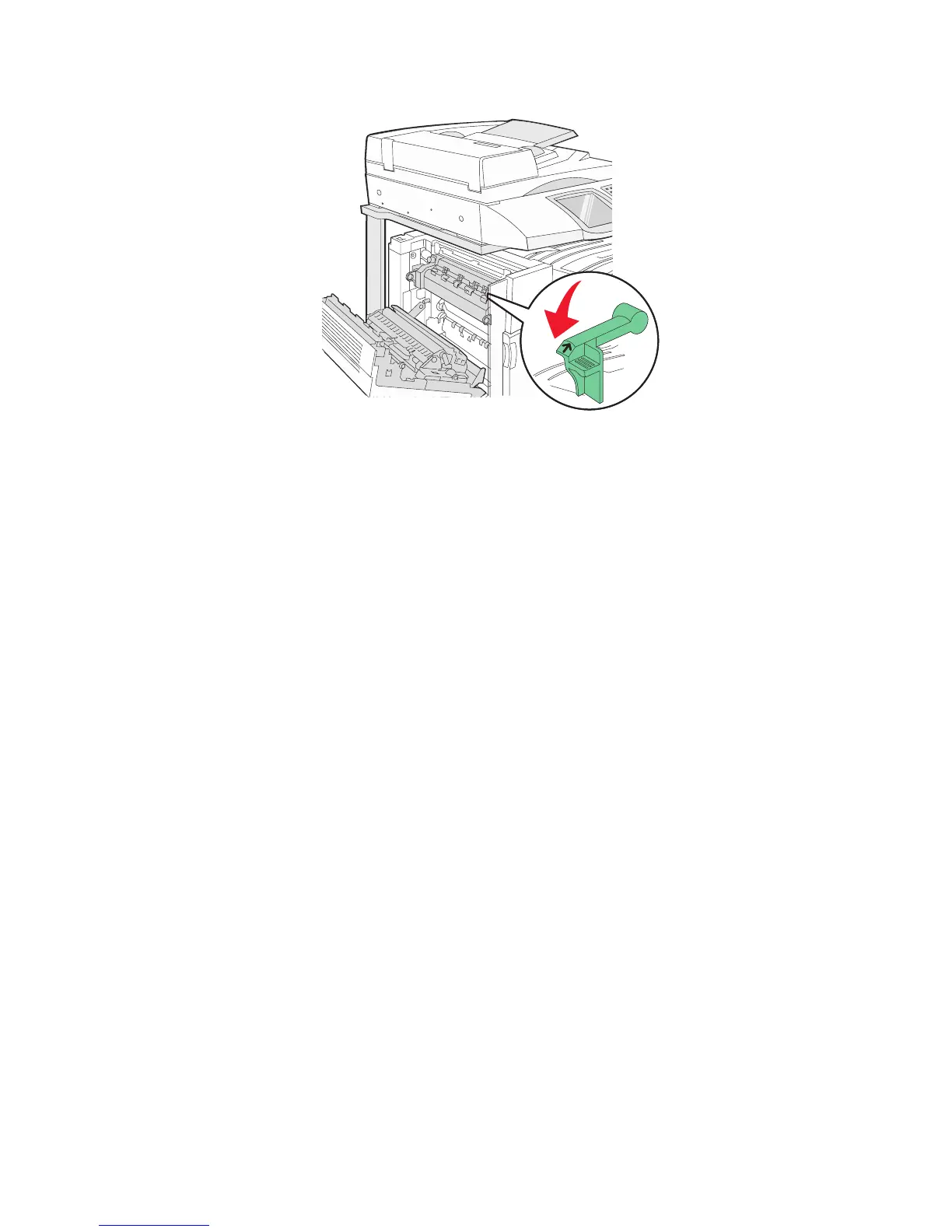2 Press the A1 green lever down to its normal position.
3 Close Door A.
Solving printing problems
Multiple-language PDFs do not print
The documents contain unavailable fonts.
1 Open the document you want to print in Adobe Acrobat.
2 Click the printer icon.
The Print dialog appears.
3 Select Print as image.
4 Click OK.
Control panel display is blank or displays only diamonds
The printer self test failed. Turn the printer off, wait about 10 seconds, and then turn the printer back on.
If Performing Self Test and Ready do not appear, turn the printer off and contact Customer Support.
Error message about reading USB drive appears
Make sure the USB drive is supported. For information regarding tested and approved USB flash memory devices,
visit the Lexmark Web site at www.lexmark.com.
Jobs do not print
These are possible solutions. Try one or more of the following:
Make sure the printer is ready to print
Make sure Ready or Power Saver appears on the display before sending a job to print.
Check to see if the standard exit bin is full
Remove the stack of paper from the standard exit bin.
232
