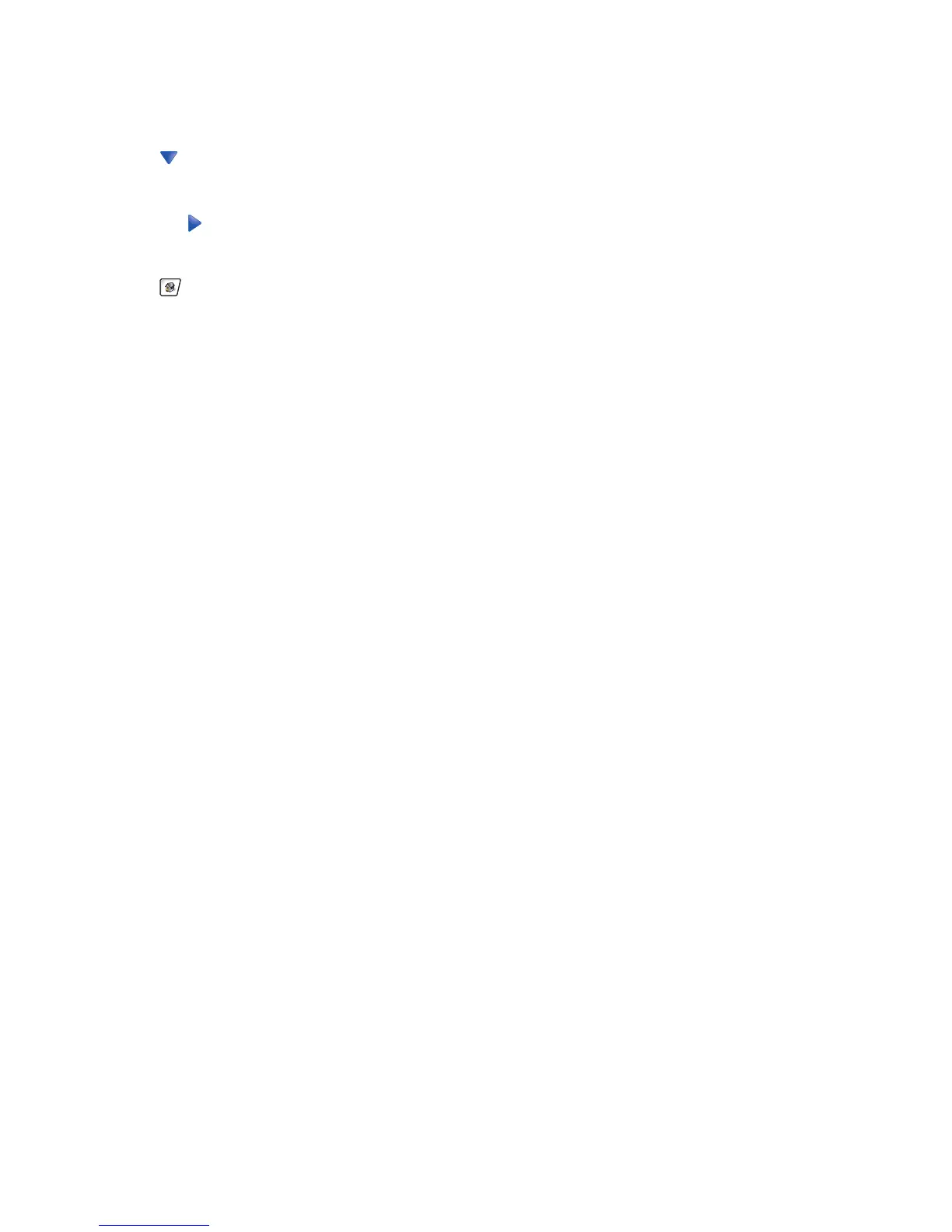3 Touch Settings.
4 Touch General Settings.
5 Touch repeatedly until Timeouts appears.
6 Touch Timeouts.
7 Touch the next to Print Timeout repeatedly until the desired value appears.
8 Touch Submit.
9 Touch .
Solving copy problems
Copier does not respond
These are possible solutions. Try one or more of the following:
Are there any error messages on the display?
Clear any error messages.
Check the power
Make sure the printer is plugged in, the power is on, and Ready appears.
Scanner unit does not close
Make sure there are no obstructions:
1 Lift the scanner unit.
2 Remove any obstruction keeping the scanner unit open.
3 Lower the scanner unit.
Poor copy quality
These are some examples of poor copy quality:
• Blank pages
• Checkerboard pattern
• Distorted graphics or pictures
• Missing characters
• Faded print
• Dark print
• Skewed lines
• Smudges
• Streaks
• Unexpected characters
• White lines in print
These are possible solutions. Try one or more of the following:
Are there any error messages on the display?
Clear any error messages.
235
