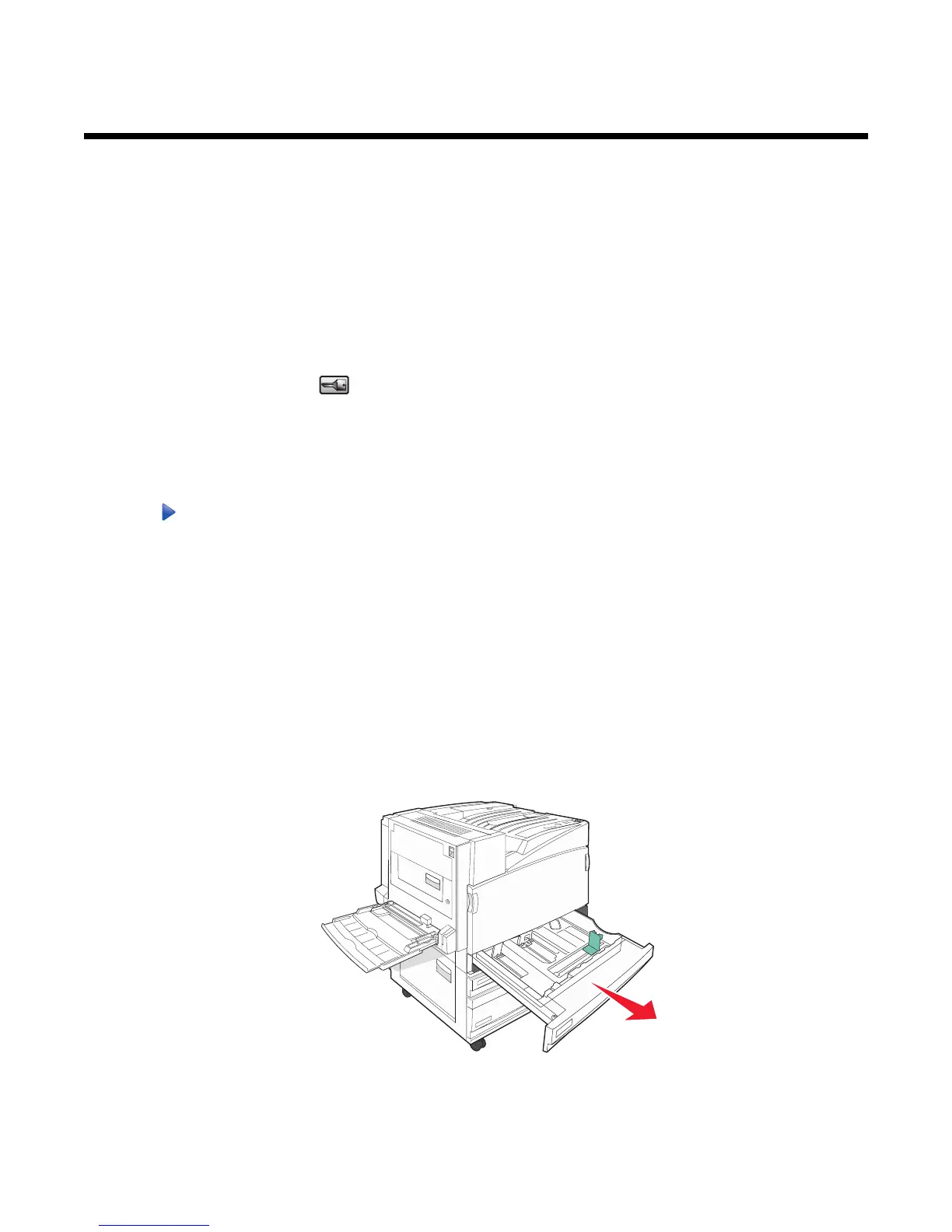Loading paper and specialty media
This section explains how to load the 520-, 850-, and 1150-sheet trays, and the multipurpose feeder. It also includes
information about paper orientation, setting the Paper Size and Paper Type, and linking and unlinking trays.
Setting the Paper Size and Paper Type
The Paper Size setting is determined by the position of the paper guides in the tray for all trays except the
multipurpose feeder. The Paper Size setting for the multipurpose feeder must be set manually. The factory default
Paper Type setting is Plain Paper. The Paper Type setting must be set manually for all trays that do not contain plain
paper.
1 Make sure the printer is on and Ready appears.
2 From the control panel, touch .
3 Touch Paper Menu.
4 Touch Paper Size/Type.
5 Touch the tray number, or touch MP Feeder Size.
6 Touch repeatedly until the desired size appears.
7 Touch Submit.
Loading the 520-sheet trays
Short-edge printing (for A4- and letter-size paper) and specifying auto-size sensing (for A5- and statement-size
paper) are available only for the 520-sheet trays.
Loading the 520-sheet trays
The printer has a standard 520-sheet tray (Tray 1), and it may have one or more optional 520-sheet trays. All
520-sheet trays support the same paper sizes and types. Paper may be loaded in the trays in either the long-edge
or short-edge orientation.
1 Grasp the handle, and pull the tray out.
34
