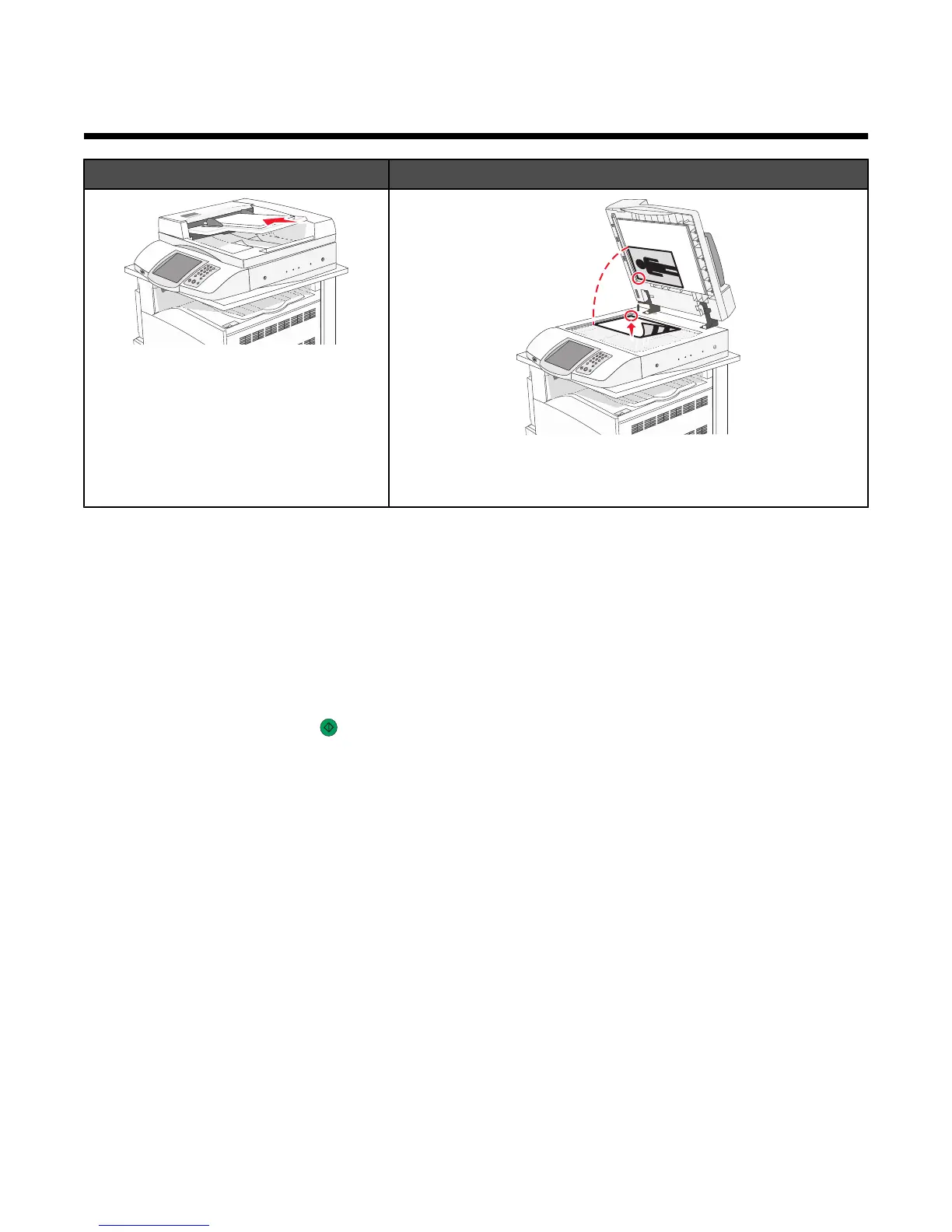Copying
ADF Scanner glass
Use the ADF for multiple-page documents.
Use the scanner glass for single pages, small items (such as
postcards or photos), transparencies, photo paper, or thin media
(such as magazine clippings).
Making copies
Making a quick copy
1 Load an original document faceup, short-edge first into the ADF or facedown on the scanner glass.
Note: Do not load postcards, photos, small items, transparencies, photo paper, or thin media (such as magazine
clippings) into the ADF. Place these items on the scanner glass.
2 If you are loading a document into the ADF, adjust the paper guides.
3 From the control panel, press .
Note: If an LDSS profile has been installed, you may receive an error when attempting a quick copy. Contact
your system support person for access.
4 If you placed the document on the scanner glass, touch Finish the Job if you are done.
Copying using the ADF
1 Load an original document faceup, short-edge first into the ADF or facedown on the scanner glass.
Note: Do not load postcards, photos, small items, transparencies, photo paper, or thin media (such as magazine
clippings) into the ADF. Place these items on the scanner glass.
2 If you are loading a document into the ADF, adjust the paper guides.
3 On the home screen, touch Copy, or use the keypad to enter the number of copies.
The copy screen appears.
4 Change the copy settings as needed.
5 Touch Copy It.
55
