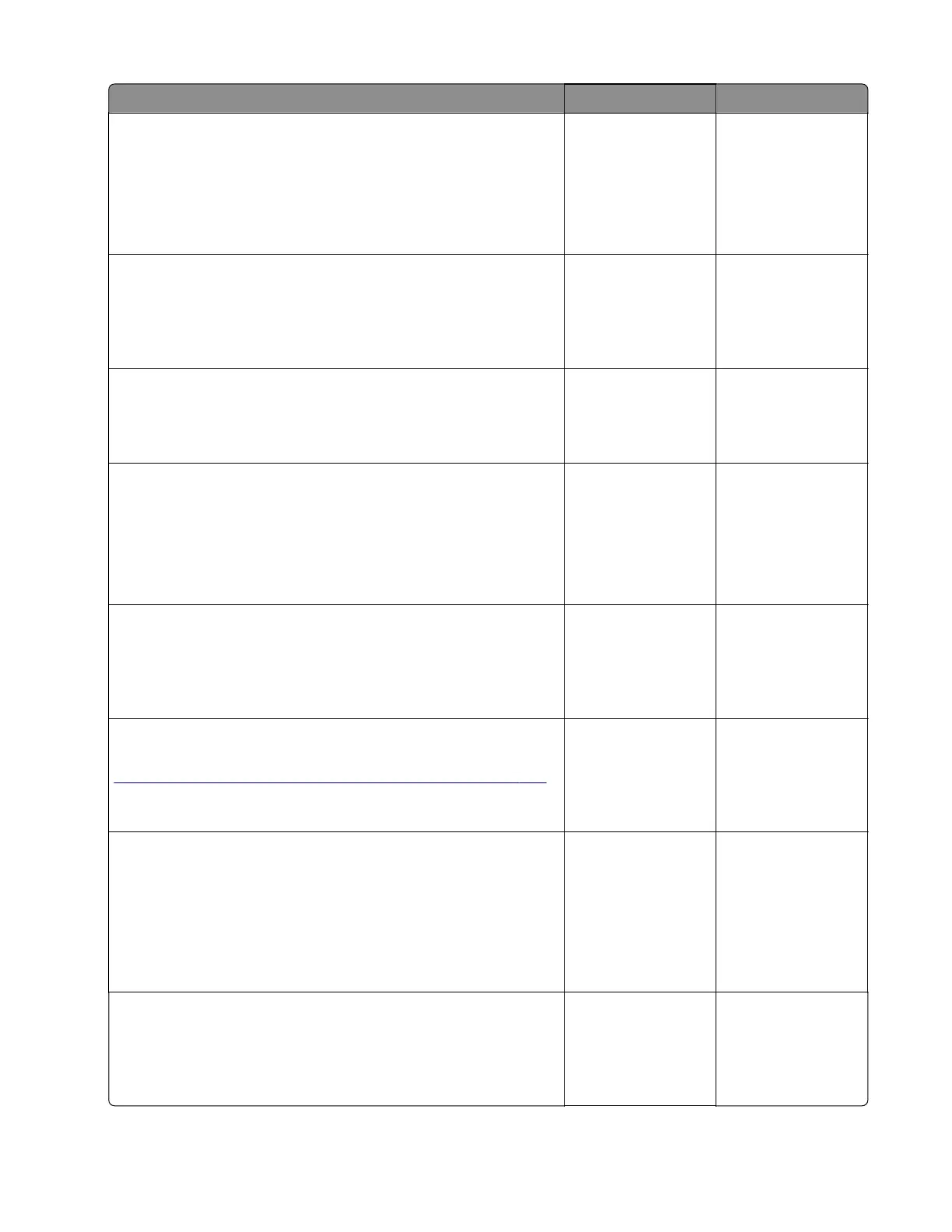Action Yes No
Step 3
a Enter the Diagnostics menu, and then navigate to:
Printer diagnostics & adjustments > Sensor tests
b Find the sensor (MPF/pass‑through).
Does the sensor status change while toggling the sensor?
Go to step 6. Go to step 4.
Step 4
Check the sensor cable for proper connection and damage, and
replace if necessary.
Does the problem remain?
Go to step 5. The problem is
solved.
Step 5
Check the sensor for damage and replace if necessary.
Does the problem remain?
Go to step 6. The problem is
solved.
Step 6
a Enter the Diagnostics menu, and then navigate to:
Printer diagnostics & adjustments > Sensor tests
b Find the sensor (Pass‑through (tray 2)).
Does the sensor status change while toggling the sensor?
Go to step 9. Go to step 7.
Step 7
Check the sensor cable for proper connection and damage, and
replace if necessary.
Does the problem remain?
Go to step 8. The problem is
solved.
Step 8
Check the sensor for damage and replace if necessary. See
“Sensor (550-sheet tray pass-through) removal” on page 379.
Does the problem remain?
Go to step 9. The problem is
solved.
Step 9
a Enter the Diagnostics menu, and then navigate to:
Printer diagnostics & adjustments > Motor tests > Pass-
through (tray 2)
b Select a setting, and then touch Start.
Does the motor run?
Contact the next
level of support.
Go to step 10.
Step 10
Check the motor cable for proper connection and damage, and
replace if necessary.
Does the problem remain?
Go to step 11. The problem is
solved.
5028
Diagnostic information
111