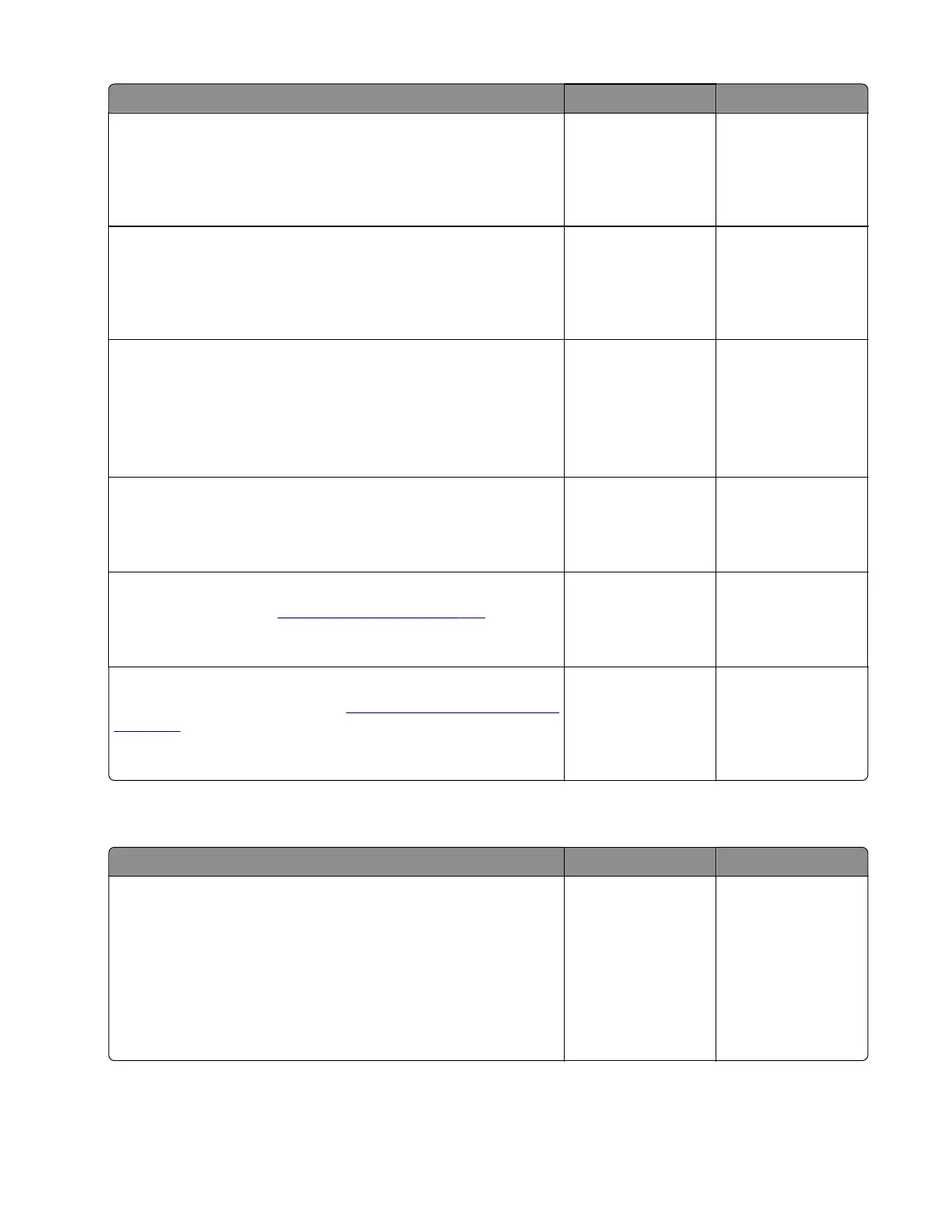Action Yes No
Step 5
Remove the imaging kit, and then reseat the developer unit of the
aected color.
Does the problem remain?
Go to step 6. The problem is
solved.
Step 6
Check the HVPS cable for proper connection and damage, and
replace if necessary.
Does the problem remain?
Go to step 7. The problem is
solved.
Step 7
• If the
aected
color is cyan, magenta, or yellow, then replace
the developer unit of the
aected
color.
• If the aected color is black, then replace the imaging unit.
Does the problem remain?
Go to step 8. The problem is
solved.
Step 8
Replace the imaging kit.
Does the problem remain?
Go to step 9. The problem is
solved.
Step 9
Replace the HVPS. See
“HVPS removal” on page 319.
Does the problem remain?
Go to step 10. The problem is
solved.
Step 10
Replace the controller board. See
“Controller board removal” on
page 357.
Does the problem remain?
Contact the next
level of support.
The problem is
solved.
Missing color check
Action Yes No
Step 1
a Reseat the imaging kit.
b Enter the Diagnostics menu, and then navigate to:
Advanced Print Quality Samples > Advanced Print Quality
Samples
c Check the test page.
Does the problem remain?
Go to step 2. The problem is
solved.
5028
Diagnostic information
53