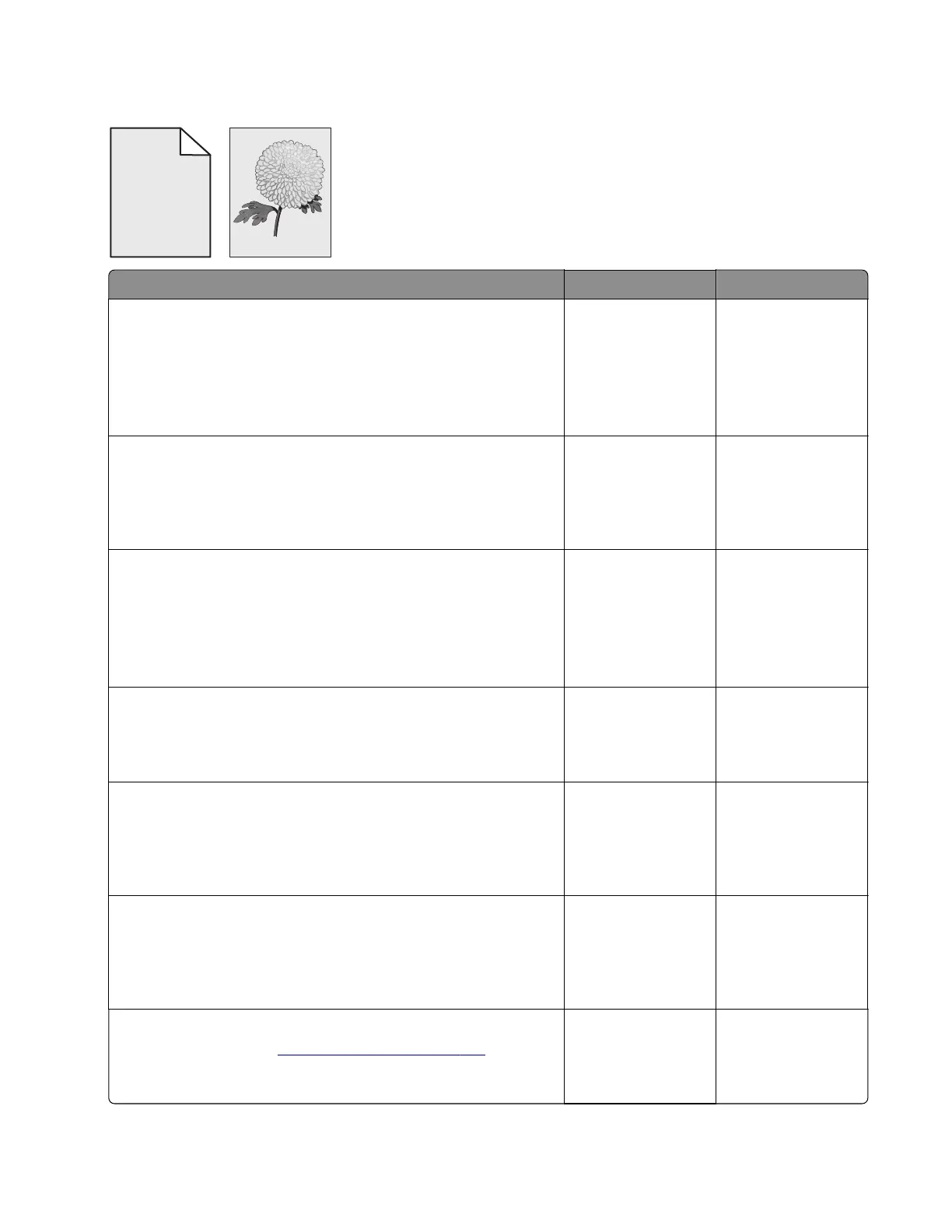Background or gray background check
ABCDE
ABCDE
ABCDE
Leading edge
Trailing edge
Action Yes No
Step 1
a From the home screen, touch Settings > Reports > Device >
Device Statistics.
b Check the status of the imaging unit if it was recently replaced.
Does the status show that the imaging unit was recently replaced?
Go to step 2. Go to step 3.
Step 2
Check if only one color is producing the background of the print
job.
Is only one color producing the background?
Go to step 3. Go to step 4.
Step 3
• If the
aected
color is cyan, magenta, or yellow, then replace
the developer unit of the aected color.
• If the aected color is black, then replace the imaging unit.
Does the problem remain?
Go to step 4. The problem is
solved.
Step 4
Replace the imaging kit.
Does the problem remain?
Go to step 5. The problem is
solved.
Step 5
Reseat the HVPS cable on the HVPS and on the JHVPS1 connector
on the controller board.
Does the problem remain?
Go to step 6. The problem is
solved.
Step 6
Check the contact pins connecting the HVPS to the transfer
module for damage.
Are the contact pins damaged?
Go to step 7. Go to step 8.
Step 7
Replace the HVPS. See
“HVPS removal” on page 319.
Does the problem remain?
Go to step 8. The problem is
solved.
5028
Diagnostic information
36