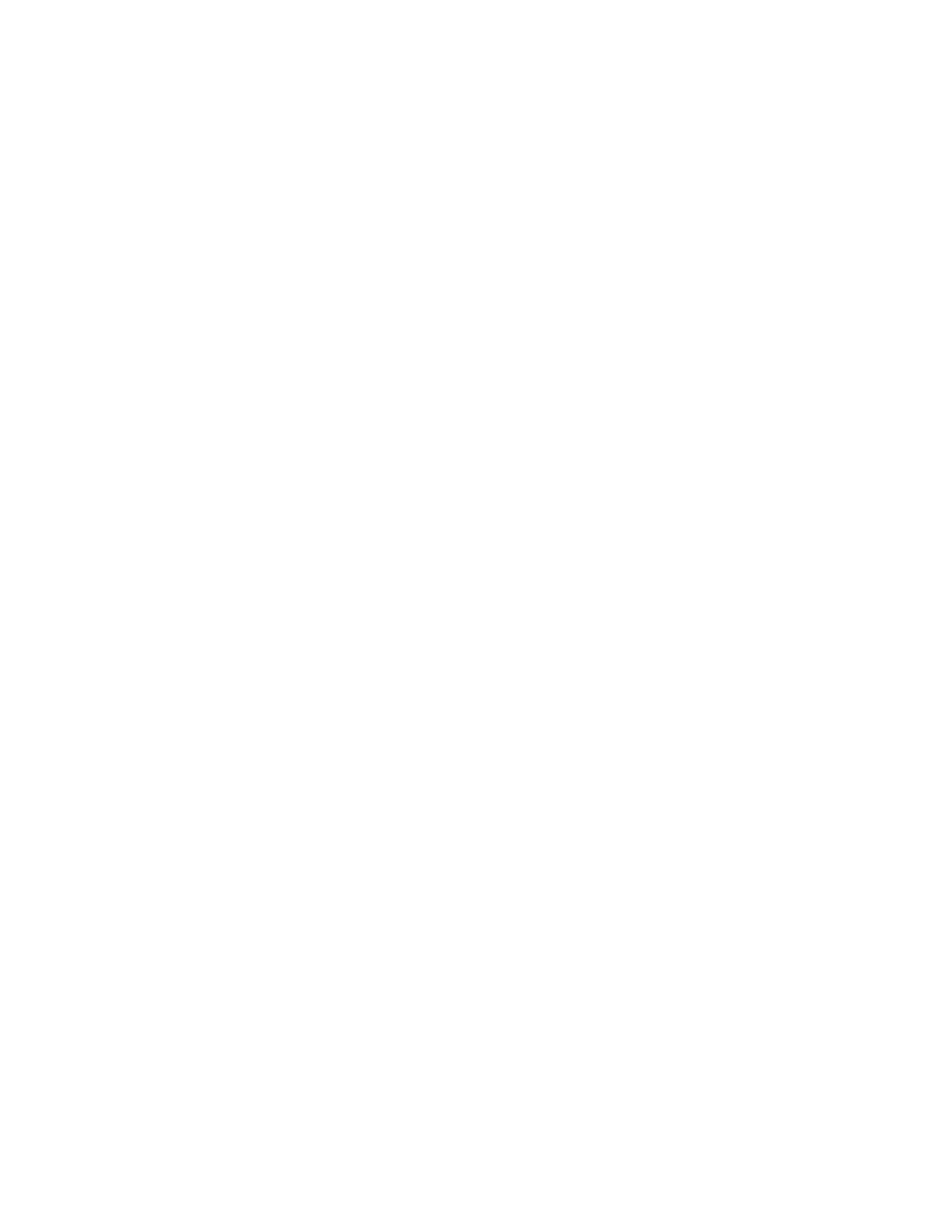Security Option Card Menu Reports Help
Login Methods
Certificate Management
Schedule USB Devices
Security Audit Log
Login Restrictions
Confidential Print Setup
Disk Encryption
Erase Temporary Data Files
Solutions LDAP Settings
Miscellaneous
Note: This setting appears
only when an optional card is
installed.
Menu Settings Page
Print Quality Pages
Device
Print
Shortcuts
Network
Print All Guides
Color Quality Guide
Connection Guide
Information Guide
Media Guide
Moving Guide
Print Quality Guide
Supplies Guide
Diagnostics menu
Entering the Diagnostics menu
The Diagnostics menu contains tests that are used to help isolate issues with the printer. To access some of
these tests, avoid POST tests that run at POR. Some POST tests can generate errors that prevent a diagnostic
test from running.
• To access the Diagnostics menu without running the POST tests:
1 Press and hold the 3 and 6 buttons while turning on the printer.
2 Release the buttons when the splash screen appears.
• To access the Diagnostics menu from the home screen, press * * 3 6 on the control panel.
Event Log
Display Log
This setting displays the panel text that appears when the event occurs.
Enter the Diagnostics menu, and then navigate to:
Event Log > Display Log
Print Log
This setting lists an extended version of the various printer events.
1 Enter the Diagnostics menu, and then navigate to:
Event Log > Print Log
2 To uc h Start.
Note: The events that appear in the report vary depending on the operational history of the printer.
5028
Service menus
244