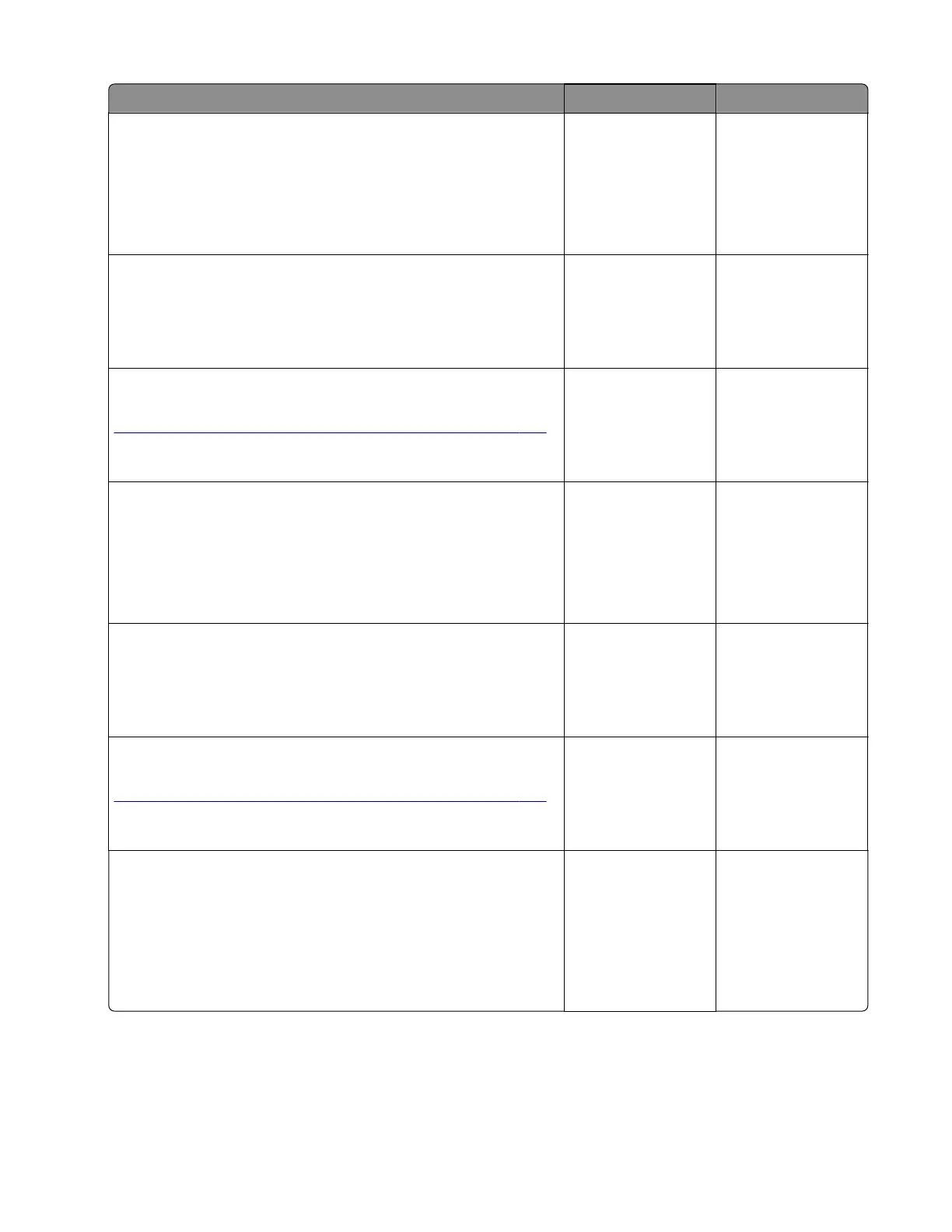Action Yes No
Step 8
a Enter the Diagnostics menu, and then navigate to:
Printer diagnostics & adjustments > Sensor tests
b Find the sensor (Pass‑through (tray 2)).
Does the sensor status change while toggling the sensor?
Go to step 11. Go to step 9.
Step 9
Check the sensor cable for proper connection and damage, and
replace if necessary.
Does the problem remain?
Go to step 10. The problem is
solved.
Step 10
Check the sensor for damage and replace if necessary. See
“Sensor (550-sheet tray pass-through) removal” on page 379.
Does the problem remain?
Go to step 11. The problem is
solved.
Step 11
a Enter the Diagnostics menu, and then navigate to:
Printer diagnostics & adjustments > Sensor tests
b Find the sensor (Pass‑through (tray 3)).
Does the sensor status change while toggling the sensor?
Go to step 14. Go to step 12.
Step 12
Check the sensor cable for proper connection and damage, and
replace if necessary.
Does the problem remain?
Go to step 13. The problem is
solved.
Step 13
Check the sensor for damage and replace if necessary. See
“Sensor (550-sheet tray pass-through) removal” on page 379.
Does the problem remain?
Go to step 14. The problem is
solved.
Step 14
a Enter the Diagnostics menu, and then navigate to:
Printer diagnostics & adjustments > Motor tests > Pass-
through (tray 2)
b Tou ch Start.
Does the motor run?
Go to step 17. Go to step 15.
5028
Diagnostic information
113