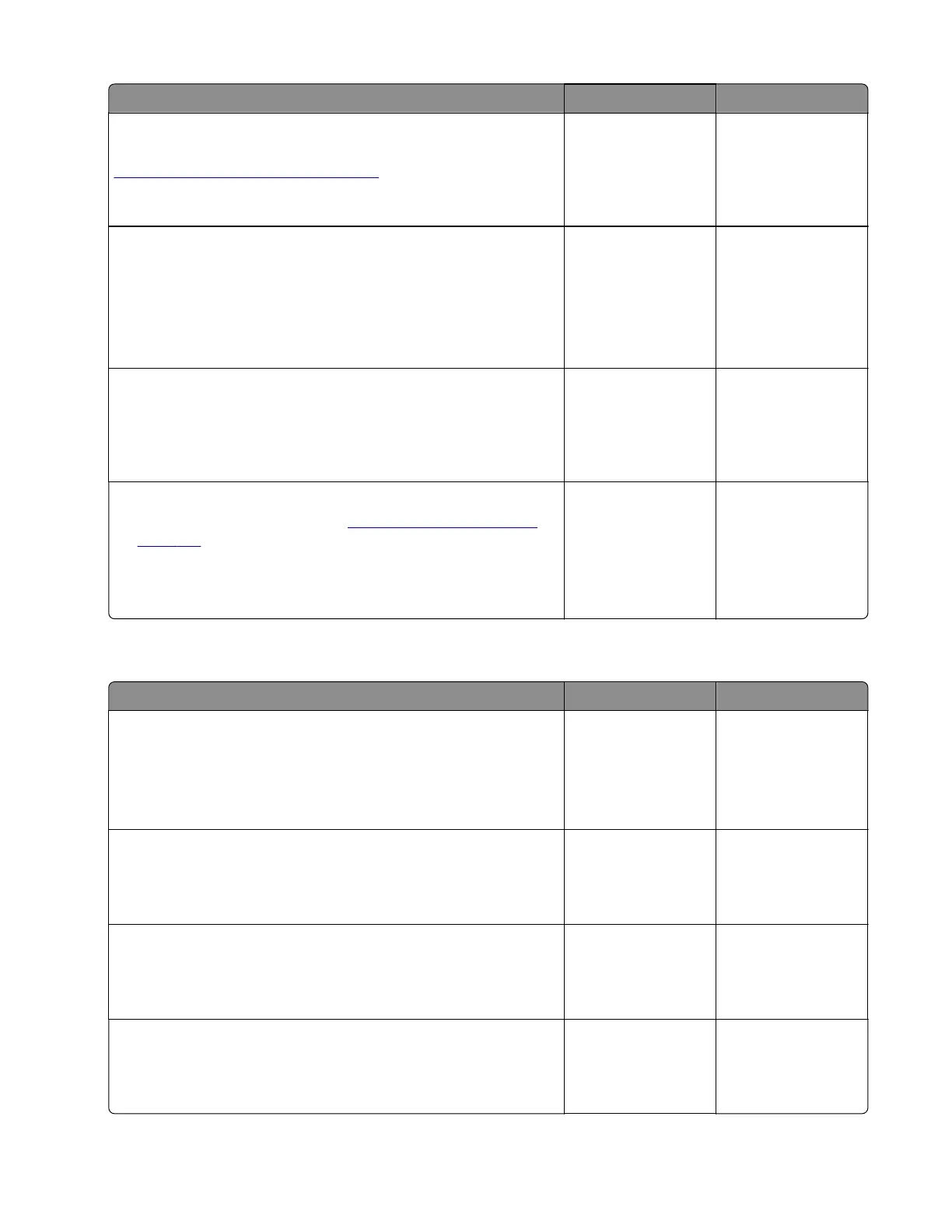Action Yes No
Step 8
Check the sensor for damage and replace if necessary. See
“Sensor (input) removal” on page 341.
Does the problem remain?
Go to step 9. The problem is
solved.
Step 9
a Enter the Diagnostics menu, and then navigate to:
Printer diagnostics & adjustments > Motor tests > Isolation
b Tou ch Start.
Does the motor run?
Contact the next
level of support.
Go to step 10.
Step 10
Check the motor cable for proper connection and damage, and
replace if necessary.
Does the problem remain?
Go to step 11. The problem is
solved.
Step 11
a Replace the isolation unit. See “Isolation unit removal” on
page 371.
b Perform a print job.
Does the problem remain?
Contact the next
level of support.
The problem is
solved.
Sensor (tray 1 pick): Paper failed to arrive service check
Action Yes No
Step 1
a From the home screen, touch Settings > Device > Preferences.
b Check if the paper size matches the size set on the tray guides.
Does the paper size match the size set on the tray?
Go to step 3. Go to step 2.
Step 2
Change the paper size or adjust the size setting in the tray.
Does the problem remain?
Go to step 3. The problem is
solved.
Step 3
Check the tray for overfilling.
Is the tray overfilled?
Go to step 4. Go to step 5.
Step 4
Remove the excess paper from the tray.
Does the problem remain?
Go to step 5. The problem is
solved.
5028
Diagnostic information
118