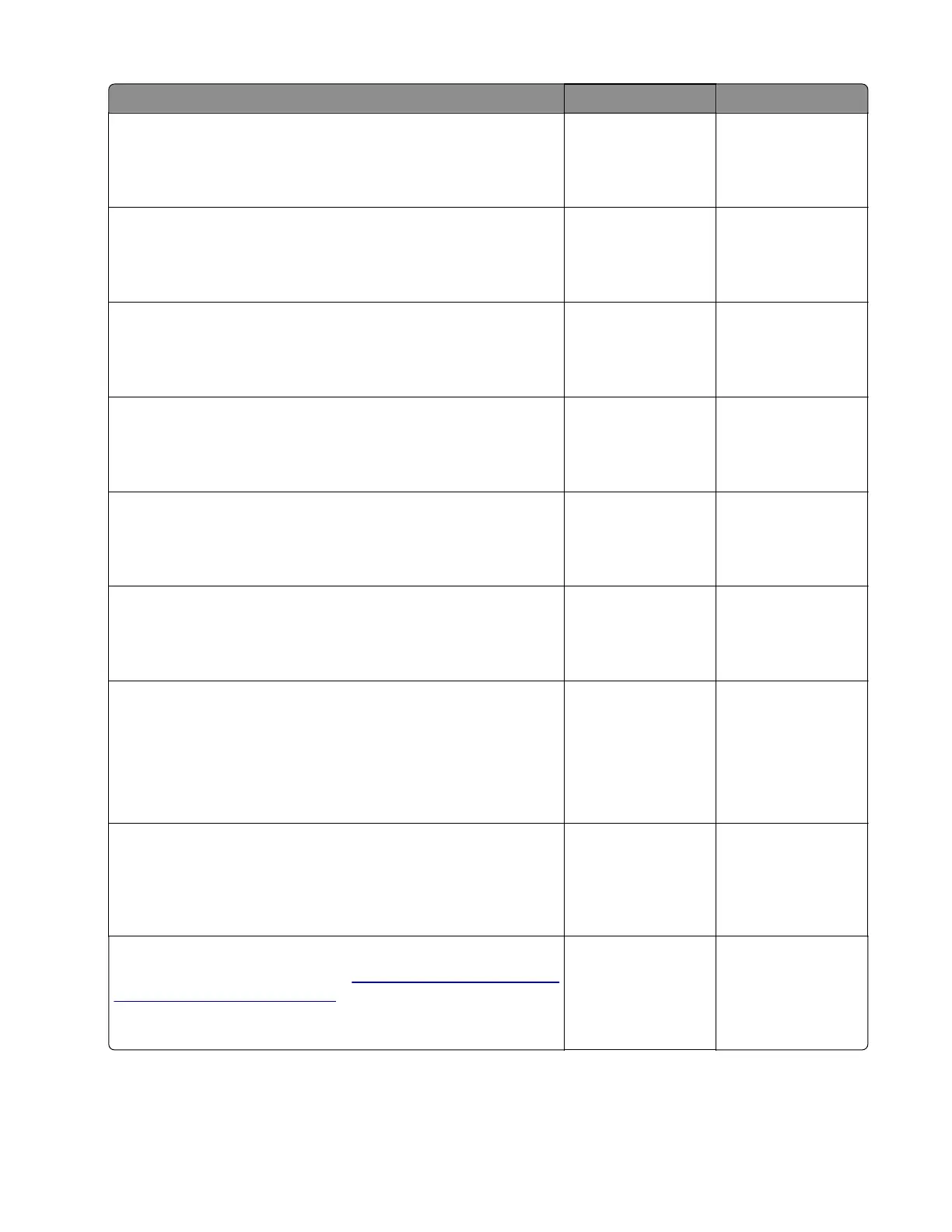Action Yes No
Step 5
Check the paper tray for overfilling.
Is the paper tray overfilled?
Go to step 6. Go to step 7.
Step 6
Remove the excess paper from the tray.
Does the problem remain?
Go to step 7. The problem is
solved.
Step 7
Check the paper condition in the tray.
Is the paper crumpled or damaged?
Go to step 8. Go to step 9.
Step 8
Replace the crumpled or damaged paper.
Does the problem remain?
Go to step 9. The problem is
solved.
Step 9
Check the paper path for partially fed or jammed paper.
Is the paper path free of partially fed or jammed paper?
Go to step 11. Go to step 10.
Step 10
Remove the partially fed or jammed paper.
Does the problem remain?
Go to step 11. The problem is
solved.
Step 11
a Enter the Diagnostics menu, and then navigate to:
Additional input tray diagnostics > Sensor tests
b Find the sensor (Pass-through (tray 3)).
Does the sensor status change while toggling the sensor?
Go to step 14. Go to step 12.
Step 12
Reseat the sensor cable, and then check the sensor for
misalignment and damage.
Is the sensor properly installed and free of damage?
Go to step 14. Go to step 13.
Step 13
Reinstall or replace the sensor. See
“Sensor (550-sheet tray pass-
through) removal” on page 379.
Does the problem remain?
Go to step 14. The problem is
solved.
5028
Diagnostic information
135