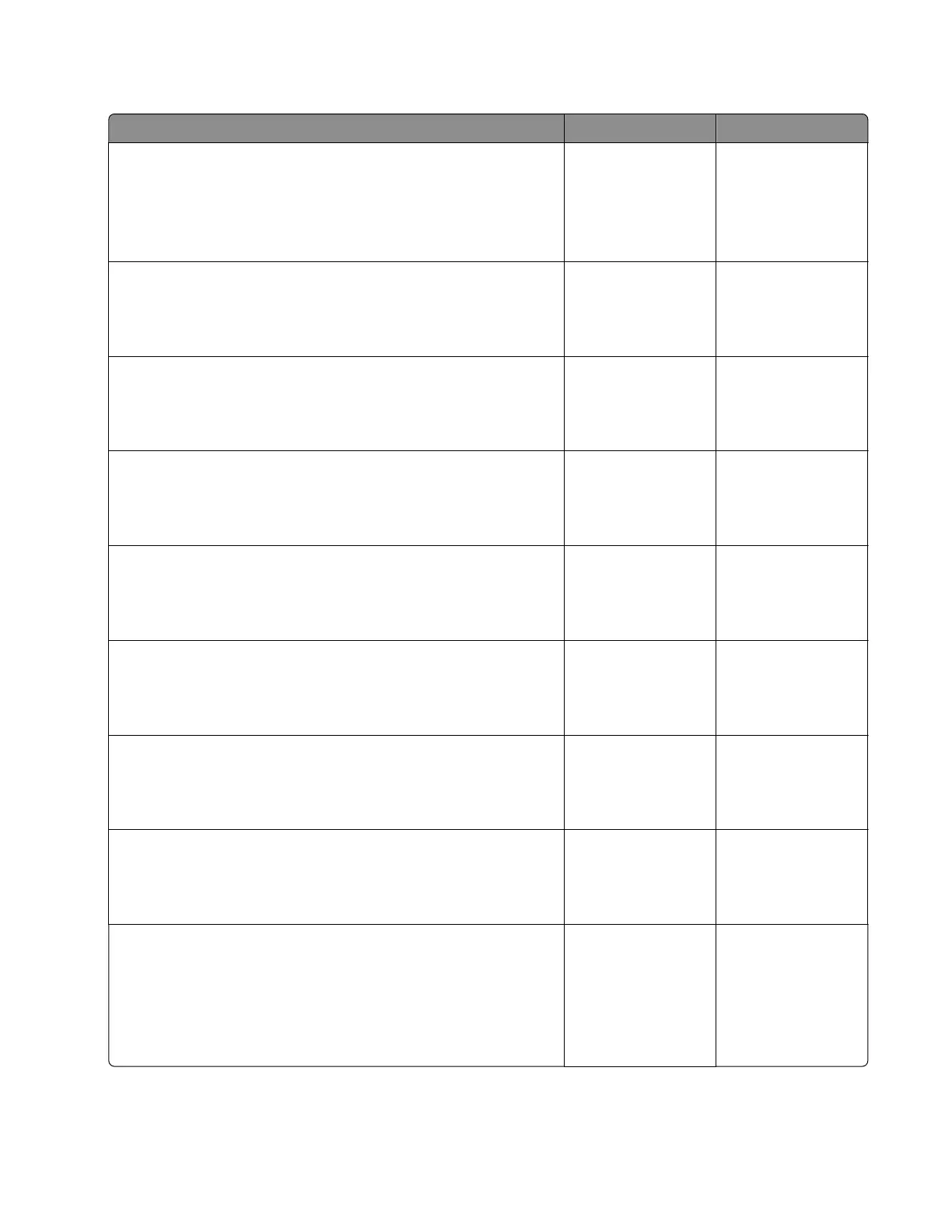Sensors (tray [x] trailing edge and pass-through): Paper cleared too early service check
Action Yes No
Step 1
a From the home screen, touch Settings > Device > Preferences.
b Check if the paper size matches the size set on the tray guides.
Does the paper size match the size set on the tray?
Go to step 3. Go to step 2.
Step 2
Change the paper size or adjust the size setting in the tray.
Does the problem remain?
Go to step 3. The problem is
solved.
Step 3
Check if the paper size matches the size set on the tray guides.
Does the paper size match the size set on the tray?
Go to step 5. Go to step 4.
Step 4
Replace the paper or change the paper size setting in the tray.
Does the problem remain?
Go to step 5. The problem is
solved.
Step 5
Check the paper tray for overfilling.
Is the paper tray overfilled?
Go to step 6. Go to step 7.
Step 6
Remove the excess paper from the tray.
Does the problem remain?
Go to step 7. The problem is
solved.
Step 7
Check the paper condition in the tray.
Is the paper crumpled or damaged?
Go to step 8. Go to step 9.
Step 8
Replace the crumpled or damaged paper.
Does the problem remain?
Go to step 9. The problem is
solved.
Step 9
a Enter the Diagnostics menu, and then navigate to:
Additional input tray diagnostics > Sensor tests
b Find the sensor (Trailing edge (tray [x])).
Does the sensor status change while toggling the sensor?
Go to step 12. Go to step 10.
5028
Diagnostic information
137