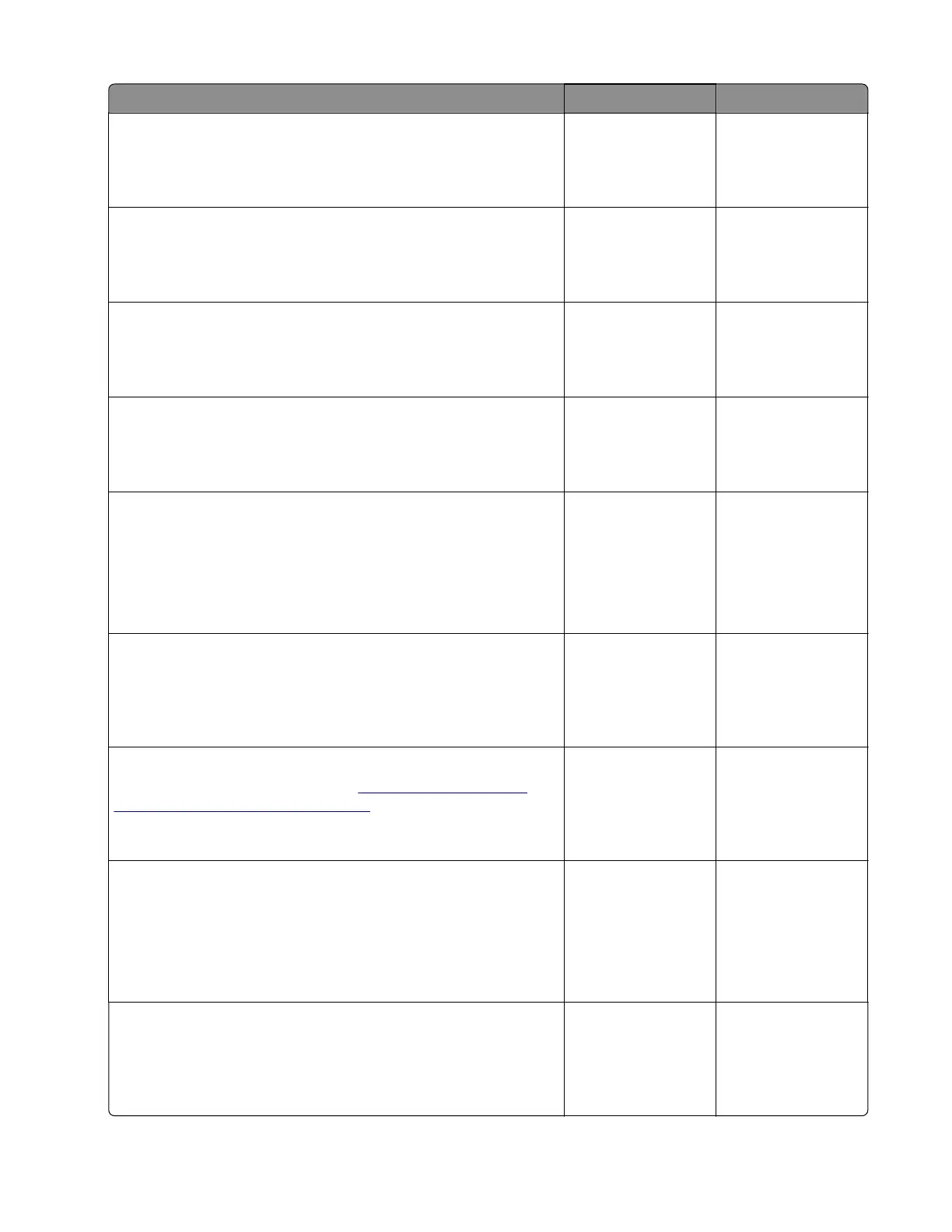Action Yes No
Step 3
Check if the paper size matches the size set on the tray guides.
Does the paper size match the size set on the tray?
Go to step 5. Go to step 4.
Step 4
Replace the paper or change the paper size setting in the tray.
Does the problem remain?
Go to step 5. The problem is
solved.
Step 5
Check the primary paper path for paper jams and obstructions.
Is the paper path free of jams and obstructions?
Go to step 7. Go to step 6.
Step 6
Remove the paper jams and obstructions.
Does the problem remain?
Go to step 7. The problem is
solved.
Step 7
a Enter the Diagnostics menu, and then navigate to:
Additional input tray diagnostics > Sensor tests
b Find the sensor (Trailing edge (tray [x])).
Does the sensor status change while toggling the sensor?
Go to step 10. Go to step 8.
Step 8
Reseat the sensor cable, and then check the sensor for
misalignment and damage.
Is the sensor properly installed and free of damage?
Go to step 10. Go to step 9.
Step 9
Reinstall or replace the sensor. See
“Sensor (550-sheet tray
trailing edge) removal” on page 380.
Does the problem remain?
Go to step 10. The problem is
solved.
Step 10
a Enter the Diagnostics menu, and then navigate to:
Printer diagnostics & adjustments > Motor tests
b Find the motor (Duplex/MPF), and then touch Start.
Does the motor run?
Go to step 13. Go to step 11.
Step 11
Reseat the motor cable, and then check the motor for misalignment
and damage.
Is the motor properly installed and free of damage?
Go to step 13. Go to step 12.
5028
Diagnostic information
139