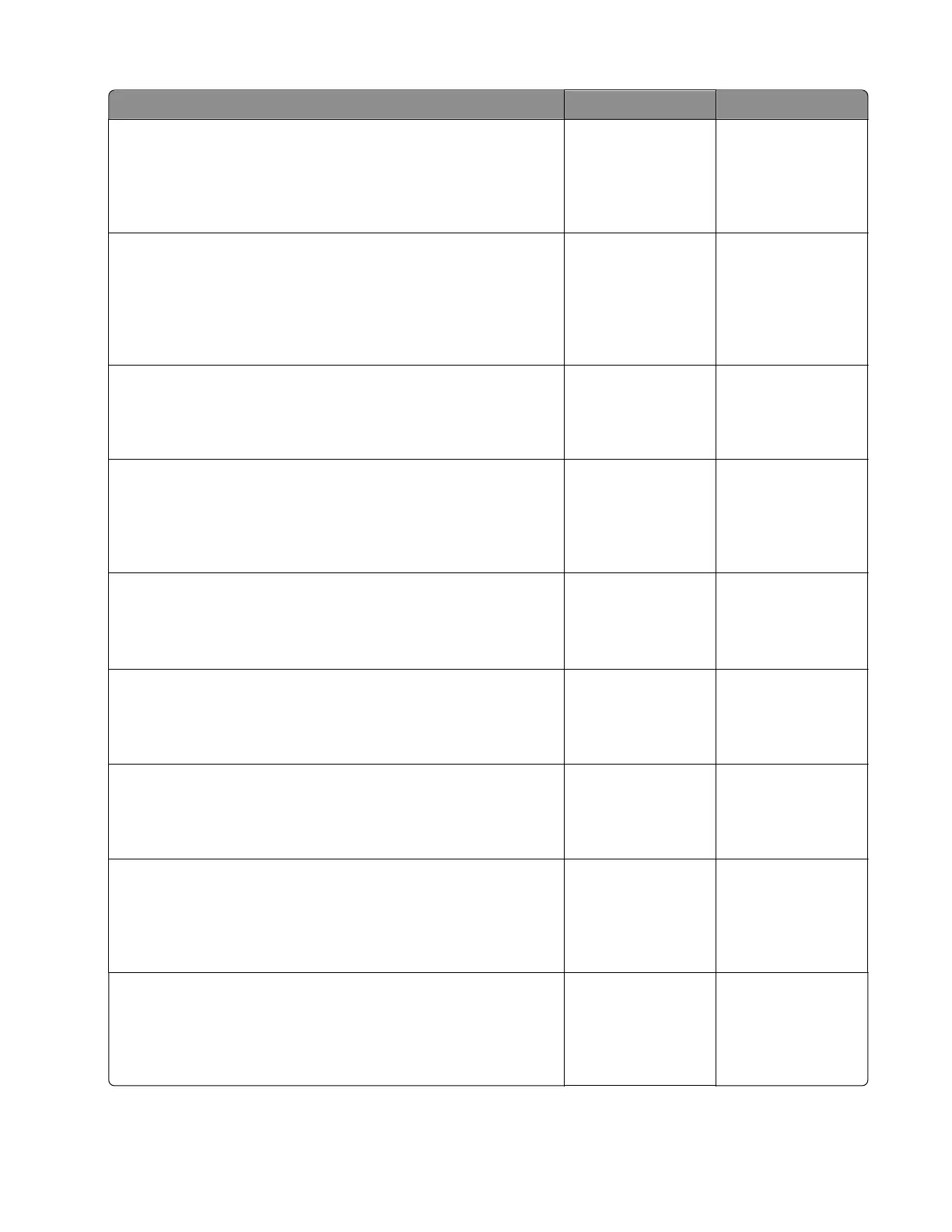Actions Yes No
Step 1
If the printer is physically connected to the network, make sure that
the Ethernet cable is properly connected on both ends.
Does the problem remain?
Go to step 2. The problem is
solved.
Step 2
If the network is wireless, check the online status of the printer
under Printers and Faxes on the host computer. Delete all print jobs
in the print queue.
Is the printer online and in Ready state?
Go to step 4. Go to step 3.
Step 3
Change the printer status to online.
Does the problem remain?
Go to step 4. The problem is
solved.
Step 4
Check the IP address displayed on the network settings page.
Does it match the IP address in the port of the drivers using the
printer?
Go to step 9. Go to step 5.
Step 5
Note: A printer should use a static IP address on a network.
Does the LAN use DHCP?
Go to step 6. Go to step 8.
Step 6
Check the first two segments of the IP address.
Does the IP address start with 169.254?
Go to step 7. Go to step 8.
Step 7
Reset the printer.
Does the problem remain?
Go to step 9. The problem is
solved.
Step 8
Reset the address on the printer to match the IP address on the
driver.
Does the problem remain?
Go to step 9. The problem is
solved.
Step 9
Have the network administrator check if the printer and computer
IP address have identical subnet addresses.
Are the subnet addresses the same?
Go to step 11. Go to step 10.
5028
Diagnostic information
230