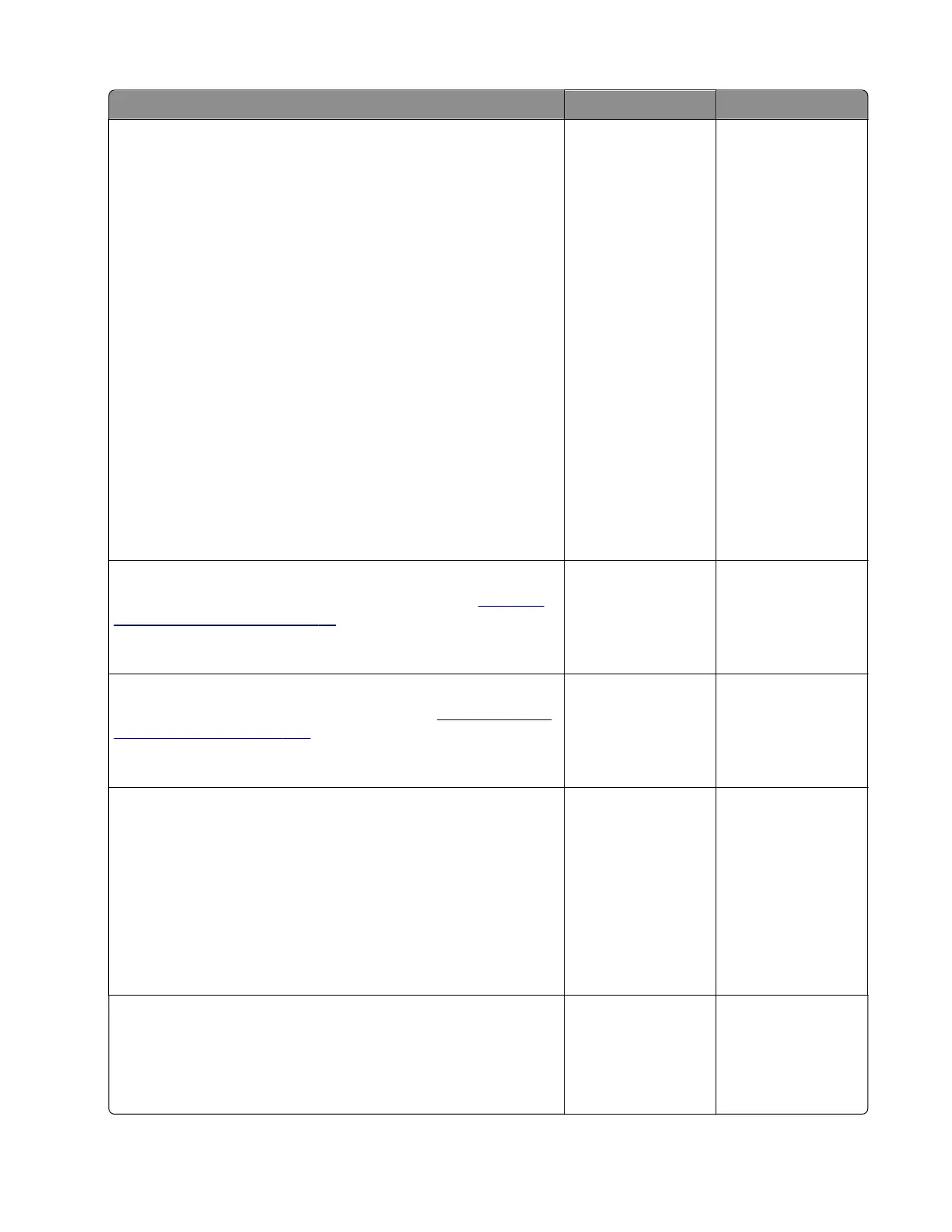Action Yes No
Step 1
a From the home screen, touch Settings > Reports > Print
Quality Pages.
b On the Device information section of the print quality test page,
check the CalSet values of the following:
• C Developer operating point
• C Laser operating point
• C Linearization stat
• M Developer operating point
• M Laser operating point
• M Linearization stat
• Y Developer operating point
• Y Laser operating point
• Y Linearization stat
• K Developer operating point
• K Laser operating point
• K Linearization stat
Are the values 0?
Go to step 2. The problem is
solved.
Step 2
Perform the blank or white pages service check. See
“Blank or
white pages check” on page 37.
Was an issue found and resolved?
Go to step 3. Go to step 4.
Step 3
Perform the auto alignment service check. See
“Auto alignment
service check” on page 236.
Does the problem remain?
Go to step 4. The problem is
solved.
Step 4
a Enter the Diagnostics menu, and then navigate to:
Printer setup > EP setup > Toner patch sensor adjust
b On the sensor gain characterization row, touch Start.
c On the sensor gain verification row, touch Start.
d On the sensor gain verification section of the test page, check
the average signal values of the patch number.
Are the values within the requirement?
The problem is
solved.
Go to step 5.
Step 5
a Remove the imaging kit.
b Move the TPS wiper mechanism lever up and down.
Does the wiper mechanism properly move?
Go to step 8. Go to step 6.
5028
Diagnostic information
235