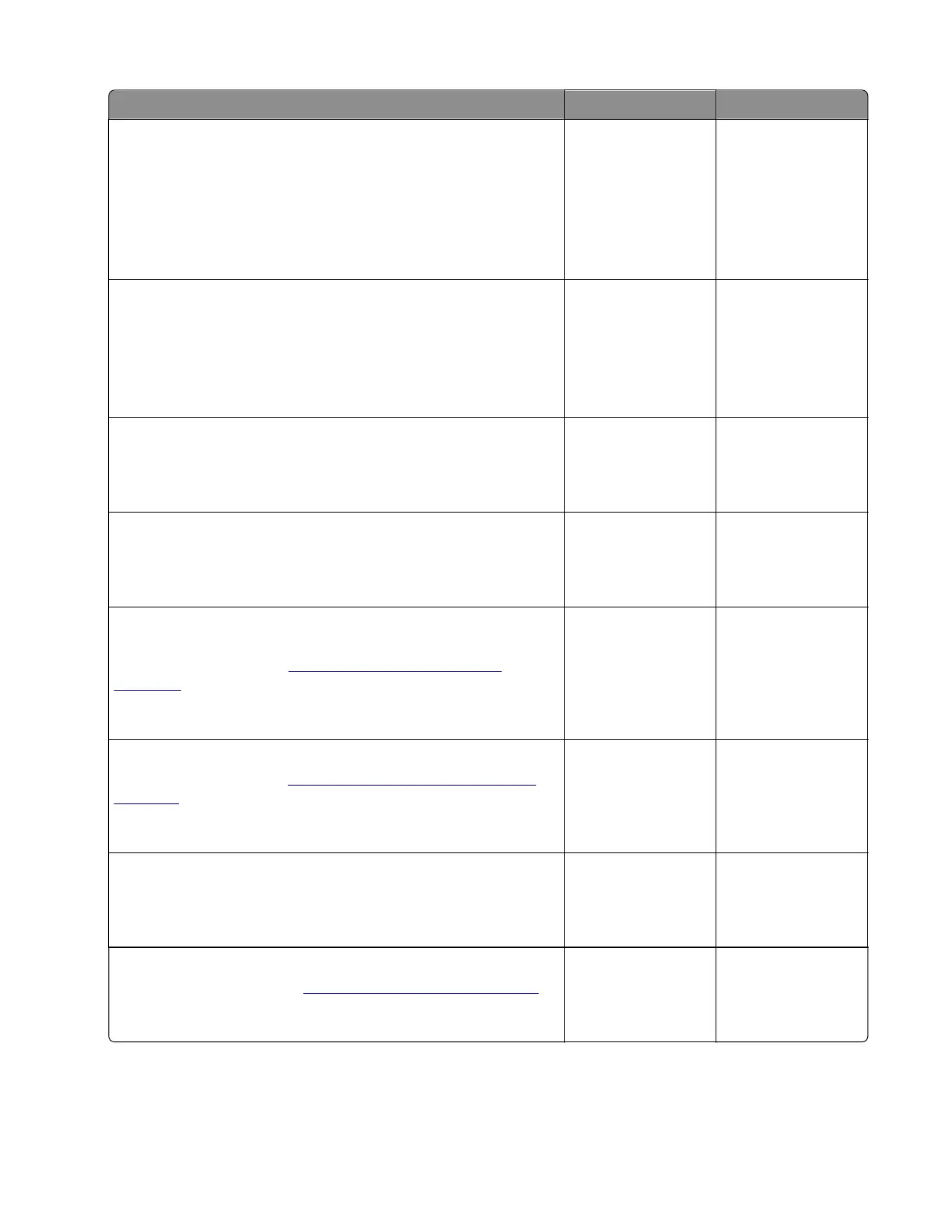Action Yes No
Step 1
a Enter the Diagnostics menu, and then navigate to:
Advanced Print Quality Samples > Advanced Print Quality
Samples
b Check the test page.
Did the print defect appear on all the pages?
Go to step 5. Go to step 2.
Step 2
• If the aected color is cyan, magenta, or yellow, then replace
the developer unit of the aected color.
• If the aected color is black, then replace the imaging unit.
Does the problem remain?
Go to step 3. The problem is
solved.
Step 3
Check if the aected color is black.
Is the aected color black?
Contact the next
level of support.
Go to step 4.
Step 4
Replace the photoconductor unit.
Does the problem remain?
Contact the next
level of support.
The problem is
solved.
Step 5
Check the transfer module for proper installation and damage, and
replace if necessary. See “Transfer module removal” on
page 334.
Does the problem remain?
Go to step 6. The problem is
solved.
Step 6
Clean the printhead. See
“Cleaning the printhead lenses” on
page 410.
Are the lenses contaminated?
Go to step 7. Go to step 8.
Step 7
Clean the lenses, and then reinstall the printhead.
Does the problem remain?
Go to step 8. The problem is
solved.
Step 8
Replace the printhead. See
“Printhead removal” on page 361.
Does the problem remain?
Contact the next
level of support.
The problem is
solved.
5028
Diagnostic information
45