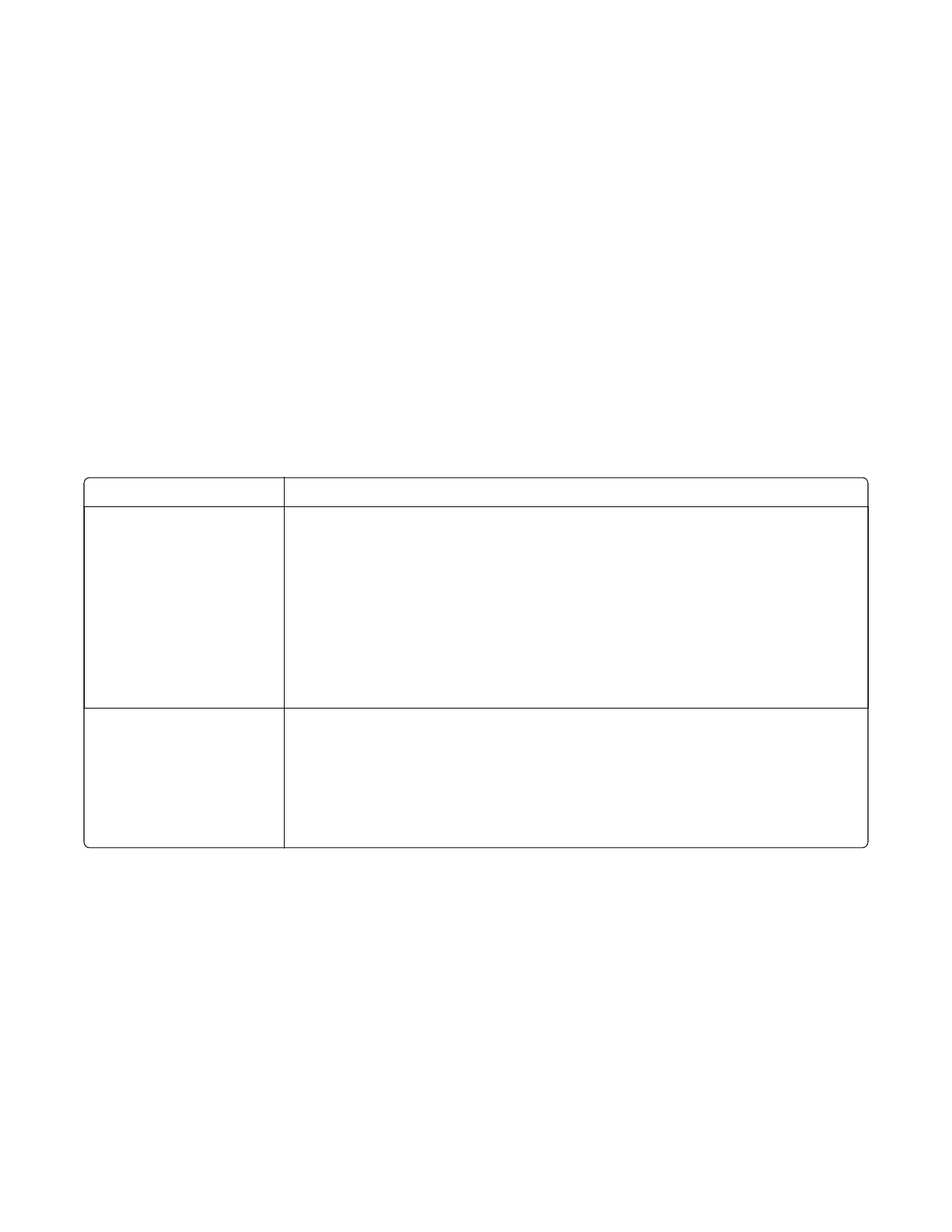What is manual color correction?
When manual color correction is enabled, the printer employs user-selected color conversion tables to process
objects. However, Color Correction must be set to Manual, or no user-defined color conversion will be
implemented. Manual color correction settings are specific to the type of object being printed (text, graphics,
or images), and how the color of the object is
specified
in the software program (RGB or CMYK combinations).
Notes:
• Manual color correction is not useful if the software program does not specify colors with RGB or CMYK
combinations. It is also not
eective
in situations in which the software program or the computer
operating system controls the adjustment of colors.
• The color conversion tables—applied to each object when Color Correction is set to Auto—generate
preferred colors for the majority of documents.
To manually apply a dierent color conversion table:
1 From the home screen, touch Settings > Print > Quality > Advanced Imaging > Color Correction.
2 Select Manual, and then touch Color Correction Content.
3 Select the appropriate color conversion table for the aected object type.
Object type Color conversion tables
RGB Image
RGB Text
RGB Graphics
• Vivid—Produces brighter, more saturated colors and may be applied to all
incoming color formats.
• sRGB Display—Produces an output that approximates the colors displayed on a
computer monitor. Black toner usage is optimized for printing photographs.
• Display—True Black—Produces an output that approximates the colors displayed
on a computer monitor. Uses only black toner to create all levels of neutral gray.
• sRGB Vivid—Provides an increased color saturation for the sRGB Display color
correction. Black usage is optimized for printing business graphics.
• O—No color correction is implemented.
CMYK Image
CMYK Text
CMYK Graphics
• US CMYK—Applies color correction to approximate the SWOP (Specifications for
Web Oset Publishing) color output.
• Euro CMYK—Applies color correction to approximate EuroScale color output.
• Vivid CMYK—Increases the color saturation of the US CMYK color correction
setting.
• O—No color correction is implemented.
How can I match a particular color (such as a corporate logo)?
From the printer Quality menu, nine types of Color Samples sets are available. These are also available from
the Color Samples page of the Embedded Web Server. Selecting any sample set generates a multiple-page
printout consisting of hundreds of colored boxes. Either a CMYK or RGB combination is located on each box,
depending on the table selected. The observed color of each box is obtained by passing the CMYK or RGB
combination labelled on the box through the selected color conversion table.
To print Color samples from the printer:
1 From the home screen, touch Settings > Print > Quality > Advanced Imaging > Color Samples > Print Color
Samples.
2 Select the appropriate color conversion table to print.
5028
Appendix C: Theory of operation
470