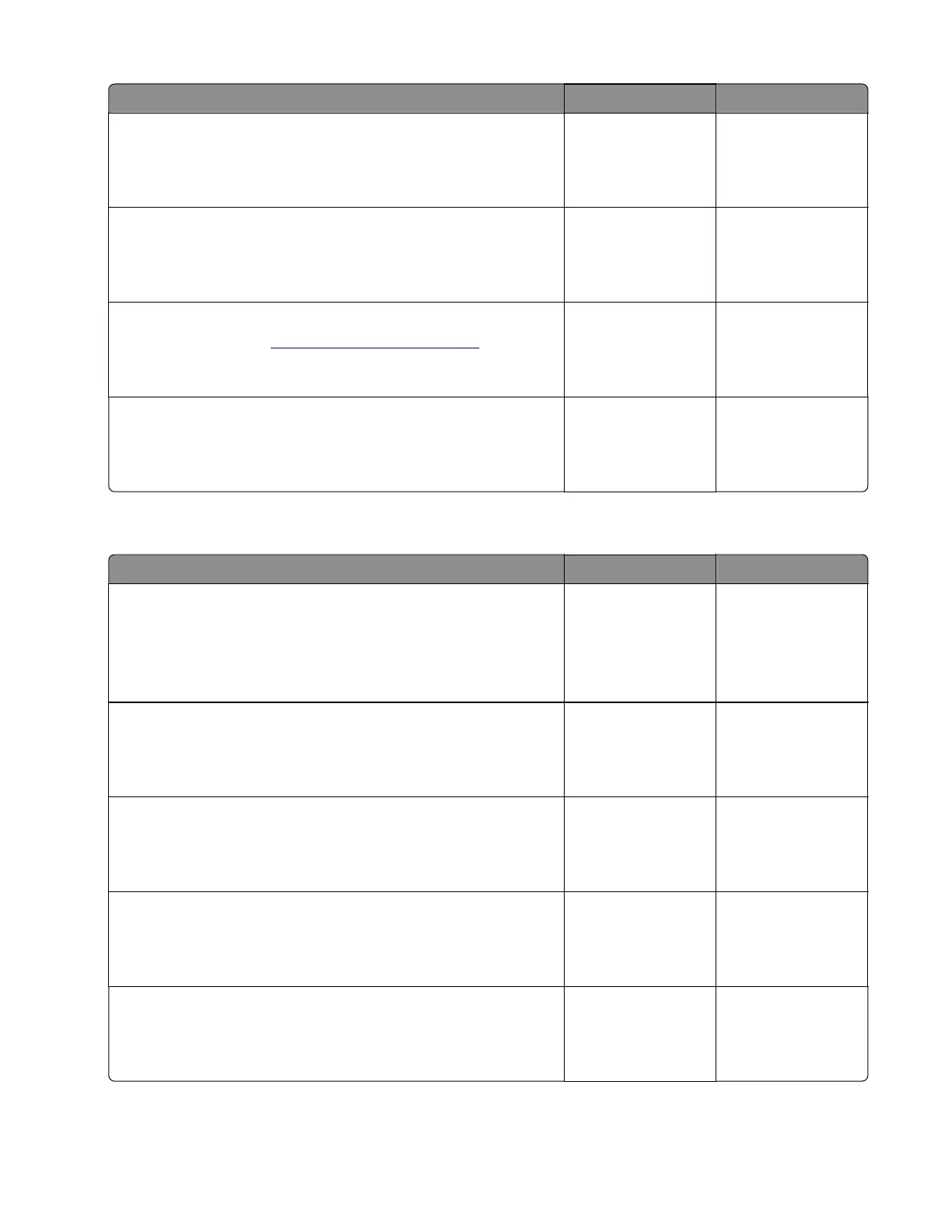Action Yes No
Step 4
Remove the paper jams and fragments.
Does the problem remain?
Go to step 5. The problem is
solved.
Step 5
Check the fuser rollers for damage.
Are the rollers free of damage?
Go to step 7. Go to step 6.
Step 6
Replace the fuser. See
“Fuser removal” on page 333.
Does the problem remain?
Go to step 7. The problem is
solved.
Step 7
Perform a print job.
Does the problem remain?
Contact the next
level of support.
The problem is
solved.
Sensor (fuser exit): Paper failed to arrive service check
Action Yes No
Step 1
a From the home screen, touch Settings > Device > Preferences.
b Check if the paper size matches the size set on the tray guides.
Does the paper size match the size set on the tray?
Go to step 3. Go to step 2.
Step 2
Change the paper size or adjust the size setting in the tray.
Does the problem remain?
Go to step 3. The problem is
solved.
Step 3
Check the paper path for paper jams and fragments.
Is the paper path free of jams and fragments?
Go to step 5. Go to step 4.
Step 4
Remove the jams and fragments.
Does the problem remain?
Go to step 5. The problem is
solved.
Step 5
Check the fuser for obstructions.
Is the fuser free from obstructions?
Go to step 7. Go to step 6.
5028
Diagnostic information
78