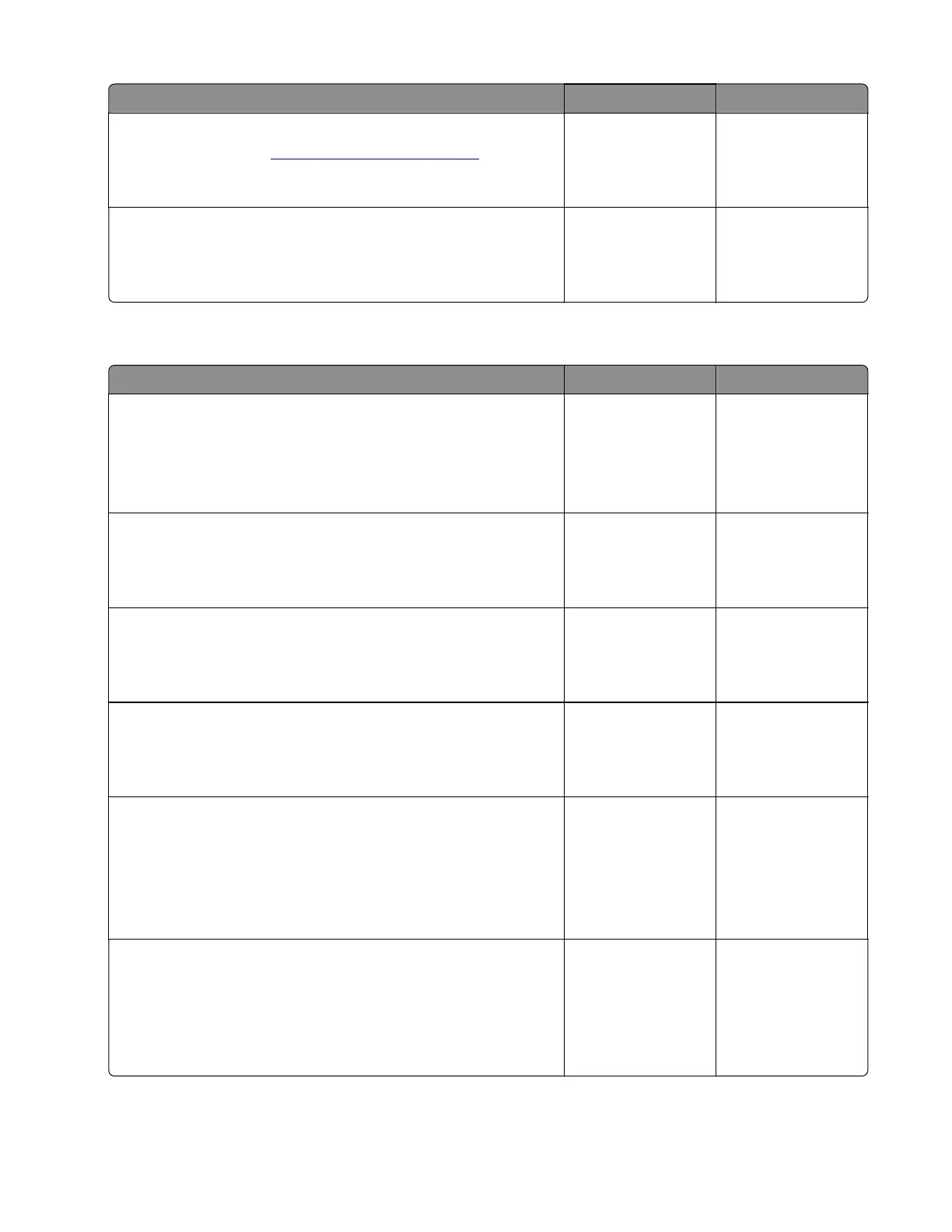Action Yes No
Step 7
Replace the fuser. See
“Fuser removal” on page 333.
Does the problem remain?
Go to step 8. The problem is
solved.
Step 8
Perform a print job.
Does the problem remain?
Contact the next
level of support.
The problem is
solved.
Sensor (fuser exit) static jam service check
Action Yes No
Step 1
a From the home screen, touch Settings > Device > Preferences.
b Check if the paper size matches the size set on the tray guides.
Does the paper size match the size set on the tray?
Go to step 3. Go to step 2.
Step 2
Change the paper size or adjust the size setting in the tray.
Does the problem remain?
Go to step 3. The problem is
solved.
Step 3
Check the paper path for partially fed or jammed paper.
Is the paper path free of partially fed or jammed paper?
Go to step 5. Go to step 4.
Step 4
Remove the partially fed or jammed paper.
Does the problem remain?
Go to step 5. The problem is
solved.
Step 5
a Enter the Diagnostics menu, and then navigate to:
Printer diagnostics & adjustments > Sensor tests
b Find the sensor (Fuser exit).
Does the sensor status change while toggling the sensor?
Contact the next
level of support.
Go to step 6.
Step 6
a Make sure that the fuser is properly seated.
b Check the cable on the JFSNS connector on the controller
board for proper connection, and reseat if necessary.
Does the problem remain?
Go to step 7. The problem is
solved.
5028
Diagnostic information
83