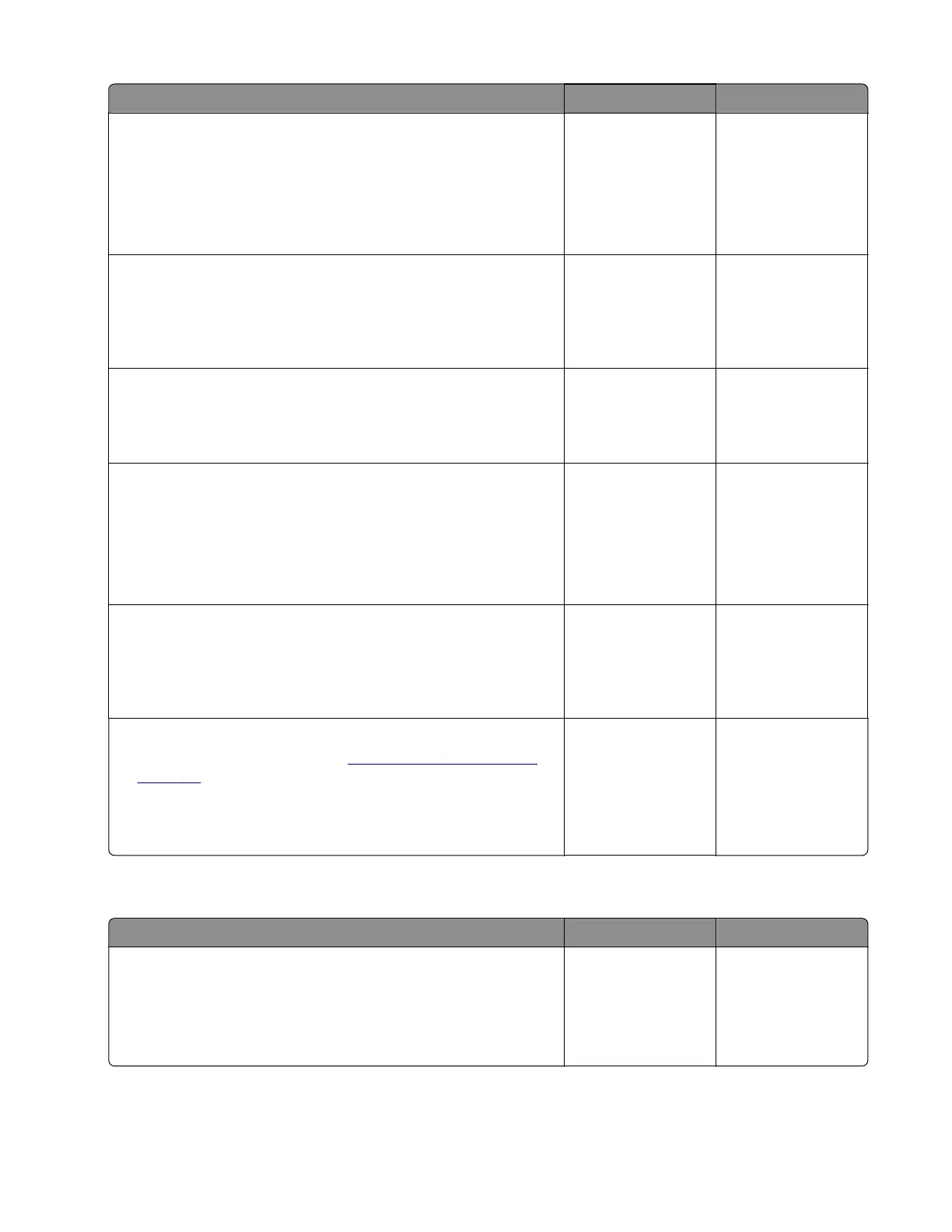Action Yes No
Step 7
a Enter the Diagnostics menu, and then navigate to:
Printer diagnostics & adjustments > Sensor tests
b Find the sensor (Duplex path 2).
Does the sensor status change while toggling the sensor?
Go to step 10. Go to step 8.
Step 8
Check the sensor cable for proper connection and damage, and
replace if necessary.
Does the problem remain?
Go to step 9. The problem is
solved.
Step 9
Check the sensor for damage, and replace if necessary.
Does the problem remain?
Go to step 10. The problem is
solved.
Step 10
a Enter the Diagnostics menu, and then navigate to:
Printer diagnostics & adjustments > Motor tests > Isolation
b Tou ch Start.
Does the motor run?
Contact the next
level of support.
Go to step 11.
Step 11
Check the motor cable for proper connection and damage, and
replace if necessary.
Does the problem remain?
Go to step 12. The problem is
solved.
Step 12
a Replace the isolation unit. See “Isolation unit removal” on
page 371.
b Perform a print job.
Does the problem remain?
Contact the next
level of support.
The problem is
solved.
Sensor (duplex path 2): Paper (duplex job) cleared too early service check
Action Yes No
Step 1
a From the home screen, touch Settings > Device > Preferences.
b Check if the paper size matches the size set on the tray guides.
Does the paper size match the size set on the tray?
Go to step 3. Go to step 2.
5028
Diagnostic information
97