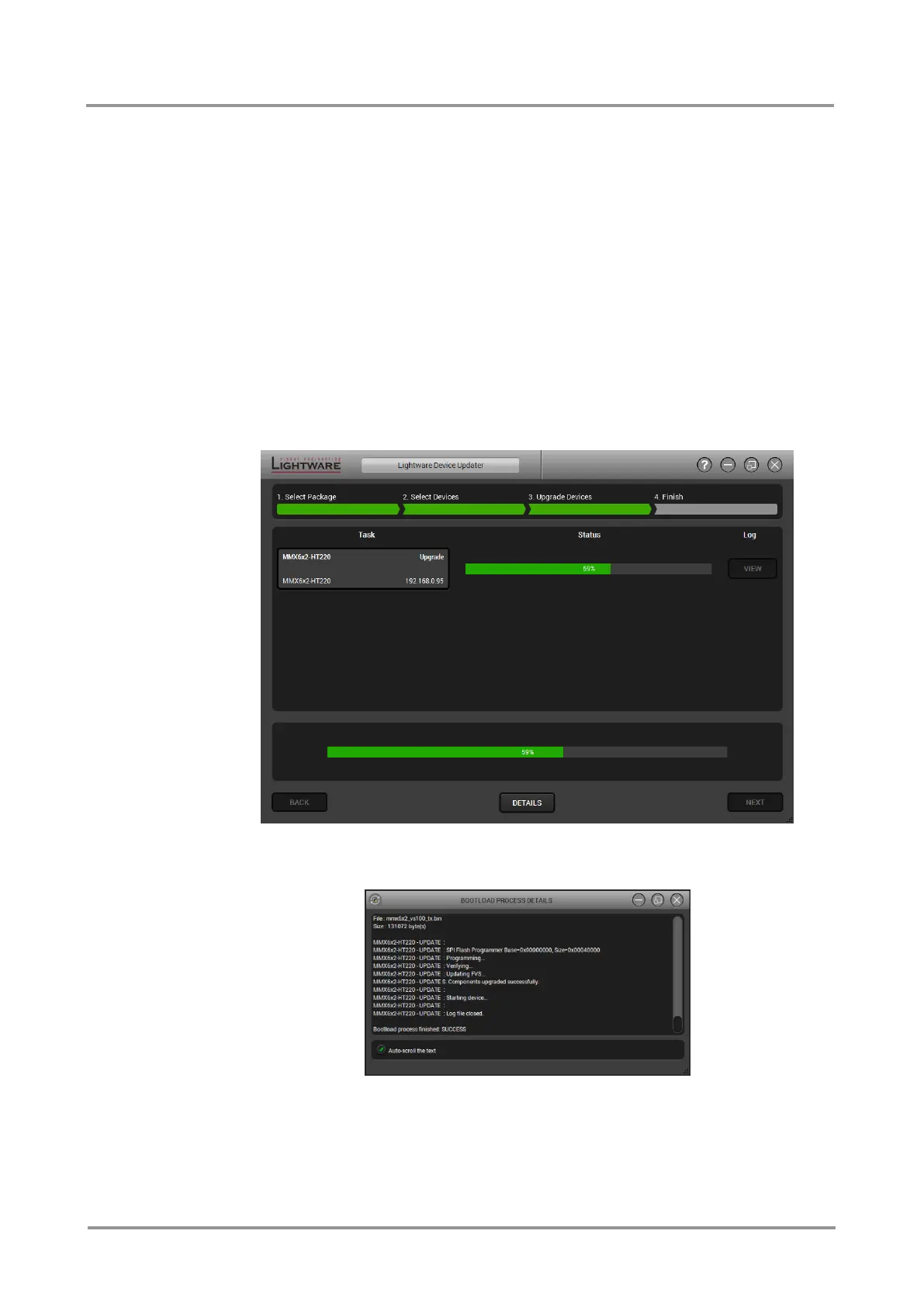MMX6x2-HT
User’s Manual
Section 9. Firmware upgrade Page 107 / 119
Add a device by clicking on the Add device button. The previous screen will be shown; select
the desired device(s) and click on OK.
Remove a device by selecting it (highlight with yellow) and click on Remove device button,
or click on Remove all button to empty the list.
Factory reset by enabling will perform factory default values for all settings in the device.
Three different status can exist:
Enabled by user: all settings will set to factory default values.
Disabled by user: your settings will be saved and restored after upgrading.
Enabled by default and not changeable by user: firmware upgrade must perform a
factory reset to apply all changes coming with the new firmware version.
Click on the Next button to continue.
Step 3. Upgrade the devices.
The selected devices and the current status are shown.
Start button begins the upgrade process.
Details button opens a new window where the process is logged – see below.
