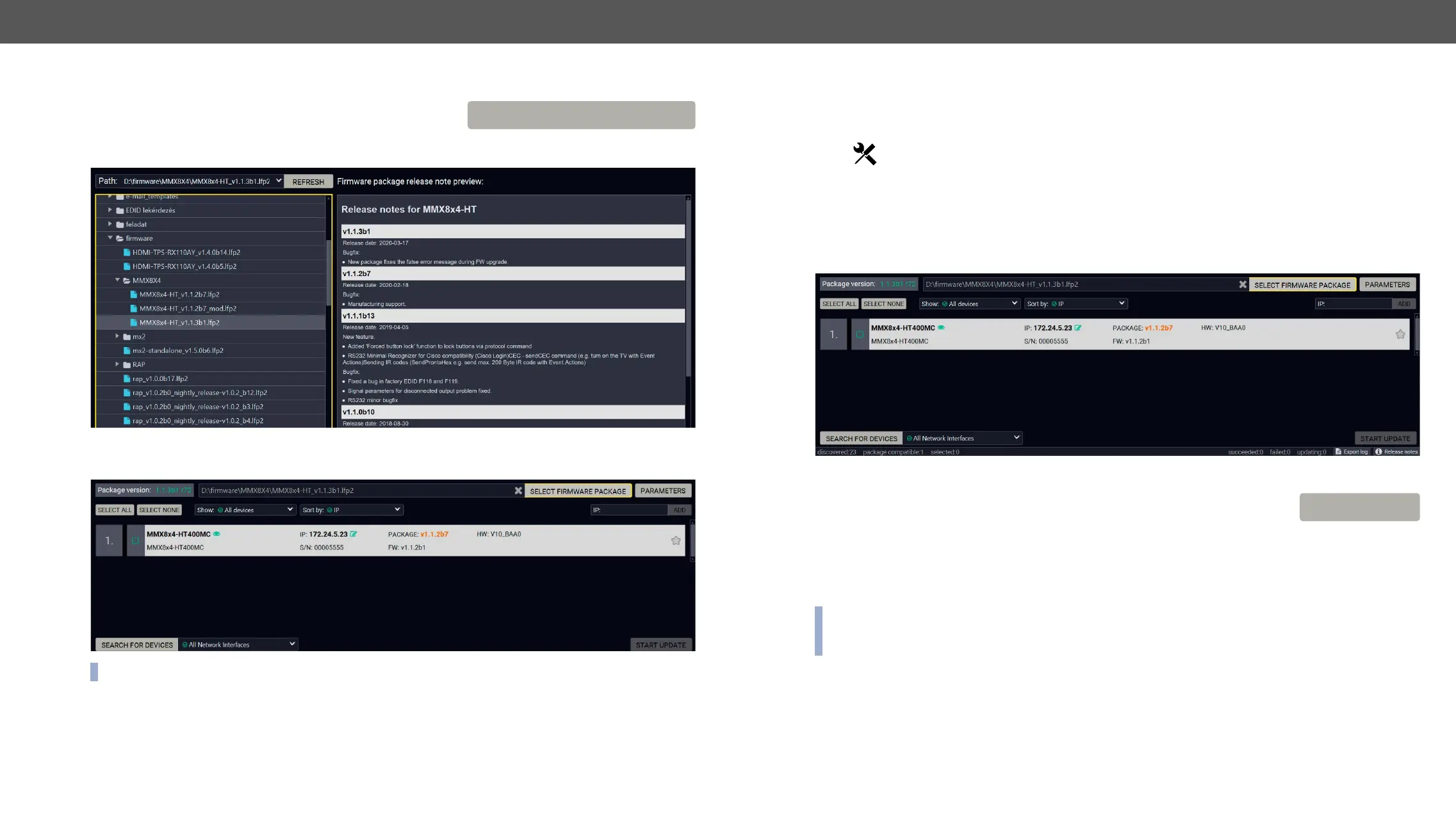9. Firmware Upgrade MMX8x4-HT series – User's Manual 169
Step 1 – Select the Firmware Package
Click on the Select Firmware Package button and navigate to the
name of package, the preview of the release notes are displayed
in the right panel.
version of the device is highlighted in orange if it is different from the version of the package loaded.
INFO:
SELECT FIRMWARE PACKAGE
The Meaning of the Symbols
Step 2 – Select the desired devices for upgrading
Select the devices for upgrading; the selected line will be highlighted in green.
If you are not sure which device to select, press the Identify me
Step 3 – Check the upgrade parameters
Clicking on the Parameters button, special settings will be available like:
▪ Creating a backup about the configuration,
▪ Restore the configuration or reloading the factory default settings after the firmware upgrade.
▪ Uploading the default Miniweb (if available)
▪ Enter the password for the Cleartext login. #builtinweb #miniweb #web
INFO: Hereby entered password will be used for all the selected devices where the Cleartext login is
enabled. If the password is incorrect, a window will appear to get the correct one at each device during
the upgrade.
Please arrange the settings carefully.
Show
details
The log about the upgrading process of the device
can be displayed in a new window.
Service
mode
The device is in bootload mode. Backup and restore
cannot be performed in this case.
PARAMETERS
