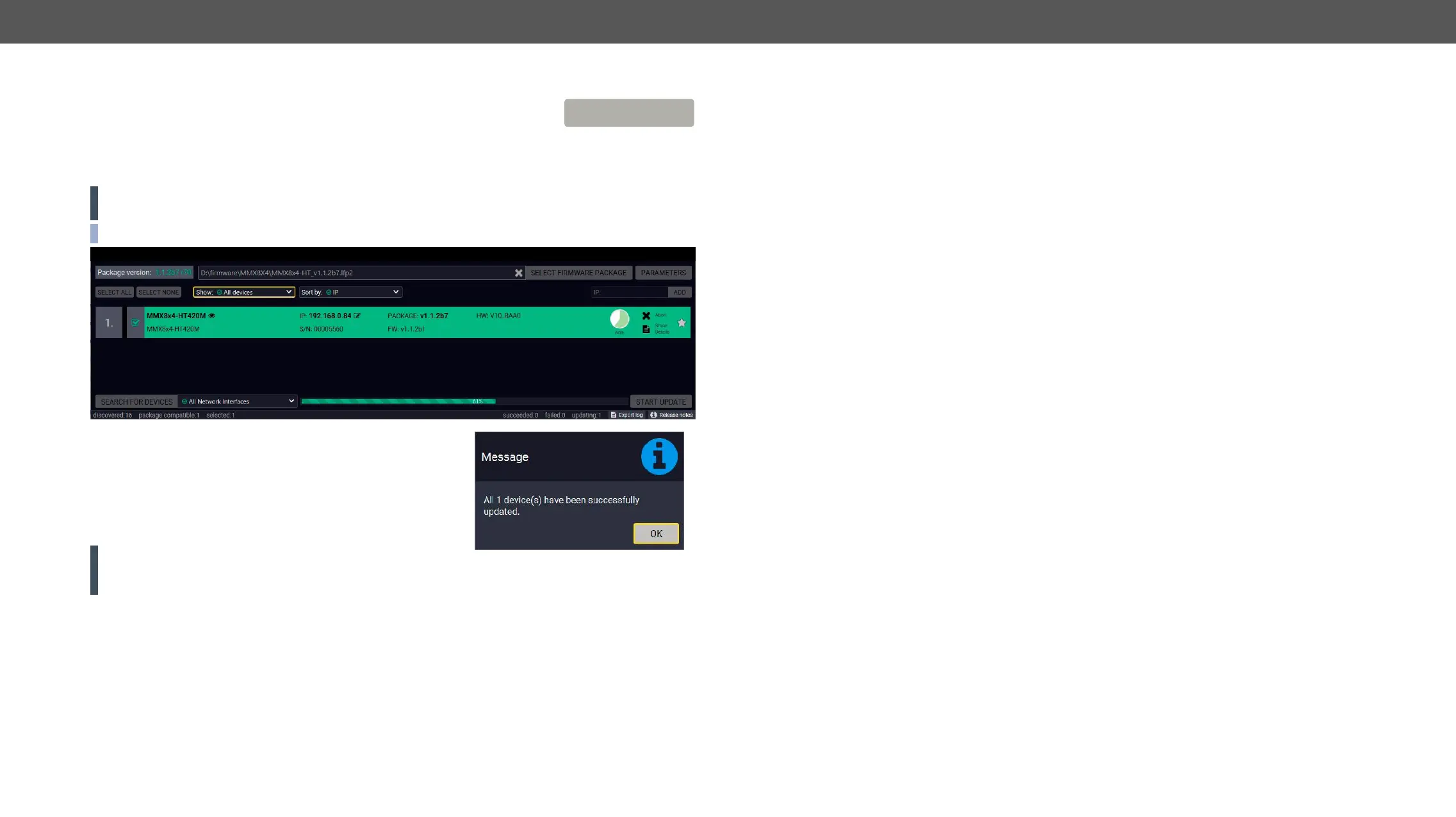9. Firmware Upgrade MMX8x4-HT series – User's Manual 170
Click on the Start Update button to start the procedure. The status is shown in
percent in the right side of the device line and the overall process in the bottom
progress bar.
If the Cleartext login is enabled and you did not enter the password in the Parameters window (or it is incorrect)
a window will appear to get the password at each device.
ATTENTION!
INFO:
Done is displayed at all
message appears; you can close the software.
ATTENTION! The reboot takes a few minutes, please wait until
not power off the matrix.
START UPDATE
If the Upgrade is not successful
▪ Restart the process and try the upgrade again.
▪ If the device cannot be switched to bootload (firmware upgrade) mode, you can do that manually as written
in the User's manual of the device. Please note that backup and restore cannot be performed in this case.
▪ If the backup cannot be created for some reason, you will get a message to continue the process
without backup or stop the upgrade. A root cause can be that the desired device is already in bootload
(firmware upgrade) mode, thus, the normal operation mode is suspended and backup cannot be made.
▪ If an upgrade is not successful, the Export log button becomes red. If you press the button, you can
contain useful information about the circumstances to find the root cause.
