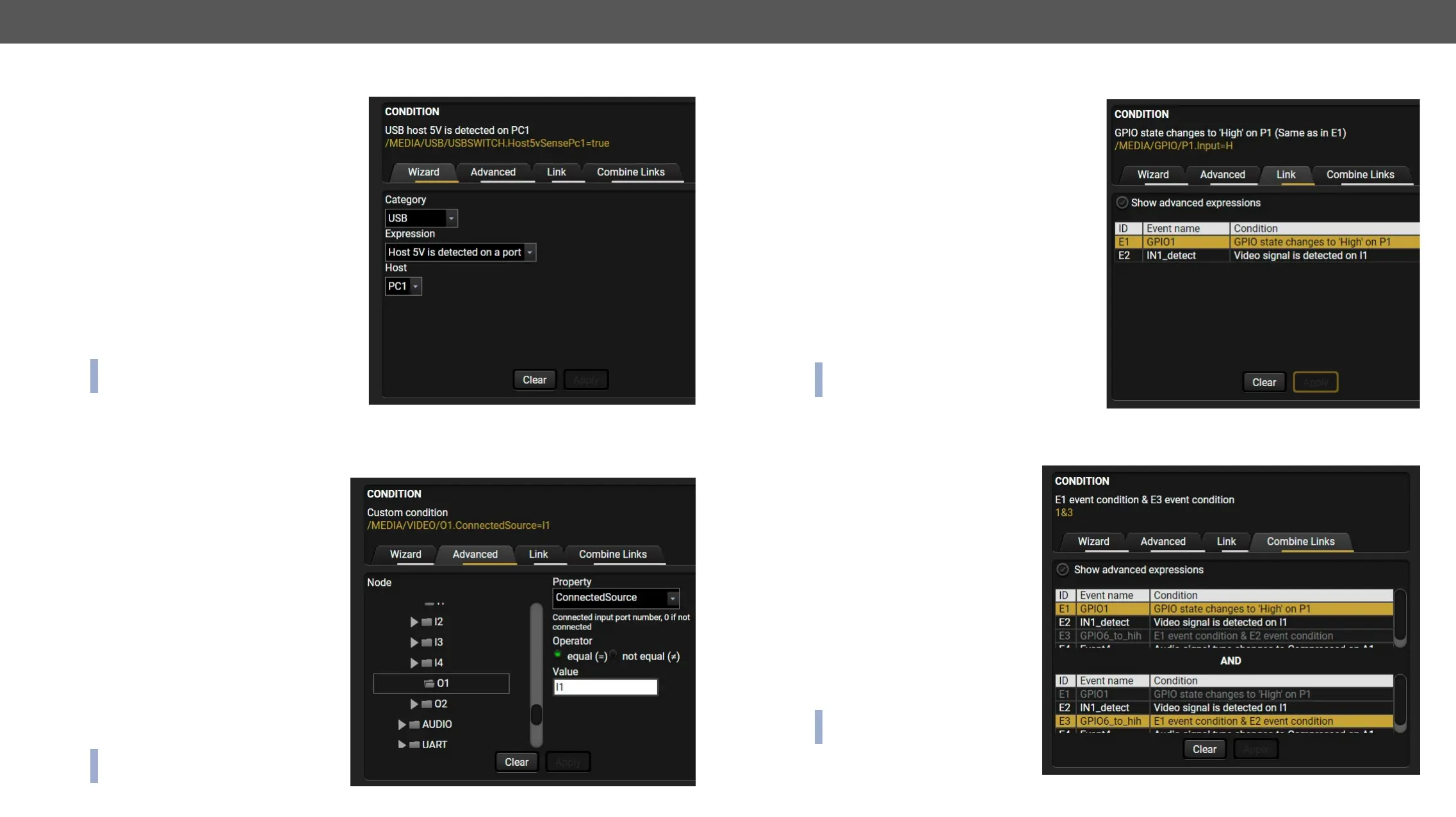MMX8x4-HT series – User's Manual 85
Create or Modify an Event
Wizard Mode
conditions and actions, so the user does not
Step 1. Click on the Edit button of the desired
Event; the Event editor is displayed.
Step 2.
default. Select the desired Category
Step 3. Select the desired Expression from
the drop-down menu. If any other
parameter is necessary to set, it is
going to be displayed.
Step 4. Press the Apply button to store the
settings of the Condition.
INFO: This mode is also available for setting
the Action.
Advanced Mode
protocol. Advanced mode allows almost all of it.
Step 1. Click on the Edit button of the
desired Event; the Event editor is
displayed.
Step 2.
press the Advanced
protocol tree is displayed showing
the list of the properties in the drop-
down menu. Navigate to the desired
node.
Step 3. Select the desired Property from the
menu. The manual of the property
is displayed below to help to select
the necessary property and to set
the value.
Step 4. Set the desired value and operator,
then press the Apply button to store
settings.
INFO: This mode is also available for
setting the Action.
The Link Tool
The new interface allows creating more actions
for the same condition. In that case, a condition
can trigger more actions. To set such an Event,
Step 1. Click on the Edit button of the desired
Event; the Event editor is displayed.
Step 2.
press the Link button.
Step 3.
the conditions are listed (it takes some
Show advanced
expressions option allows showing the
exact path and set the value of the given
property.
Step 4. Select the desired Condition and press the
Apply button to store the settings.
INFO: This mode is also available for setting
the Action.
Combine Links
not enough. The practical experience has shown that there is a need to examine two conditions as follows:
one condition exists, and the other is
a change that occurs. The Combine
Links tool allows launching an Action,
if the Conditions are present at the
same time. Follow the steps below:
Step 1. Create the two Conditions in
separate Events.
Step 2. Create a third Event and
navigate to the Combine Links
tab in the Editor.
Step 3. Select the two Conditions in
the left panel.
Step 4. Set the desired Action (and
do not forget to enable the
Events).
INFO: This mode is available for
setting the Condition only.
