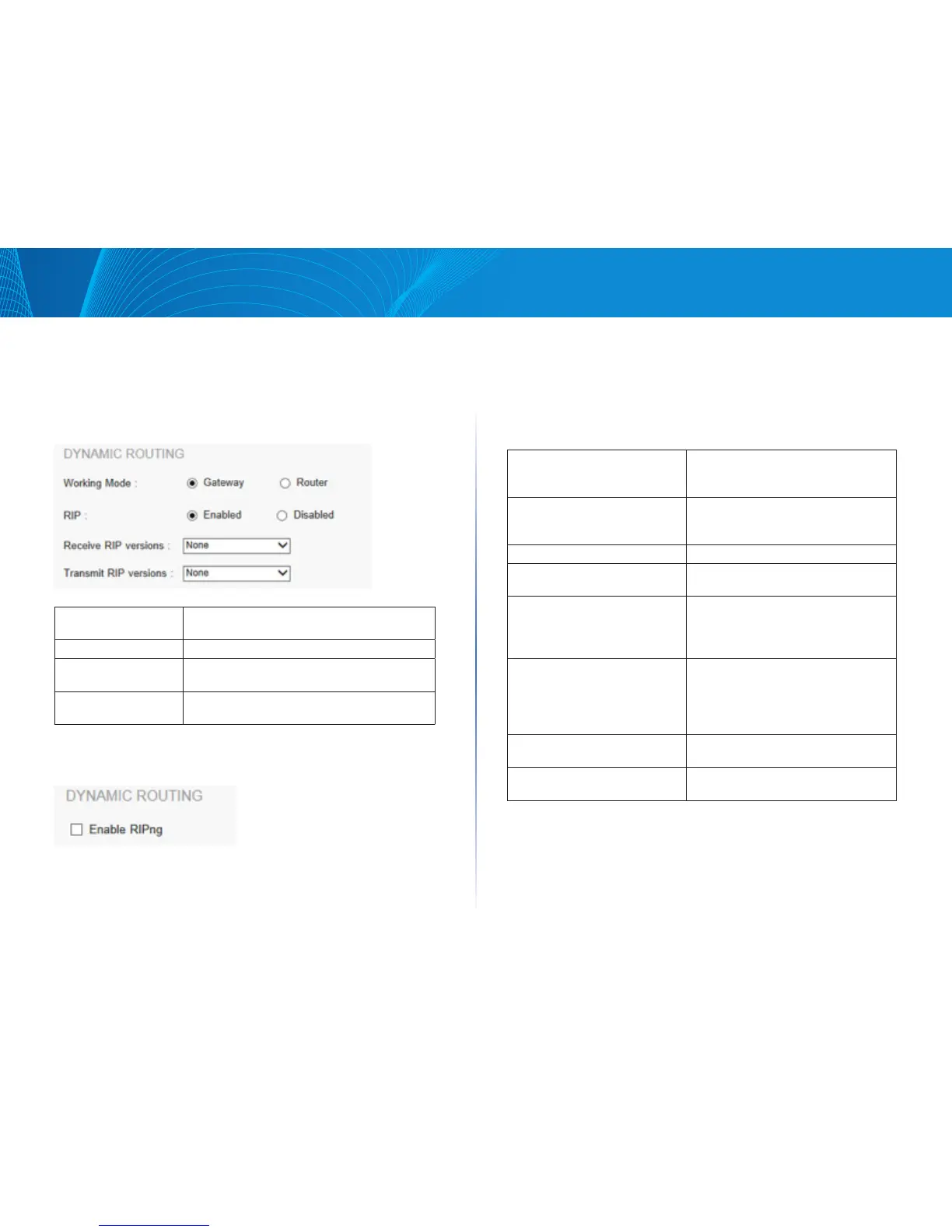23
Setup
Linksys
Dynamic Routing
Enter the settings for dynamic routing by using Routing Information Protocol
(RIP)
Dynamic Routing for IPv4:
Working Mode: Select the working mode of the device:
Gateway mode or Router mode.
RIP: Click “Enabled” to enable the RIP function.
Receive RIP versions: Select one of “None, RIPv1, RIPv2,Both RIP v1
and v2”.
Transmit RIP versions: Select one of“None,RIPv1,RIPv2-
Broadcast,RIPv2-Multicast”.
Dynamic Routing for IPv6
NOTE: You should enable Dual-Stack IP to configure dynamic routing for IPv6.
RIPng: Click “Enabled” to open the function.
Static Routing
When there are more than one router and IP subnets, the routing mode for
the device should be configured as static routing. Static routing enables
different network nodes to seek necessary paths automatically. It also enables
different network nodes to access each other.
Destination IP: Input the remote network IP address
that is to be routed. For example, the IP/
subnet is 192.168.2.0.
Subnet Mask (IPv4 only): Input the remote network subnet
that is to be routed. For example,
255.255.255.0.
Prefix Length (Pv6 only): Input the prefix length.
Default Gateway: The default gateway location of the
network node that is to be routed.
Hop Count (Metric, max. is 15): This is the router layer count for the IP. If
there are two routers under the device,
users should input “2” for the router
layer. The default is “1.” (Max. is 15.)
Interface: Select WAN port or LAN port for
network connection location.
Select LAN if this router gets Internet
connectivity from a gateway router on
your LAN.
Add to List: Add the routing rule into the list. You
can enter up to 30 routes.
Delete: Remove the selected routing rule from
the list.
