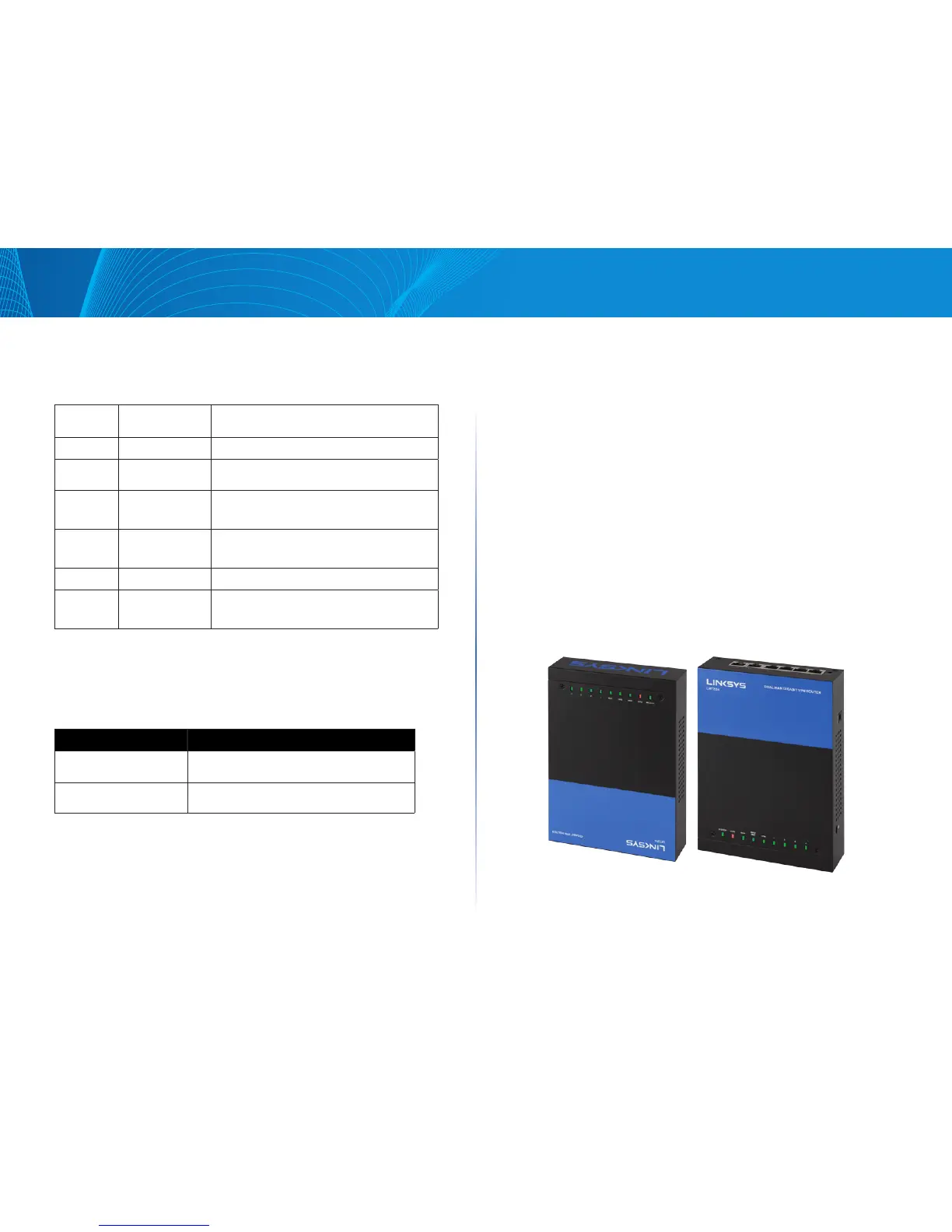2
Hardware Installation
Linksys
LED Indicators
Reset
Action Description
Press Reset Button For
5 Secs
Warm start
DIAG indicator: Diag LED flashing slowly
Press Reset Button
Longer than 10 Secs
Factory default
DIAG indicator: Diag LED flashing quickly
Placement Tips
• Do not place anything on top of the router. It could be damaged by
excessive weight.
• Do not obstruct heat dissipation holes on the sides of the router.
• Do not expose to direct sunlight or other heat source. Keep area around
router adequately ventilated.
• Place the router on a flat surface.
Wall Mounting Tips
The router has two wall-mount slots on its bottom panel. When mounting the
router on the wall, please ensure that the heat dissipation holes are facing
sideways as shown in the following picture for safety reasons. Linksys is not
responsible for damages incurred by insecure wall-mounting hardware.
LED Name Color Description
System
Green
On: Power On
Blinking: System booting up
DIAG
Amber
On: System not ready
Off: System ready
Blinking: System is on self-test
WAN
Green/ Amber
Amber On: 10/100M link
Amber Blinking: 10/100M activity
Green On: Gigabit link
Green Blinking: Gigabit activity
WAN/DMZ
Green/ Amber
Amber On: 10/100M link
Amber Blinking: 10/100M activity
Green On: Gigabit link
Green Blinking: Gigabit activity
VPN
Green
On: Designated VPN tunnel up
Off: Designated VPN tunnel down
1~4
Ethernet
Green/ Amber
Amber On: 10/100M link
Amber Blinking: 10/100M activity
Green On: Gigabit link
Green Blinking: Gigabit activity
