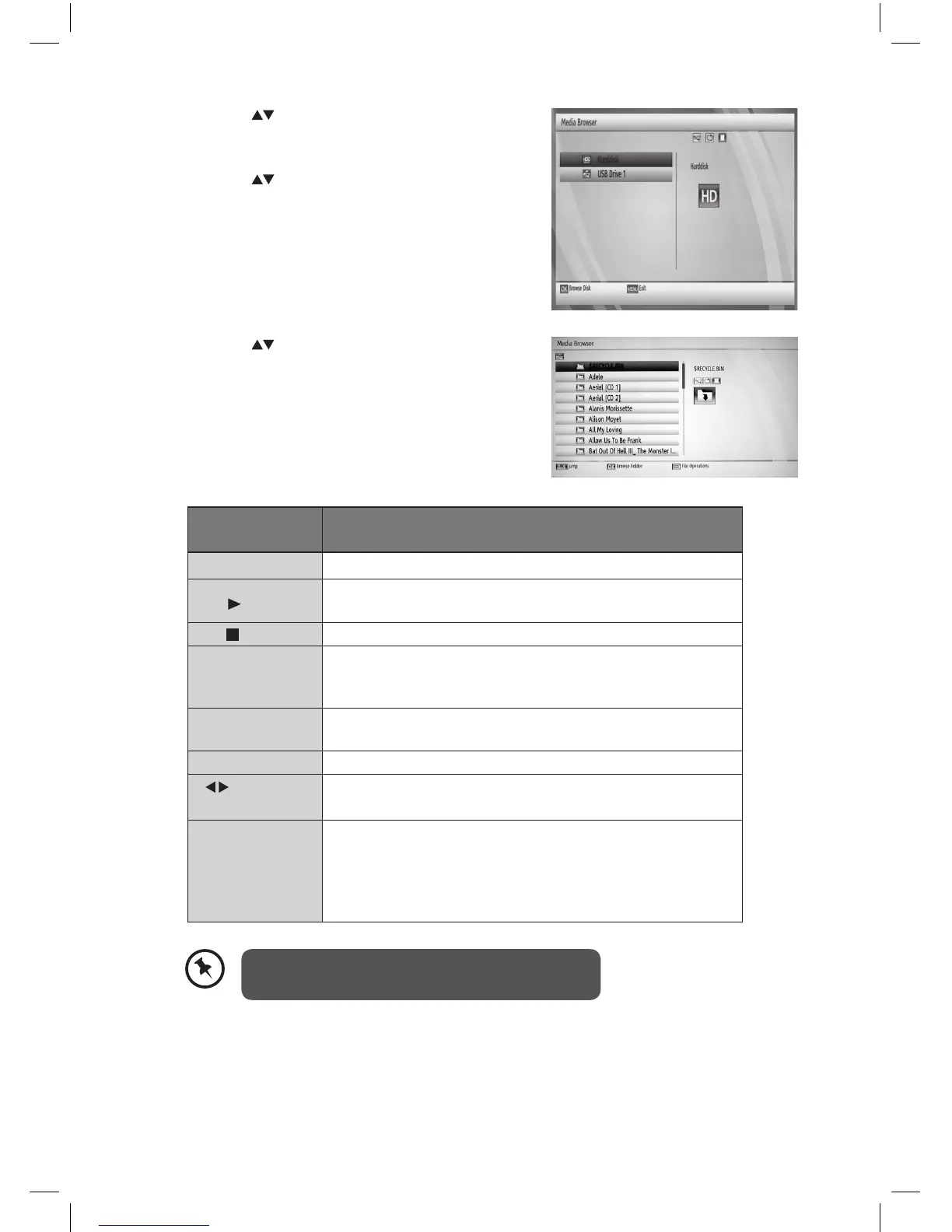25
4. Press the buttons to navigate in the le list.
Press the buttons according to the following list.
2. Press the buttons to select Media Browser
and then press the OK button. The Media
Browser menu will be displayed.
3. Press the buttons to select your select your
storage device and then press the OK button to
display the le list.
Remote Control
Button
Function
OK (Play This) Plays the selected track.
PLAY
Plays all media les in the folder starting with the selected
track.
(Stop) Stop the playing le.
Red (Shue)
Plays the les randomly. If shue mode is enabled
previous / next functions will also jump to the tracks
randomly.
Green (Loop)
Plays all media les starting with the selected le
repeatedly.
0-9 (Jump) Jumps to the selected le.
(Previous /
Next)
Jumps to previous or next le to play.
BLUE (File
Operation)
Copy or move Copy or move the folder / sub-folder / track
(le) from USB to hard disk or vice versa. (For more details,
please refer to section File Operation.) from USB to hard
disk or vice versa. (For more details, please refer to section
File Operation.)
5. Press the BACK button to return to the previous menu or the MENU button to exit.
• Some audio le formats will not be supported.
• Supported le formats: mp3 / wma.
L1HSTB12_IB_120725_CS4_Edits_Pauline.indd 25 30/07/2012 14:57
