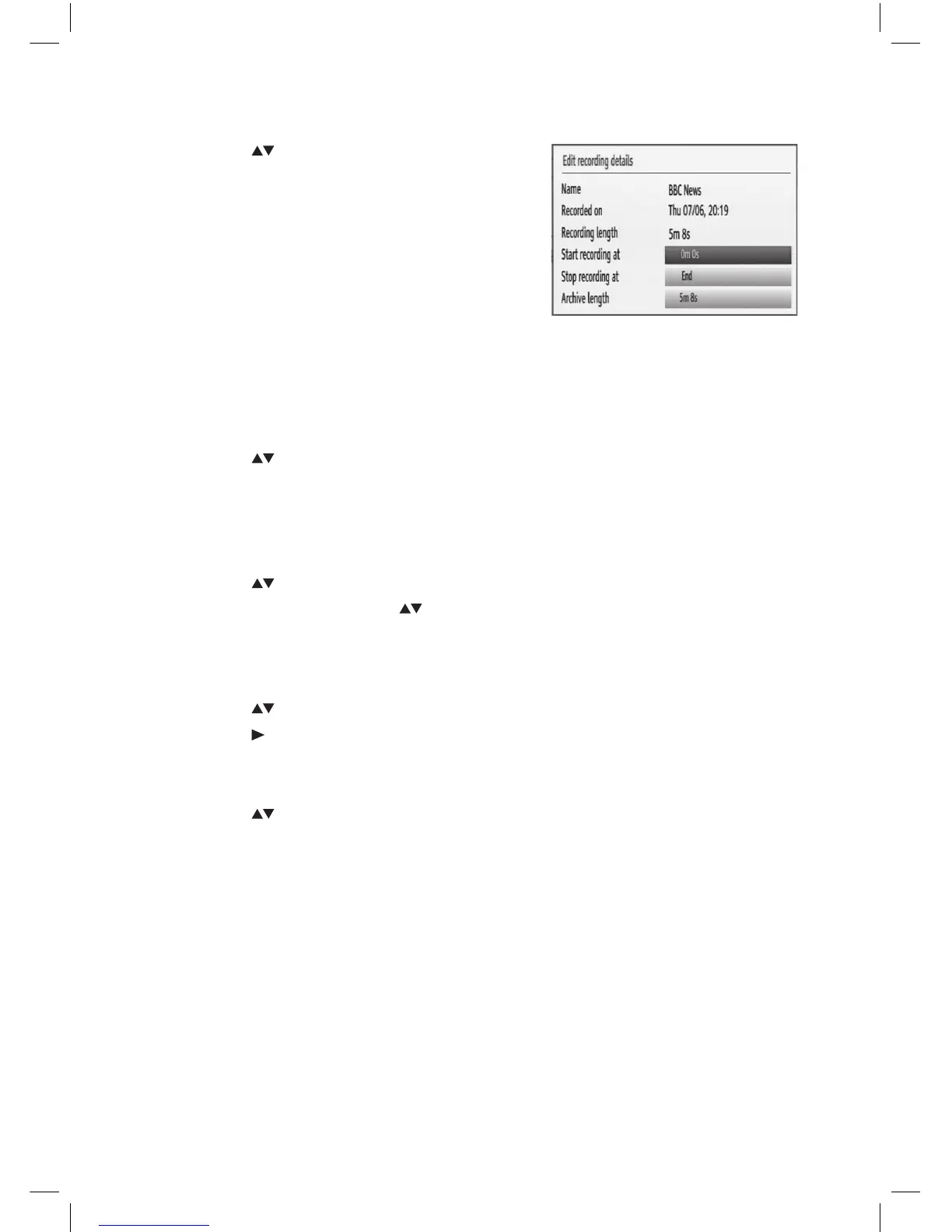36
Edit Recording
1. Press the buttons to select the recorded
programme you want to edit.
2. Press the GREEN button to enter Edit Recording
Details menu.
3. Only the Start recording at and Stop recording
at options are active. If you have already
separated recording, you could select any
chapter to begin with the archiving and stop it. If
it is not separated in chapters, the beginning and
ending time of the recording will automatically
be the beginning and ending time of the
archiving.
Tag Recording
1. Press the buttons to select the recorded programme you want to tag.
2. Press the YELLOW button to mark the recorded programme for archiving. (For more
details, please refer to section Create Archive (Archive Management).)
Sort Recording
1. Press the buttons to select the recorded programme you want to sort.
2. Press the BLUE button and the buttons to move to the selected programme and then
press the BLUE button to conrm.
Resume Playback Recording
1. Press the buttons to select the recorded programme you want to play.
2. Press the PLAY button to start playback from the last stopped position.
Recording Information
1. Press the buttons to select the recorded programme.
2. Press the i button to display the programme in detail.
L1HSTB12_IB_120725_CS4_Edits_Pauline.indd 36 30/07/2012 14:57
