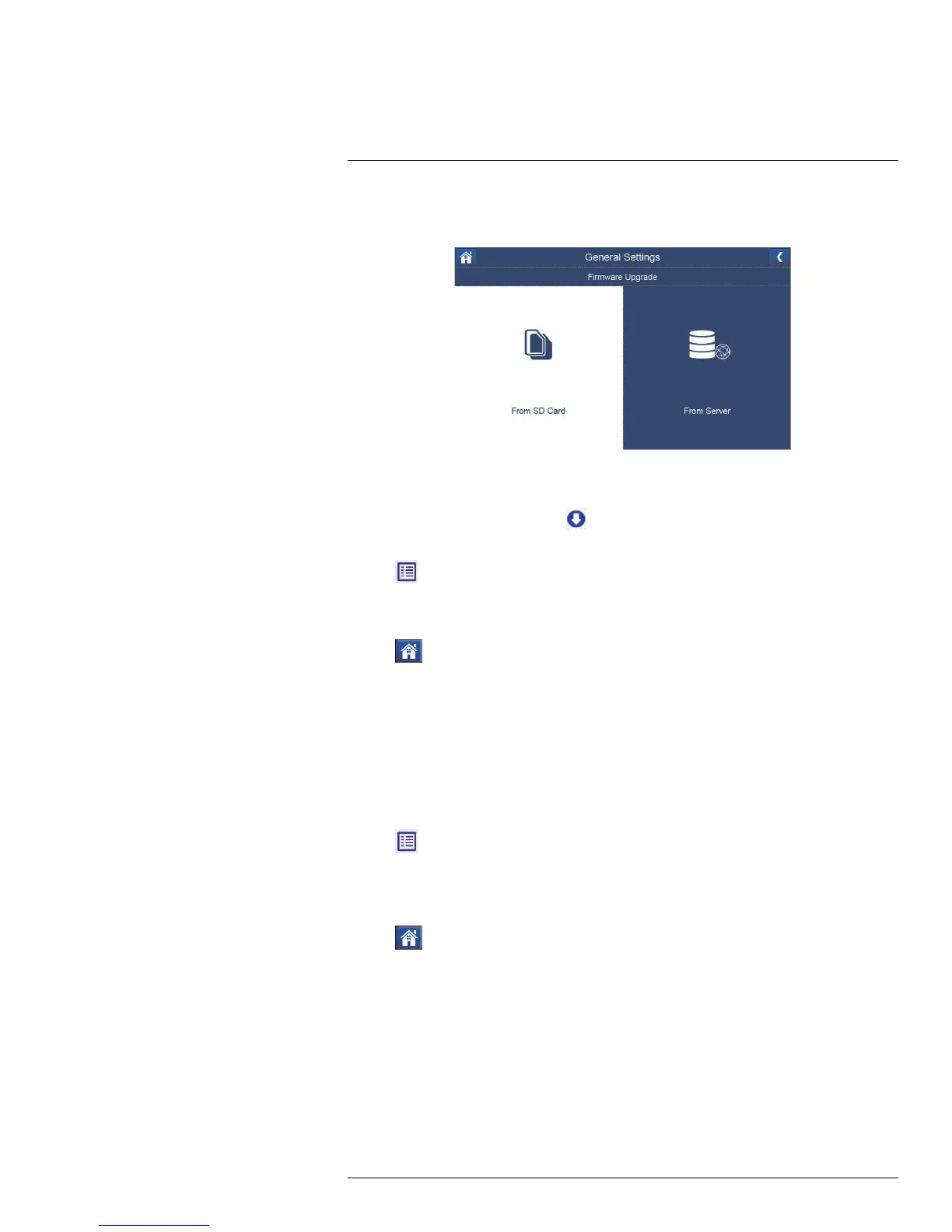Firmware Upgrade
15
Ensure the system is up-to-date with the latest firmware for optimal performance. There
are two ways to upgrade firmware: from an SD card or from the server.
To update firmware from server:
1. Connect the included Ethernet cable from the Ethernet port on the receiver to your
router. The new download icon (
) appears on the screen if a new firmware is avail-
able in the server to download.
2. Tap
, then go to General Settings > Firmware Upgrade.
3. Tap From Server, then select Yes.
The system takes a few moments to install the latest firmware, then reboots.
4. Tap
to return to live view mode.
To update firmware from SD card:
1. Insert the SD card into the SD card reader (not included) on your PC or Mac.
2. To download the latest firmware, go to www.lorextechnology.com and search the mod-
el number of your product.
3. Click on your product in the search result.
4. From the Downloads tab, download and transfer the latest firmware to the root folder
on the SD card.
5. Once the transfer is complete, insert the SD card into the card slot on the receiver.
6. Tap
, then go to General Settings > Firmware Upgrade.
7. Tap From SD Card.
8. Tap Yes.
The system takes a few moments to install the latest firmware.
9. Tap
to return to live view mode.
#LX400069; r.28523/28523; en-US
47
