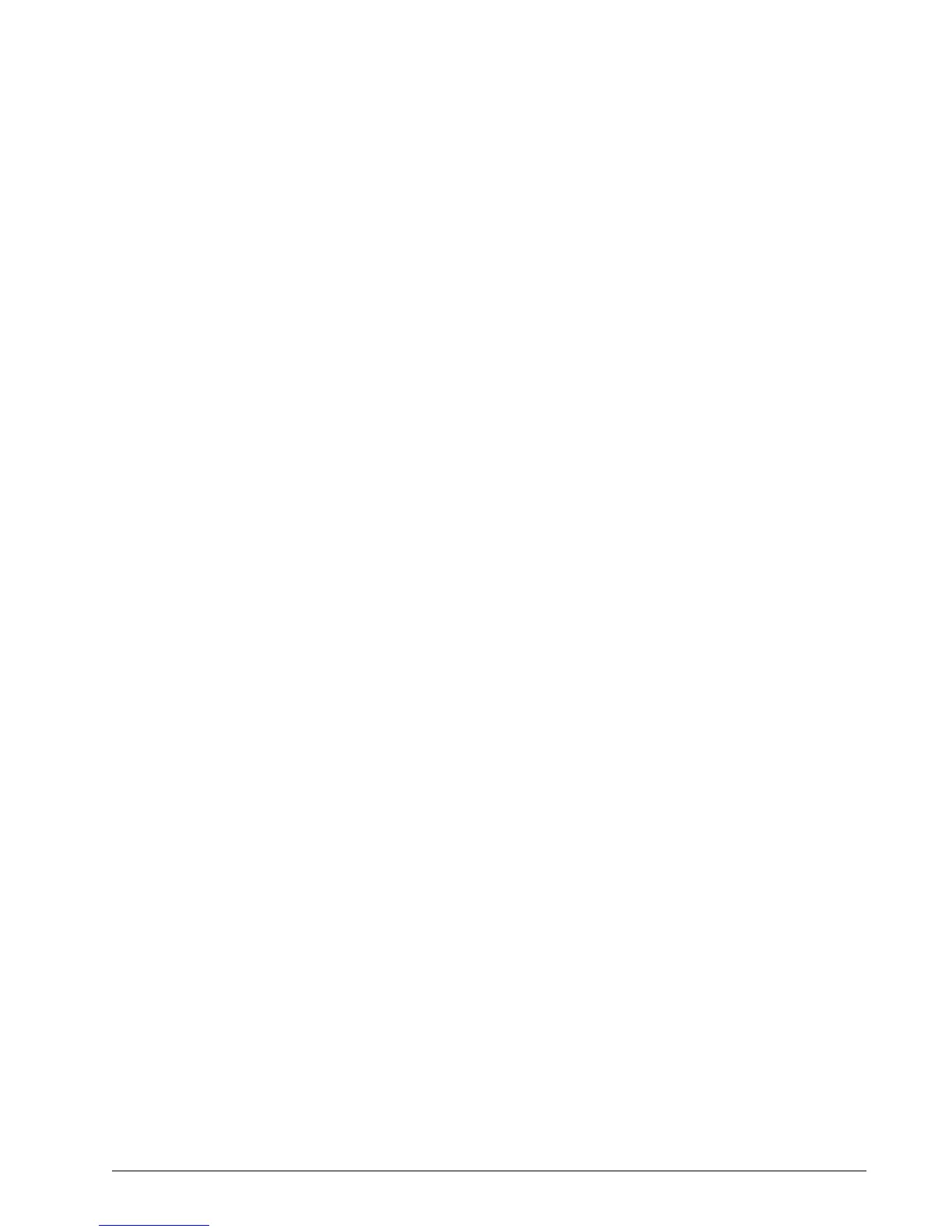2. Operation 23
2. Press Enter, Next twice, and then Enter to go to menu 5C1) White wire… The page shows the
lockout condition of the output (alarm or safe) and the self-test (pass or fail). To temporarily in-
vert the lockout relay press Up or Down.
3. Press Next to go to menu 5C2) Green wire diagnostic.
4. Press Next to go to menu 5C3) Orange wire diagnostic.
5. Press Exit three times to return to the operation display.
2.5.4 Display Diagnostic
7. Press Menu and Back.
1. Press Enter, Next three times, and then Enter to go to menu 5D1) Time and Date. The page
shows the current time and date according to the GS550 internal clock.
2. Press Next to go to menu 5D2) Time clock battery. Self-test pass or fail.
3. Press Next to go to menu 5D3) External power voltage.
4. Press Next to go to menu 5D4) Display internal temperature.
5. Press Next to go to menu 5D5) GS550 base station id. The base station id should be the same
as the GS550 display serial number printed on the left side of the box
6. GS550-03 portable displays only: press Next to go to menu 5D6) Battery level. The battery
level of the onboard rechargeable battery pack is indicated.
7. Press Next to go to menu 5D7) Radio. FCC, IC indicates Federal Communications Commis-
sion (U.S.A.) and Industry Canada certification, CE indicates European Community certifica-
tion. The frequency used by the system network is indicated on the second line.
8. Press Exit three times to return to the operation display.
2.5.5 Digital Input Diagnostic
1. Press Menu and Back.
2. Press Enter, Back, and then Enter to go to menu 5E4) Blue Wire. The page shows the blue
wire digital input status.
3. Press Exit three times to return to the operation display.
2.5.6 Password Settings
Three levels of access are available: administrator, operator and public. The administrator pass-
word is required to change the operator password. In the event both the administrator and the
operator passwords are lost please call your LSI representative. Menus accessible from the
operation display can be individually protected by the operator password.
1. Press Menu and Next three times.
2. Press Enter and then Next seven times to access the menu 4H1) Set administrator password.
3. 4H1) Set administrator password: Press Next three times to advance to the set user password
page or, to change the administrator password, use Up and Down to adjust the flashing letter
and then use Next to advance to the next letter. Press Enter to save any changes.
4. 4H2) Set user password: Press Next three times to advance to the tare menu protection page
or, to change the user password, use Up and Down to adjust the flashing letter and then use
Next to advance to the next letter. Press Enter to save any changes.
5. Menu 4H3) Tare protected: use Up and Down to switch between “yes” and “no” and press
Next to advance to the next menu page.
