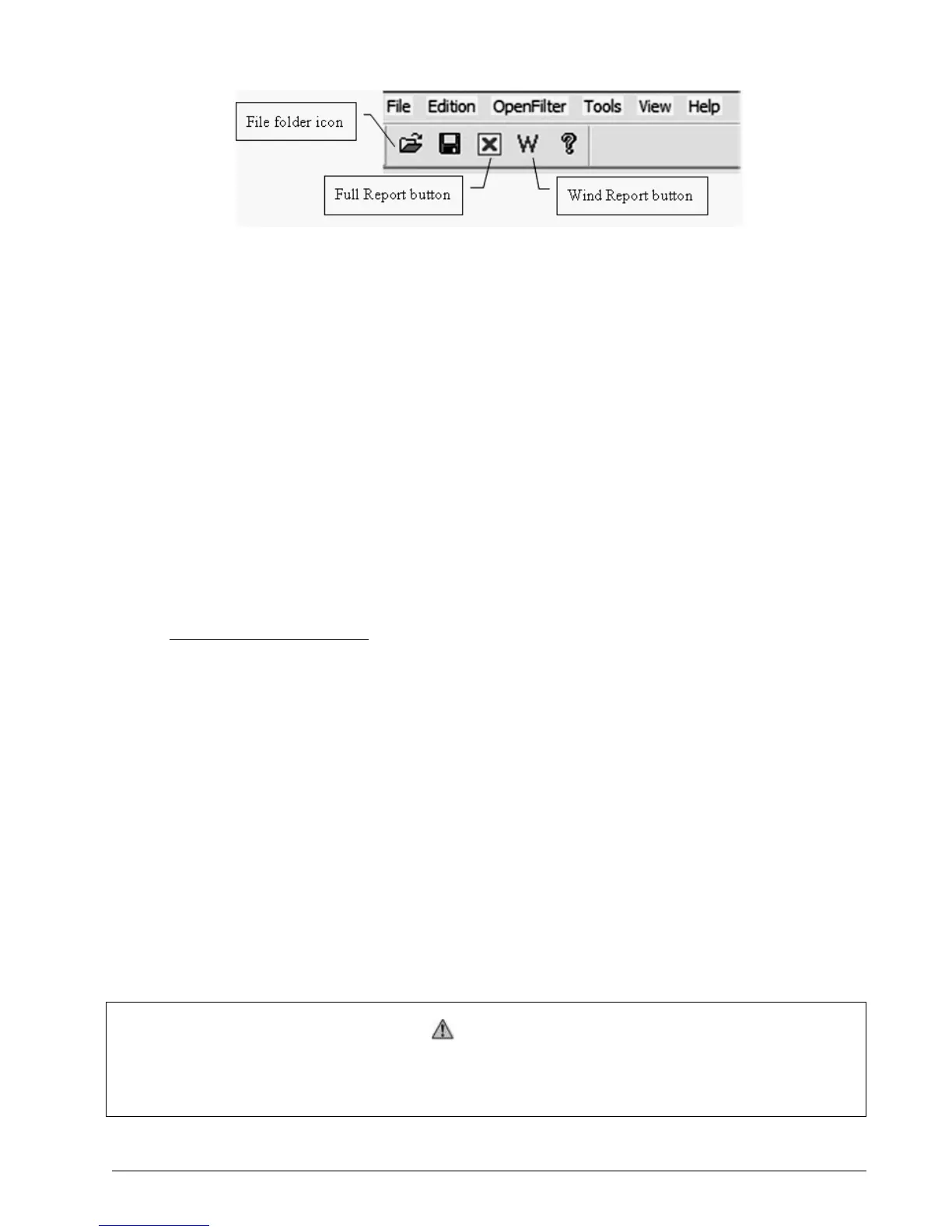3. Portable Download Tool 57
Figure 35 DataViewer Toolbar
2. Click the file folder icon to open a log file (or click File, and then Open).
3. Enter the file location.
Example: A typical PDA file folder
C:\Program Files\PDA\PDA_NAME\Backup\
Note: PDA_NAME is the actual name given to the PDA.
4. Select the log file to open. Only .pdb files generated by the LSI software in the Portable
Download Tool are supported.
Example: A typical file name for a log file generated by a GS550 data logger
LSI_08_13_2004_15_31_48.PDB
3.4.3 Full Report
To export the full report to Excel, click on the Full Report button in the toolbar. Table 3 shows full
report column headings:
Column Description
Event Record trigger*
Date Event date stamp.
Time Event time stamp.
System Units Length units (metric or US) and weight units at the time of the event
Battery Voltage Display power supply voltage at the time of the event.
Temperature Internal temperature of the display
Firm. Version Display firmware version at the time of the event
Sensor # 1 Sensor type: the sensor number corresponds to the sensor list programmed in the GS550
Sensor Status Sensor was active or inactive at the time of the event.
Sensor Battery Sensor battery level
Value Sensor value
Examples: Crane start-up, sensor alarm. The beginning and end of sensor alarms are indicated as “in” and “out”:
examples: “overload in”, “overload out”.
Table 3 Full report column headings
3.4.4 Wind Report
Important!
The wind report is only available when the data has been recorded with the data logger in
the automatic recording mode.
To create a wind report in Excel, click on the Wind Report button in the toolbar.
